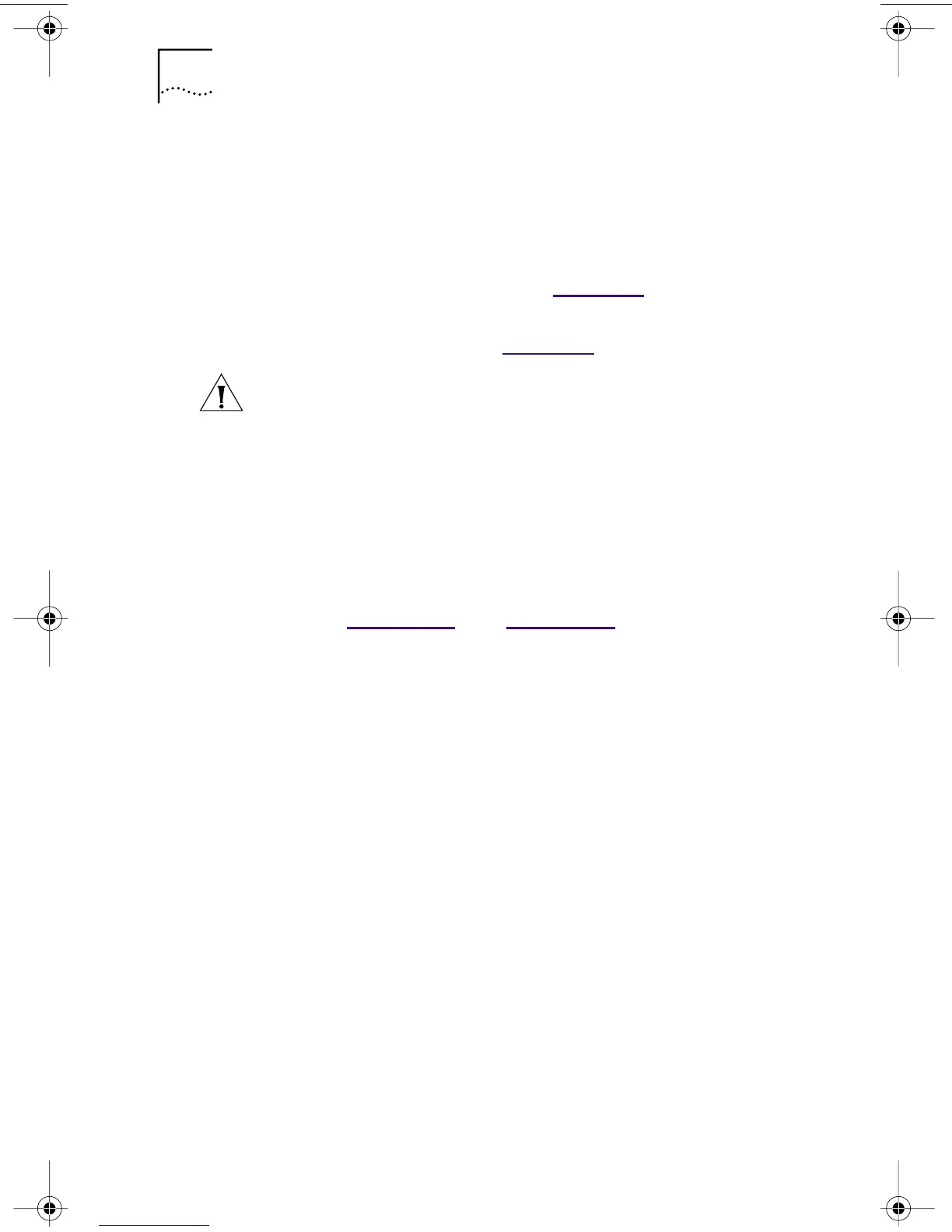46 CHAPTER 3: INSTALLING NIC SOFTWARE IN WINDOWS
Windows 95 and Windows 98
To install multiple NICs in a PC running Windows 95 or
Windows 98, install and configure each NIC individually,
following these steps:
1 Run the preinstallation program before installing the
NICs in the PC, as described in Chapter 2.
2 Install the first NIC in your PC and connect it to the
network, as described in Chapter 2.
3 Turn on the power to the PC and start Windows.
4 Insert the EtherCD when prompted, and then
click OK.
5 Follow the prompts on the screen to install the
network driver.
See the “Windows 95” or “Windows 98” section earlier
in this chapter for instructions.
6 After the network driver is installed, restart the PC.
7 After the PC restarts, exit Windows and turn
the power off to the PC. Make sure that the PC
is unplugged.
8 Install the second NIC in your PC and connect it to
the network.
9 Plug in the PC power cord, turn on the power to the
PC, and then start Windows.
Windows detects the second NIC. The second NIC uses the
same network driver as the first NIC. You are not prompted
for the EtherCD.
When Windows starts, the second NIC appears under
Network adapters in the Device Manager.
10 Repeat the process for each additional NIC to
be installed.
CAUTION: Do not physically install the second NIC in
your PC until you complete the driver installation for the
first NIC, following the steps below.
book Page 46 Thursday, July 29, 1999 12:23 PM