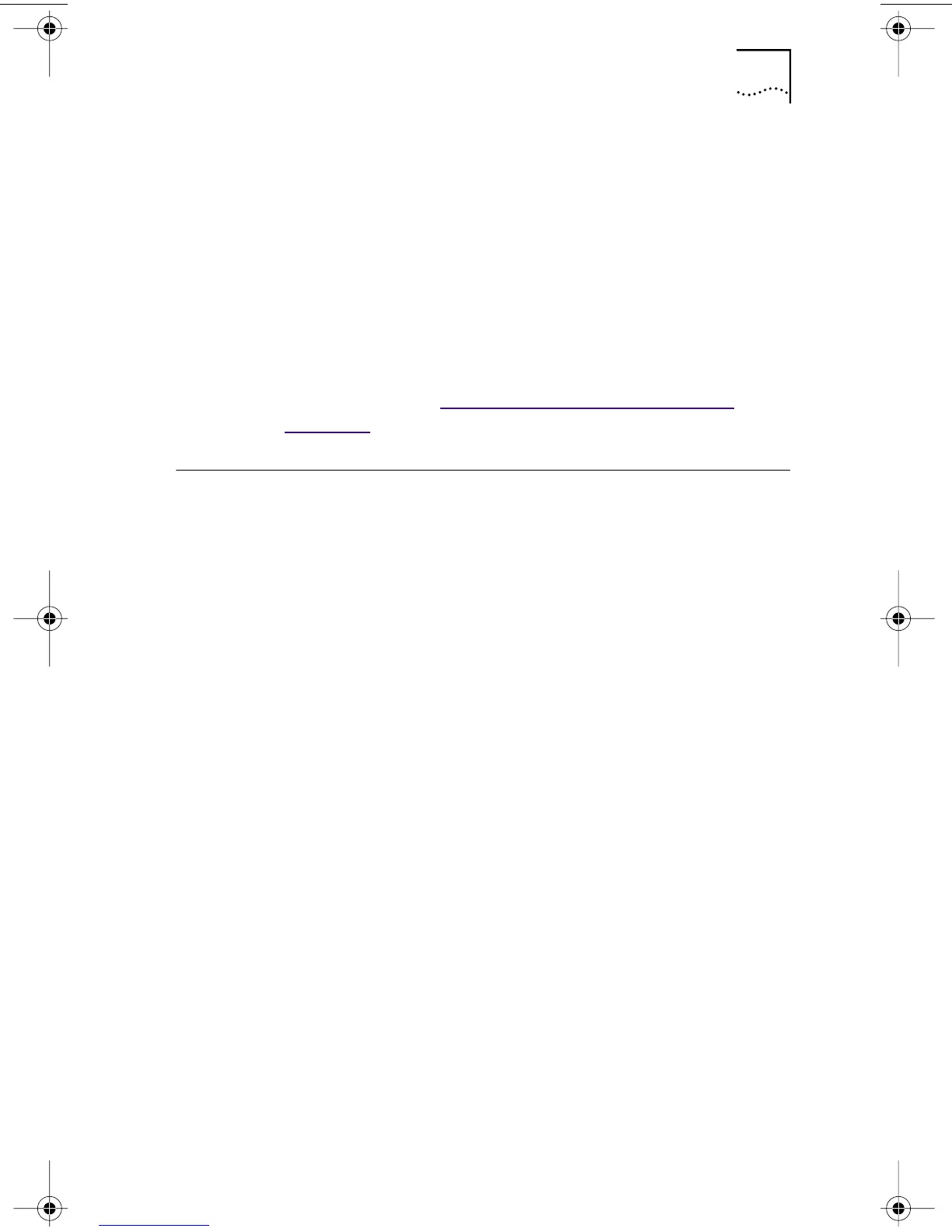Viewing Network Statistics 77
2 Enter the number of seconds in the Seconds Until
Wakeup entry box that the PC remains shut down
until it receives a Wake-Up packet from the first PC.
3 Click Test Remote Wake-Up.
The PC shuts down.
If the PC automatically powers on after the number of
seconds specified in the Seconds Until Wakeup entry box,
Remote Wake-Up is functioning correctly.
If the PC does not power on, Remote Wake-Up is not
functioning. See “Troubleshooting Remote Wake-Up” in
Chapter 6 for more help.
Viewing Network Statistics
To view statistical information about the network:
1 Make sure that the NIC, the network driver, and the
3Com NIC Diagnostics program are installed.
2 Open the Windows Start menu.
3 Select Programs, and then 3Com NIC Utilities.
4 Click 3Com NIC Doctor.
The 3Com NIC Diagnostics General screen appears.
5 Click the Statistics tab.
The Statistics screen appears.
The information is updated by the NIC driver every 5 seconds.
For a description of each statistic, click the question
mark (?) in the upper right corner of the screen, drag it
over a statistic and click once. A pop-up box appears,
displaying information about the statistic.
6 Click OK to exit the diagnostics program. To go to
another diagnostics screen, click the associated tab.
book Page 77 Thursday, July 29, 1999 12:23 PM