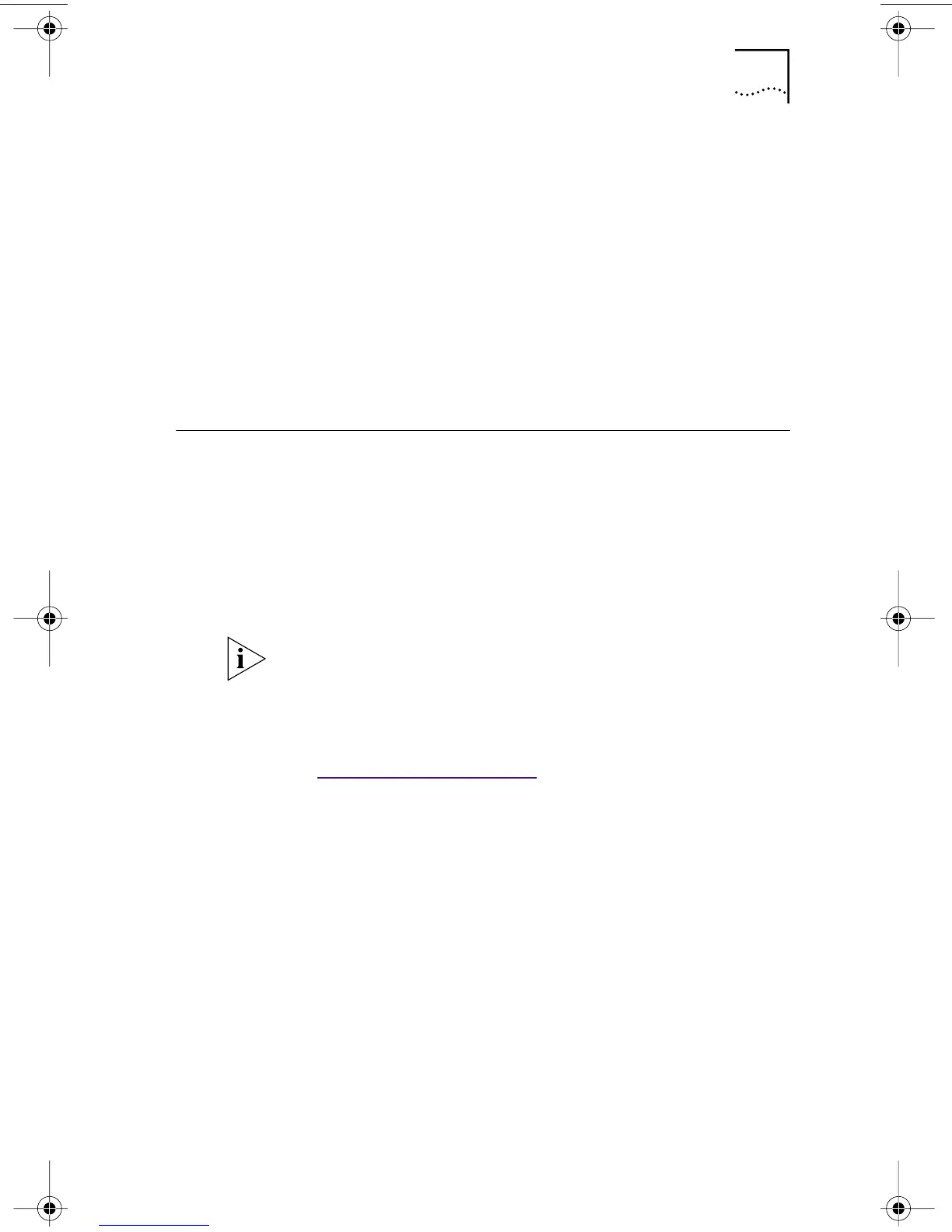Installing the 3Com DMI Agent 91
Network Management Requirements
Your network management station requires a
DMI-compatible browser or a network management
application that supports DMI 2.0, such as:
■ Hewlett Packard TopTools
■ Tivoli Management Suite
■ Dell OpenManage
■ Compaq Insight Manager Management Station
■ Intel LANDesk Client Manager
Installing the 3Com DMI Agent
This section describes how to install the 3Com DMI Agent on
a PC running Windows 95, Windows 98, or Windows NT 4.0.
For instructions on how to install the 3Com DMI Agent
on a PC running Windows NT 3.51, see the 3Com DMI
User Guide included with the 3Com DMI Agent software
on the EtherCD.
To install the 3Com DMI Agent:
1 Make sure that the PC meets the requirements listed
in “Client PC Requirements” earlier in this chapter.
2 Make sure that the EtherLink NIC is installed in the PC
and is connected to the network.
3 Insert the EtherCD in the CD-ROM drive.
The EtherCD Welcome screen appears.
If the EtherCD Welcome screen does not appear, enter
the following command from Run option of the
Windows Start menu:
d:\setup.exe
where d:\ represents the letter name of the CD-ROM drive.
Before installing the DMI Agent, logon to the PC with an
account that has system administration privileges.
book Page 91 Thursday, July 29, 1999 12:23 PM
