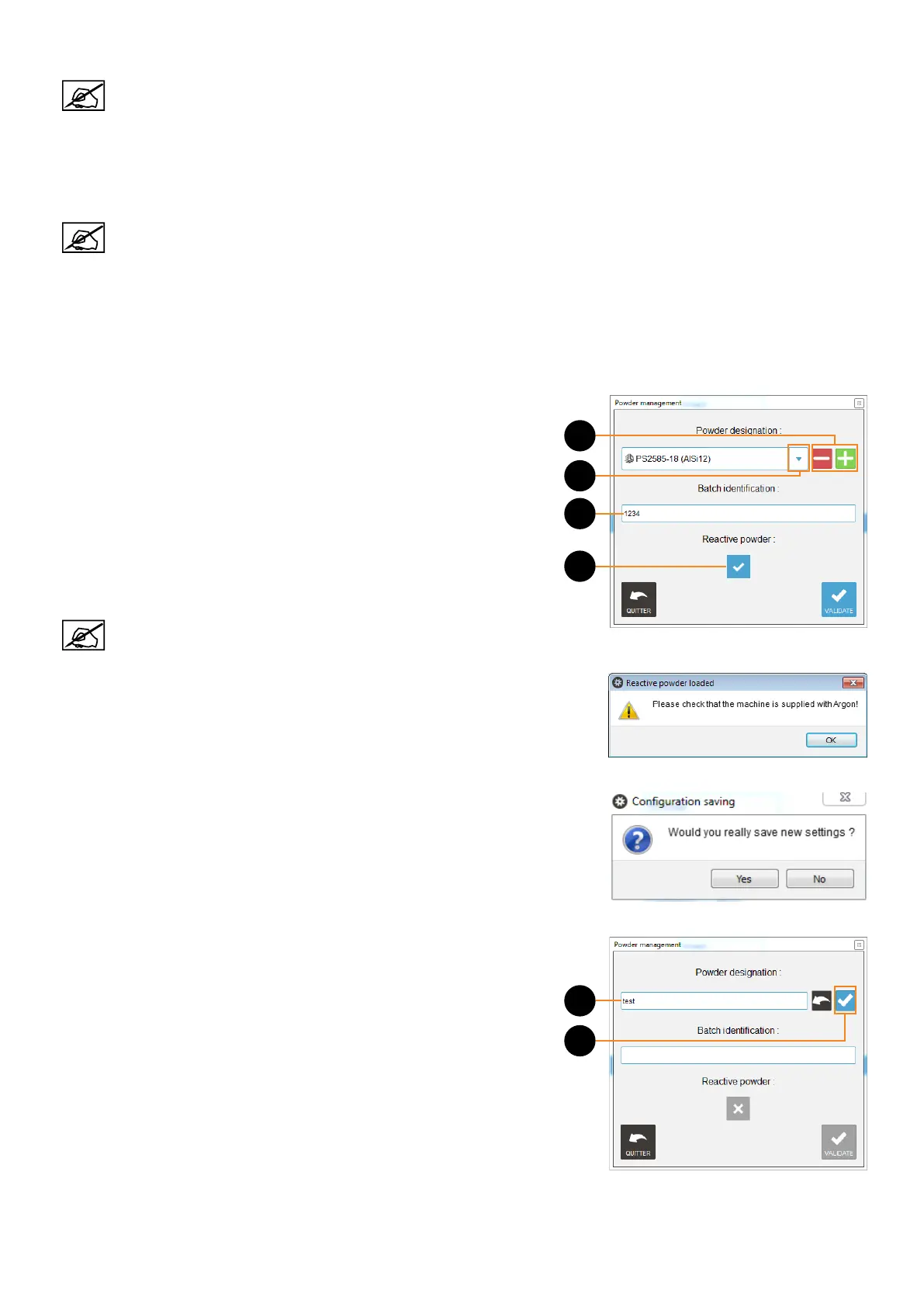493D SYSTEMS, INC.
The following settings will allow to indicate the gas type and the powder type. These settings will be
displayed/retrieved by other menus (Manufacturing menu, manufacturing report...) and be used to
calculate gas consumption (on Machine Status menu). Make sure to set them correctly before each
printing job.
• Gas management
Gas type: choose, from the list, the inert gas used to create the inert atmosphere in the manufacturing chamber.
Argon is recommended and is required for all reactive materials such as Titanium and Aluminum.
Nitrogen can be used for non-reactive material such as Steel.
Gas / Purge owrates: indicate the values assigned on the corresponding ow sensors of the printer (see section
"Preventive maintenance schedule" on page 79).
• Powder management
Name: Powder used during the printing job. To edit this eld:
1. Click on Specify (D),
2. The "Powder Management" window diplays (see adjacent gure).
3. Select the powder from the list (E).
4. Type the batch number (F).
5. Tick the Reactive powder box if the selected powder is a reactive powder
(G).
6. Click Validate to conrm, or Quit to cancel.
The 3DSystems materials are preceded by the 3DSystems logo.
If the Reactive powder box has been selected, the following message will alert to
make sure the printer is supplied with required gas. Click OK to conrm.
Any modication on the "Powder Management" window requires a conguration
saving.
To add a powder on the list:
1. Click on the "+" button (H),
2. Type the name (I),
3. Click on the Validate button (J),
To remove a powder from the list:
1. Select the powder from the list (E).
2. Click on the "-" button (H).
E
F
G
H
I
J
