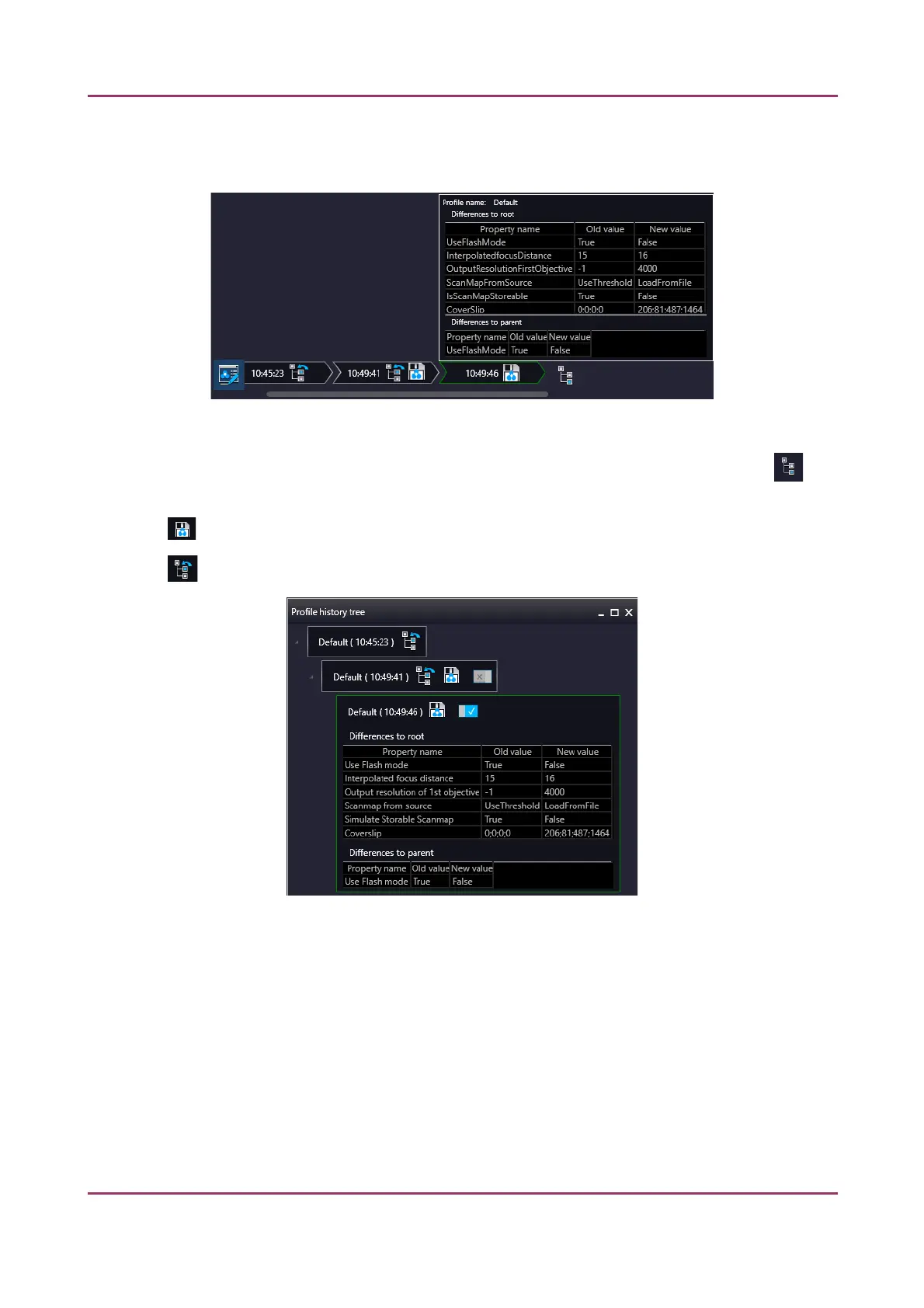Pannoramic SCAN II 2.2.0 User’s Guide 5.2.5 Bottom menu bar of the main window
Once you are moving the mouse cursor over a unit all of the parameters will become visible in a pop-
up window.
Figure 67 – Details of parameter modification
For the easier perspicuity, modifications can be observed in a pop-up window by clicking the
button in which both the original and the modified values are presented.
Click to save parameters of the milestone unit into a new profile.
Click to restore a modification stage (load parameters of a milestone unit) if needed.
Figure 68 – Profile history tree
January 24, 2020 - Rev. 2 3DHISTECH Ltd. 100(156)