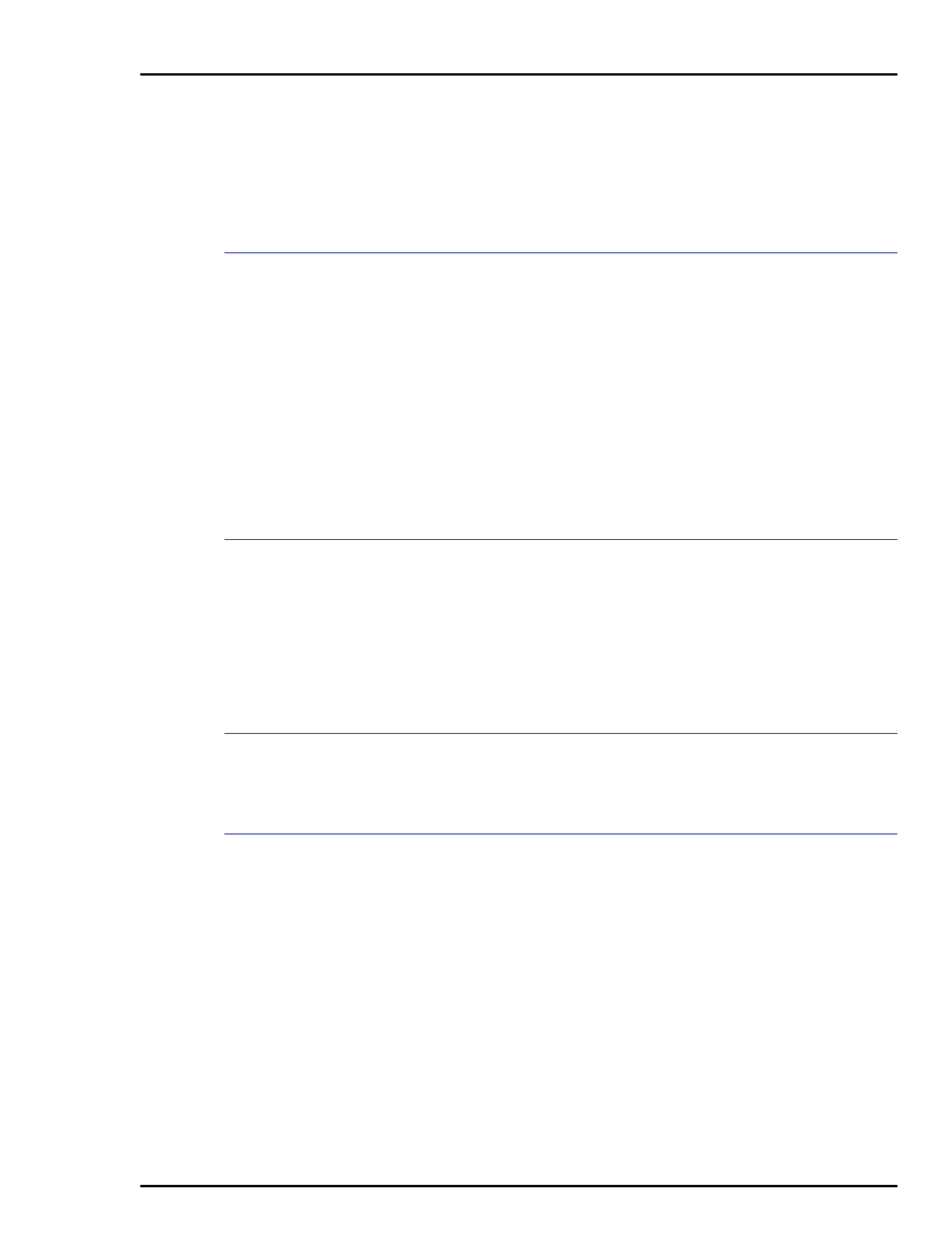STT04 DOWNLINK SOFTWARE
USING DOWNLINK SOFTWARE
O - 7
3. Click in the field and type a database name.
4. Click Add to create the database. A message box appears indi-
cating that the database was created.
5. Click OK.
OPEN
Use this function to open an existing database folder. The open data-
base becomes the current database.
1. Start the DownLink software. Refer to Start located in this sec-
tion.
2. Click Database and select Open.
3. Select the desired database name and click Select. A message
box appears indicating that the database was opened.
4. Click OK.
EXIT
Use this function to close the application.
Click Database and select Exit.
- or -
Click the X on the top right corner of the main application window.
View Configurations
The following subsections describe the menu items of the View Con-
figurations selection.
CONNECTED STT04
Use this function to view the configurations that are stored in a con-
nected STT04 terminal.
1. Connect the STT04 terminal to the personal computer.
a. Connect the female end of the RS-232-C cable to a vacant
RS-232-C port (serial port) on the personal computer.
b. Connect the male end of the RS-232-C cable to the STT04
terminal.
2. Start the DownLink software. Refer to Start located in this sec-
tion.
