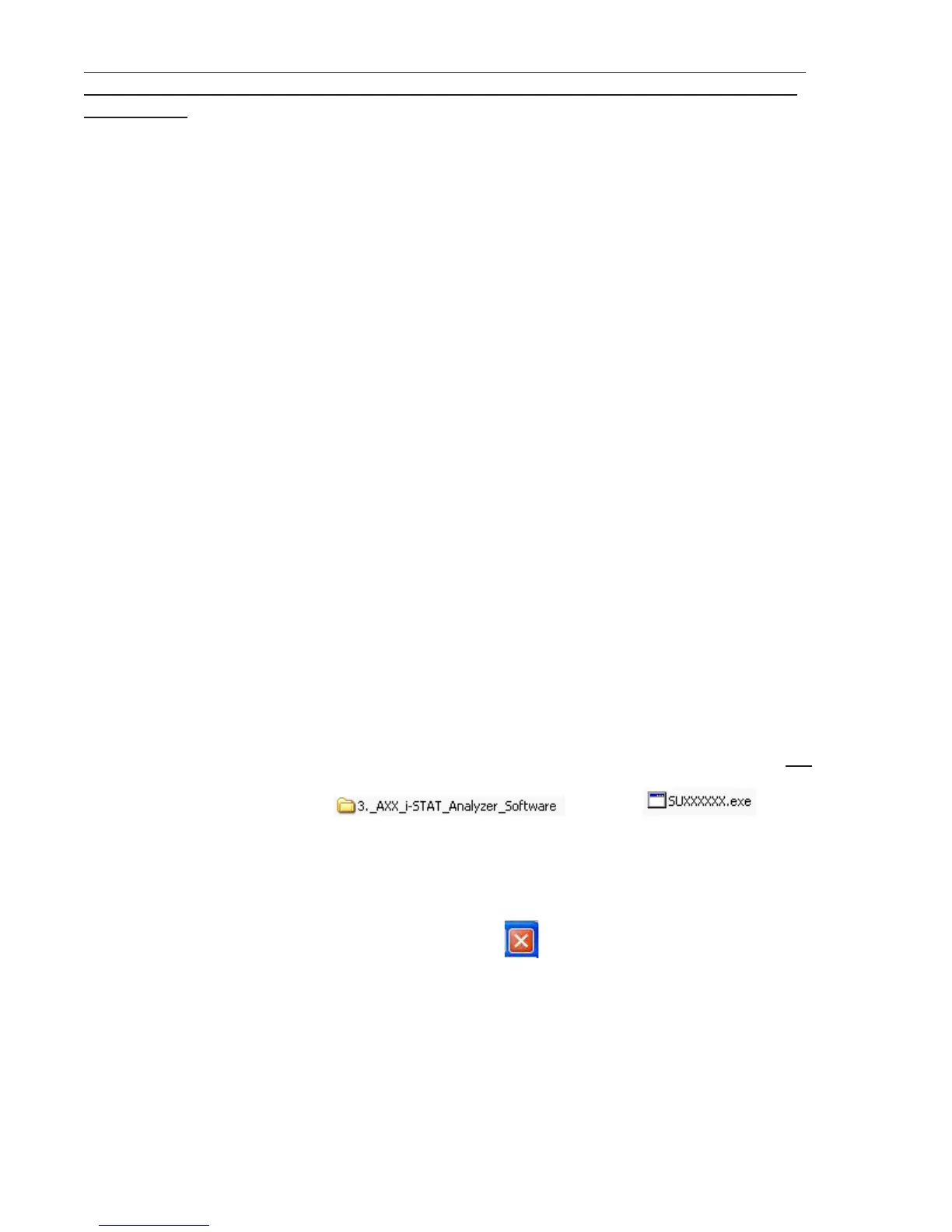Art: 725768-00E Rev. Date: 04-Jan-12
16
4. UPDATING THE i-STAT 1 HANDHELD USING THE i-STAT/DE CUSTOMIZATION
WORKSPACE AND A NETWORK DOWNLOADER, DOWNLOADER/RECHARGER,
or DRC-300
4.1: Before starting the process, make sure all the required equipment / informa-
tion is available:
• Computer which can access the Customization Workspace
• i-STAT System Equipment
(1) i-STAT 1 handheld
(2) Network Downloader, Downloader/Recharger, or DRC-300
Note: These instructions assume that the Network Downloader types being used for
the update process are already installed and in-use on the customer’s network.
(3) The latest i-STAT Software and Documentation CD
(4) Electronic Simulator
4.2: Before inserting the i-STAT Software and Documentation CD, check that the
JAMS application and CLEW match the Product Update.
4.3: Update the CLEW and JAMS versions in the Customization Workspace
• Transfer the files
Access the main Customization Workspace page.
Click Update i-STAT/DE → Upload Update File
Insert the i-STAT Software and Documentation CD-ROM into the CD-
ROM drive of the computer you are using. (Note: this computer does not
need to be the i-STAT/DE Server.)
Browse to , click on , and
click Upload. (Note: the XXXXXX is the JAMS and CLEW version that
you are updating.) Immediately after uploading the CLEW/JAMS to the
i-STAT/DE server, i-STAT/DE will unpack the files and make them avail-
able for use in the handheld’s Customization Workspace.
4.4: Close Windows Explorer by clicking on the in the upper right corner.
4.5: Access the Customization Workspace
• RALS-Plus Users:
o From the RALS-Plus Application, pick i-STAT from the drop-down menu.
o Click on Device Customization
