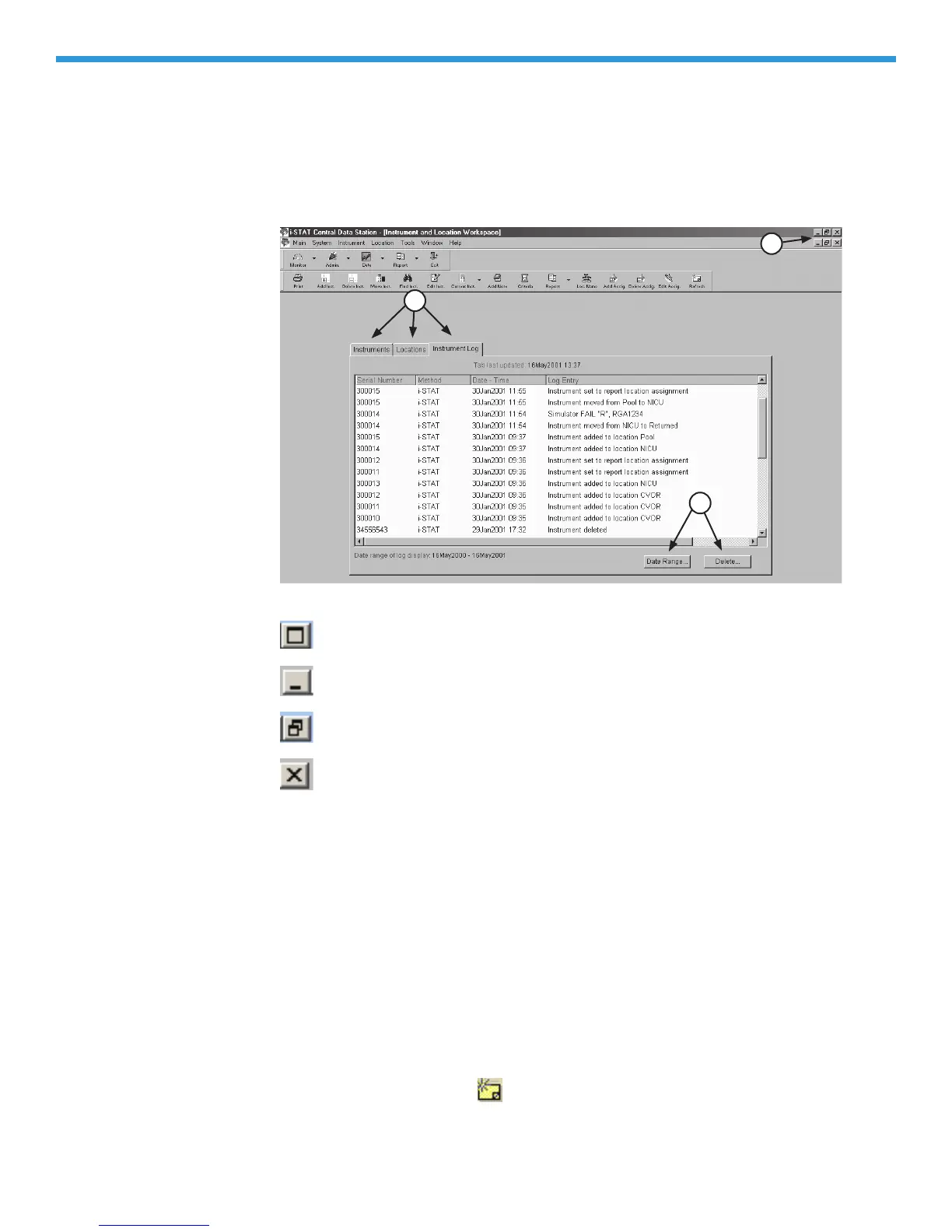22-6 Art: 714384-00D Rev. Date: 07/18/06
Selecting Functions
in a Window
Refreshing/
Updating the Data
in a Window
The Refresh toolbar button
refreshes the data content in the active window
with the most recent data available. The refresh function is also available under
the Window option on the menu bar. Pressing F5 will also refresh the data.
Tabs:
A window may have several functional groupings that are contained
in tabs (6) with multiple pages. Clicking the text on the tab will display the
corresponding page.
Buttons:
Use to activate a function within a window (7) or to confirm (OK) or
cancel a function or to manipulate a window. All windows can have the following
buttons in the upper right hand corner (8):
This button causes the window to be maximized.
This button causes the window to be minimized.
This button causes the window to be moveable and resizable.
This button causes the window to close.
If a window does not have a close button, it can be closed by selecting Main
then Close on the menu bar.
Check boxes: Click the box to enable or disable a single option (9).
Radio buttons:
Click the circle to select from a list of mutually exclusive
options.
Highlight bar:
Use to select the line or lines on which to apply a function (10).
Drop down list:
Click the button to drop down a list or scroll downward in a
window.
