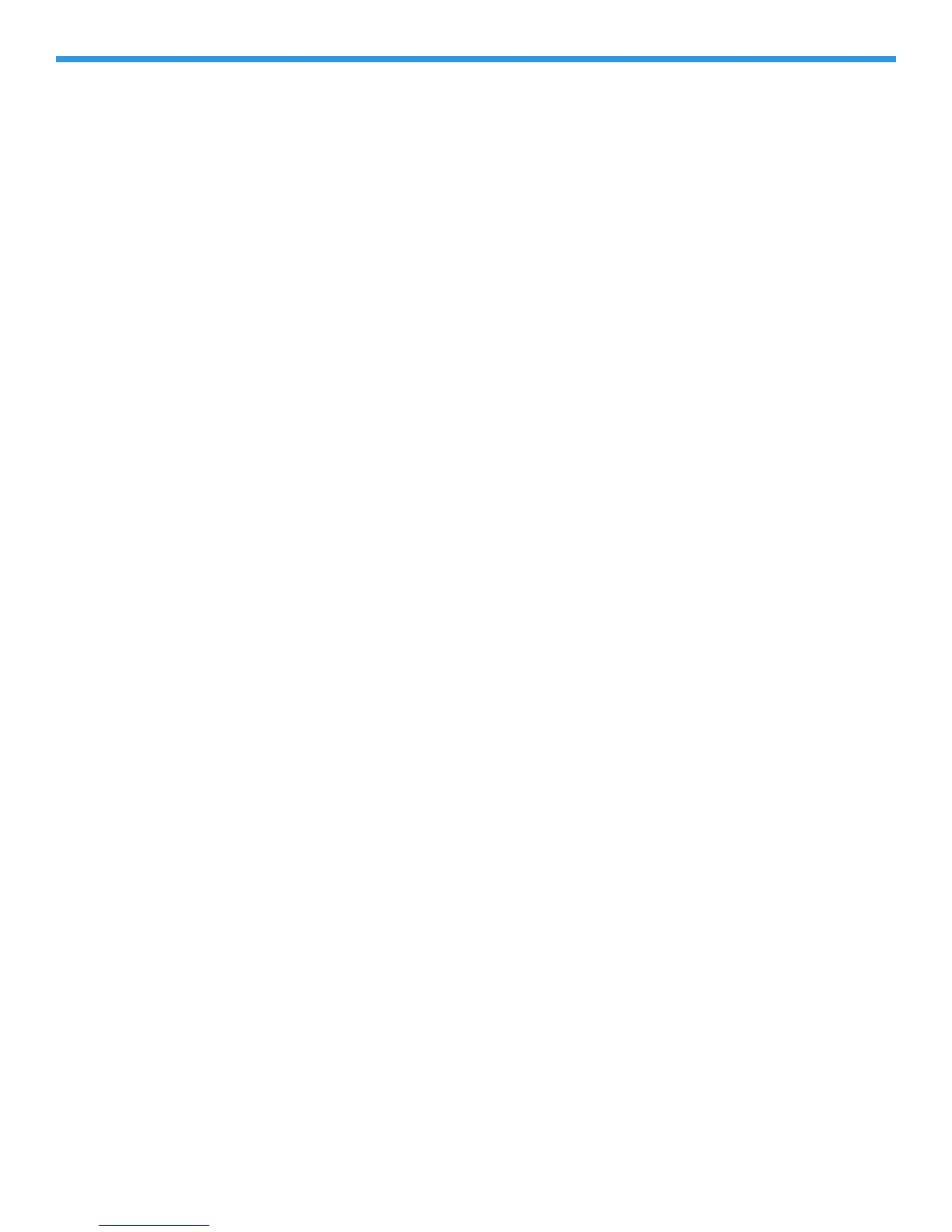Rev. Date: 07/18/06 Art: 714384-00D 22-7
Sorting Data in a
Window
In most cases, when data is presented in a table, clicking a column header will
sort the display based on the data in that column. In the Data Viewers, repeating
values, such as a patient ID, will be sorted in descending Date/Time order.
Clicking the header again will reverse the order of the sort. To return the data to
chronological order, click the Date-Time column header.
Selecting Multiple
Lines
In many functions, multiple lines can be selected for the desired action. To
select consecutive multiple lines, click the first line and, while holding down the
Shift
key, click the last line. To select multiple lines that are not consecutive,
click the desired lines while holding down the Ctrl key.
Opening Multiple
Windows
Multiple windows can be open at the same time. The Windows item on the
menu bar can be used to select the desired window from the list of open
windows and bring it to the forefront. Close windows by clicking the Close
button at the top right of the window or by selecting Close from the Main menu.
Column Ordering
Columns in the Data Viewers can be placed in any order. Use the mouse to grab
a column header and drag the column to the desired position.
Column Widths
To adjust a column’s width in Data Viewers, place the mouse pointer on the edge
of the column header. When the mouse pointer turns into two arrows, hold the
left mouse key and drag column to the desired width.
Toolbars
Helpful Hint!
Select Tools Customize Toolbars... to select options for the way toolbars
appear. Checking Large Buttons displays descriptive text under toolbar
buttons. This may be helpful while learning the application. Checking Show
Tooltips
displays a description of a button when the mouse pointer is placed
over a toolbar button.
