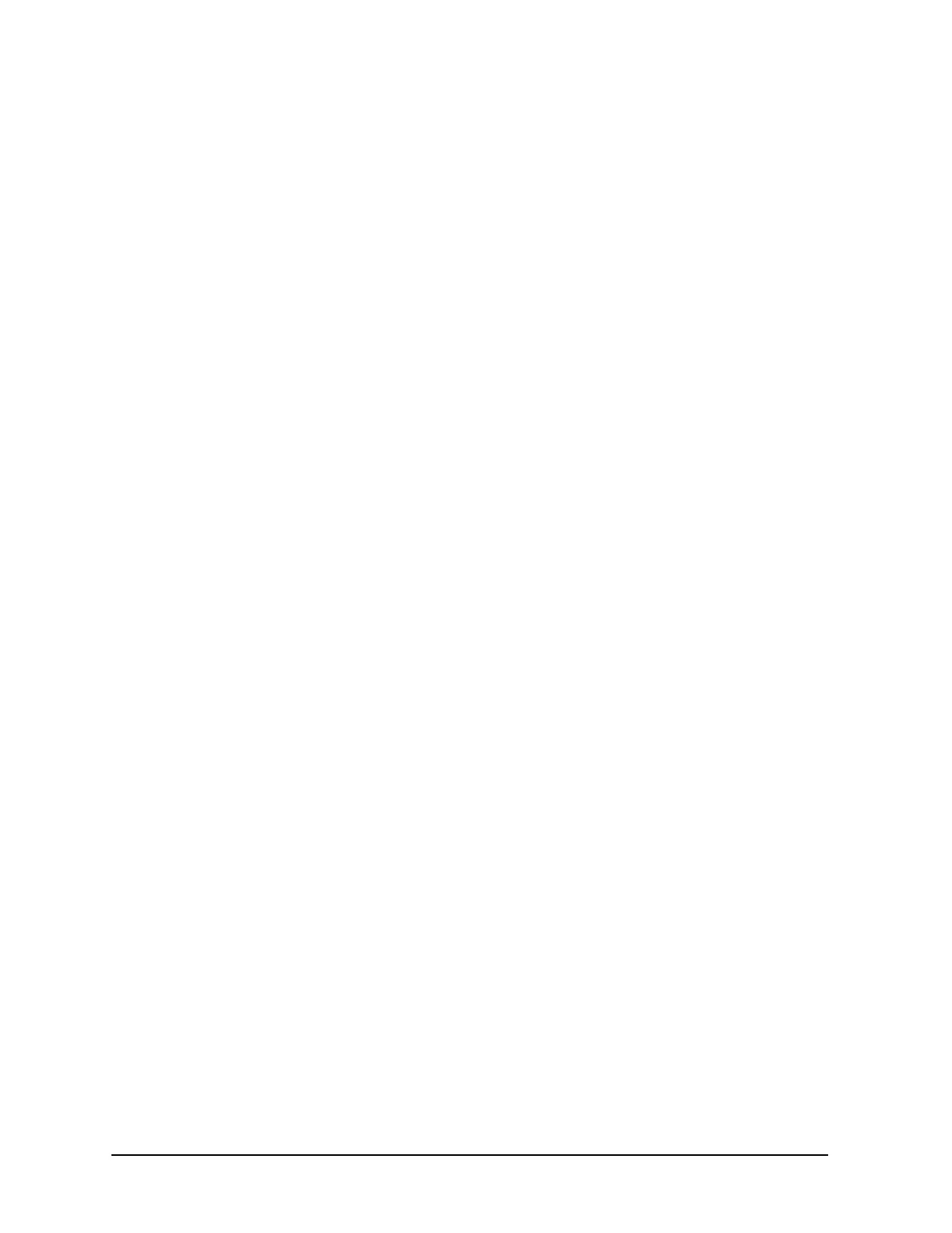7-42
Adjustments
Agilent Service Support Software
Service Support Software Administration
The following section shows you how to administer and run the service support software.
The software’s administrative functions allow for the addition or removal of all necessary
test equipment, software drivers, and test procedures. This would include additional
software drivers (as they are released) to extend the range of tests and equipment
supported by the test set, or maintenance releases of the current drivers.
Software Configuration
Follow the instructions below to configure the software to run in either User mode or
Administration mode.
Start the software:
• For MS Windows version 3.x;
1. Open the Program Manager window.
2. Open the Agilent Service Support program group.
3. Select the Agilent Service Support icon.
• For MS Windows 95, 98, NT:
1. Select Start.
2. Select Agilent Service Software for PC’s.
3. Select Agilent Service Software.
The service support software has two configurations: User and Administration.
• User: Logging on in User configuration only allows access to the instrument’s
performance test and adjustments. Refer to the section title, ‘Starting the Software”.
• Administration: Logging on in Administration configuration supports all
administrative functions including the addition of new equipment and the installation
of test procedures and device drivers.
1. In the User Name field, type: Admin
(Case is important.)
2. In the Password field, type: Falcon
3. Click OK.
Adding Test Equipment
Before any performance tests can be run, your specific test equipment must be entered into
the software database containing the serial numbers, calibration dates, GPIB address, and
traceability information for each individual component. Only equipment which has been
entered into system will be available for the test equipment selection process during the
test setup. To add test equipment, follow these instructions:
1. In the DUT Selection dialog box, highlight the instrument model that you will be
testing.
2. Enter the serial number of an instrument and the instrument’s GPIB address.
