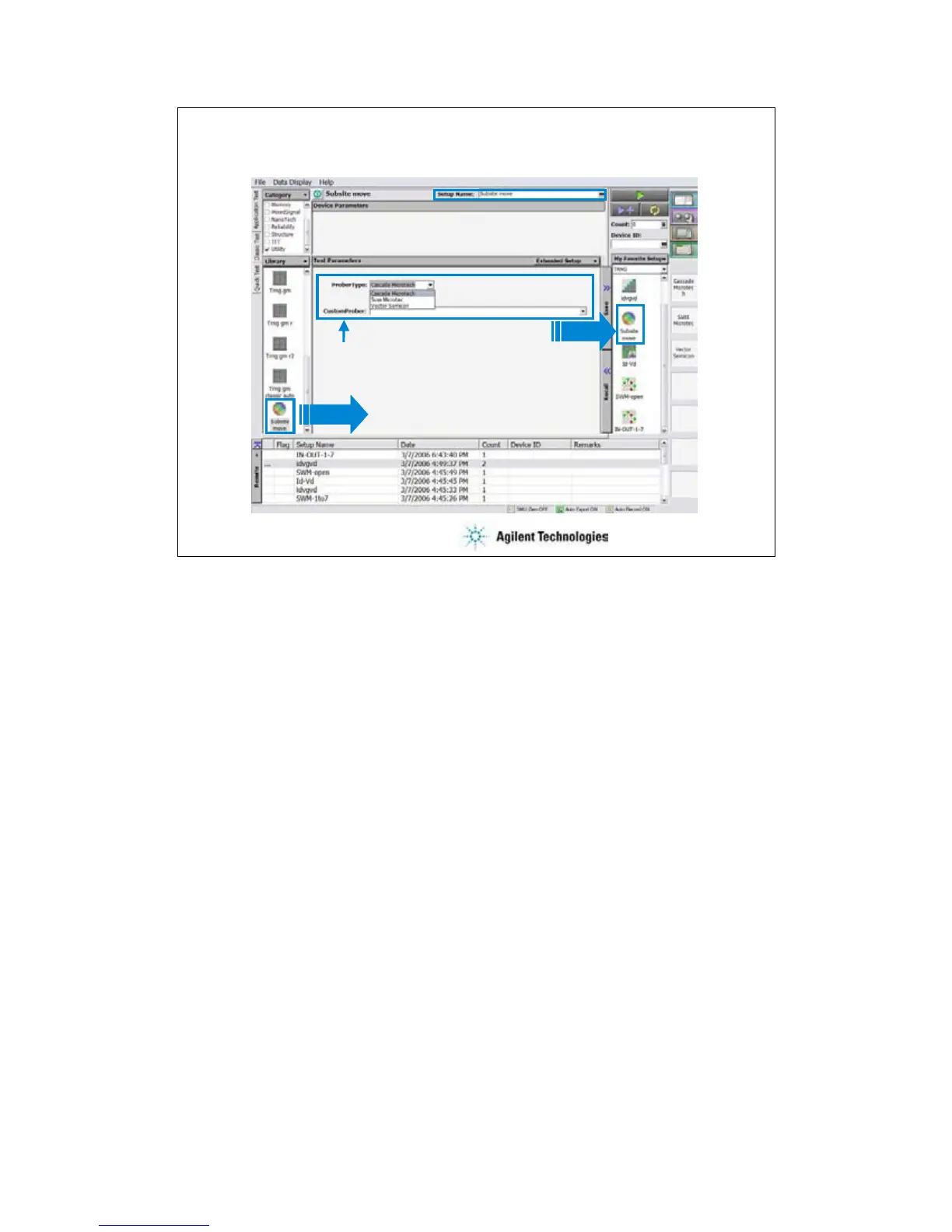7-10
Subsite move Test Setup
Select
Specify ProberType.
Or specify driver for your prober in CustomProber.
Save
If you do not use the sub die (subsite) move operation, skip this page.
Click Application Test tab and open the Subsite move test setup in the Utility category. On the
Subsite move setup screen, specify ProberType (Cascade, Suss, or Vector) or driver for your
prober in CustomerProber, and save it as a setup in your preset group (My Favorite Setup). Then
you can use the setup for your quick test. See next page.
The Subsite move setup moves wafer chuck to the next subsite, reads device ID from the prober,
and sets it to the Device ID of the test result record.
For more details of the test setup, open the Test Definition window.
In the Subsite move test definition, an execution file callProbeDvr.exe is used. This file is used to
send Subsite_xxxx.exe to the prober specified by the prober_info.ini file and receive the response;
status and device_id. The callProberDvr.exe has the following input/output parameters.
Input: Full path of Subsite_xxxx.exe
Output: status; 0 (no error) or 1 (error)
Output: device_id
Note:
The callProberDvr.exe refers to the prober_info.ini file for the GPIB address and log file name. Do
not set the Arguments of Subsite_xxxx.exe.
