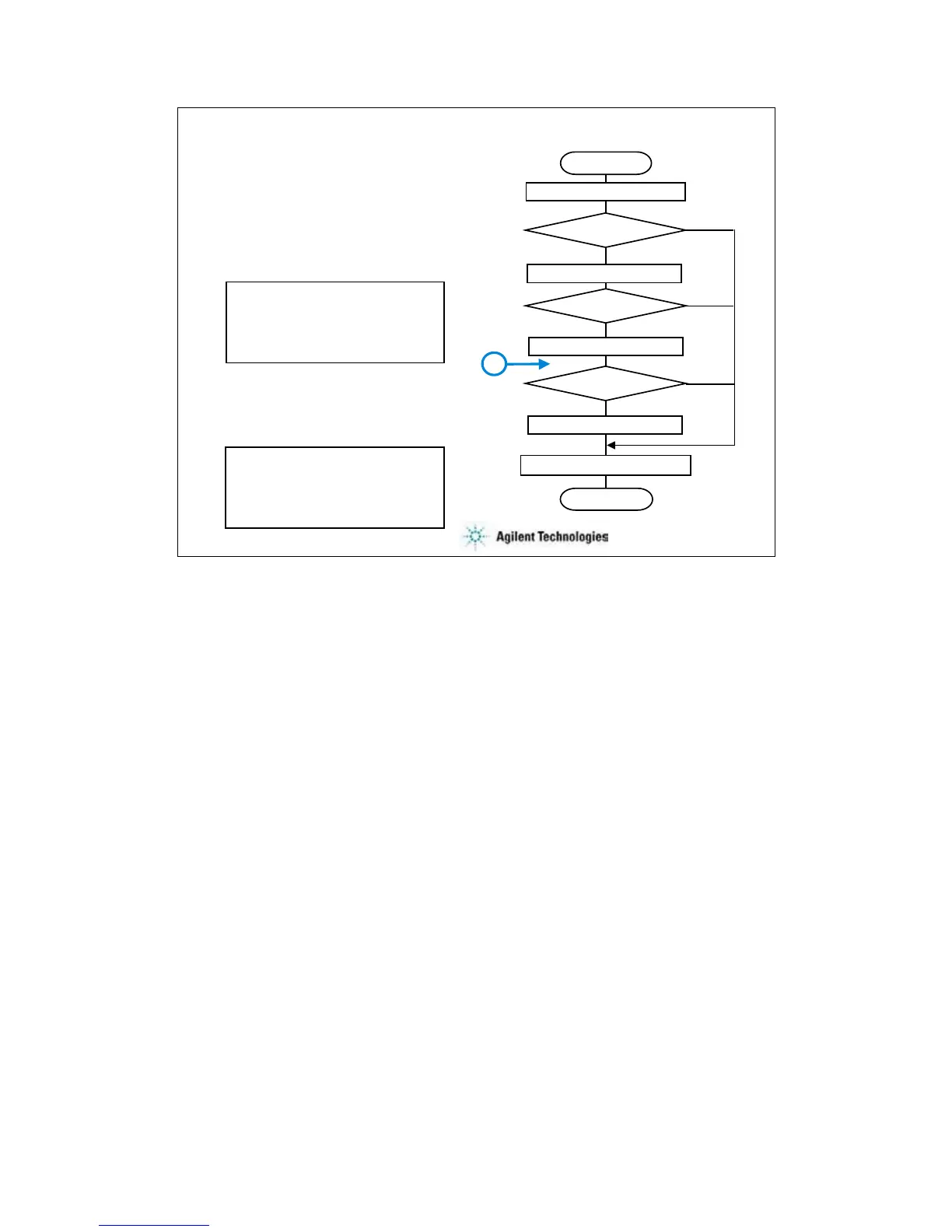7-15
Iterator_xxxx.exe
• Arguments: -a GPIB_address
-l log_file_name
Example:
–a GPIB0::5::INSTR –l C:\temp\prb.log
• Response: XML format data
status: 0 (no error) or 1
device_id: prefix:coordinate
Example:
<Response>
<Break>status</Break>
<Target>device_id</Target>
</Response>
<Response>
<Break>0</Break>
<Target>waf1a:4 1</Target>
</Response>
Start
End
Chuck down
Moves to the next position
Chuck up
Returns response
Yes
Yes
Prober error?
No
Prober error?
Yes
No
Prober error?
Gets X-Y coordinate
No
B
To specify the iteration procedure in the Repeat Measurement Setup dialog box, enter the full
path name of Iterator_xxxx.exe into the Iteration Procedure field.
The procedure is called after the measurement is completed for a die. This procedure sets wafer
chuck to the DOWN position, moves it to the next probing position, checks the prober status, gets
the X-Y coordinate of the probing position, and sets the wafer chuck to the UP position. At last,
the procedure returns the response.
The status is 0 or 1. It is used for the EasyEXPERT repeat measurement stop function. When the
Procedure return condition box is checked in the Repeat Measurement Setup dialog box, the
repeat measurement will be stopped if status is not 0.
The device_id is a string for the Device ID of the test result record. When the Automatically fill in
Device ID box is checked in the Repeat Measurement Setup dialog box, the device_id will be
entered to the Device ID of the test result record.
If you use the subsite procedure, the flowchart must be changed. See page 7-18.
Note:
To ignore the Arguments, set the GPIB address and log file name in the prober_info.ini.