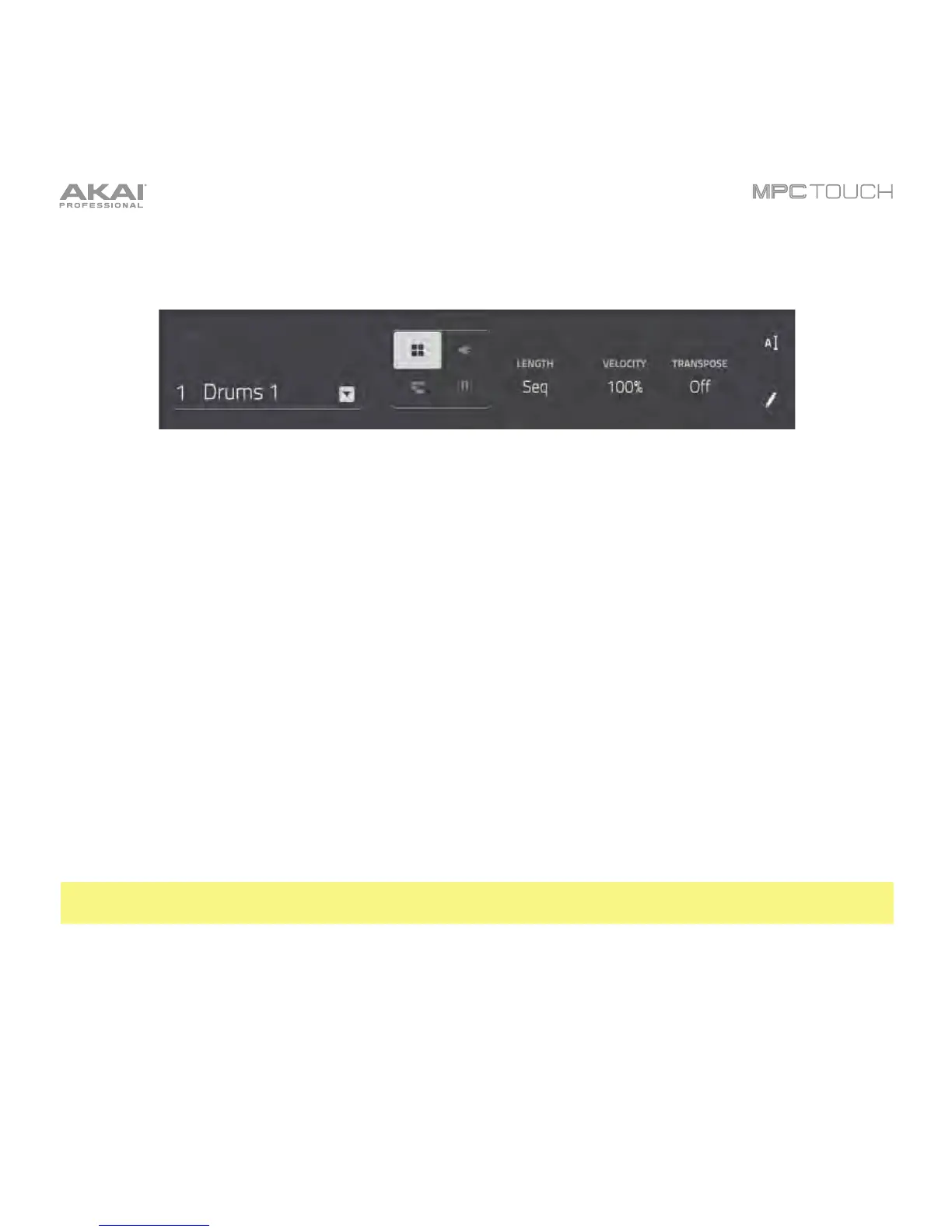107
The Track section shows the current track, program type, and its information.
The Track field shows the track number and its name.
To edit the name of the track, tap the cursor icon on the right edge of the section and use the virtual
keyboard that appears.
The program selector indicates which of the four types of programs the track is using. You can also
change the program type:
• To select a drum program, tap the four-squares icon.
• To select a plugin program, tap the plug icon.
• To select a MIDI program, tap the bars icon.
• To select a keygroup program, tap the piano-keys icon.
Use the Length field to set how long the track is. If you select the minimum value, Sequence or 0, the
track will be however long your sequence it.
Tip: This feature lets you maintain tracks of different lengths. For instance, you could play a 1-bar drum
sequence repeatedly under a 4-bar bass line.
