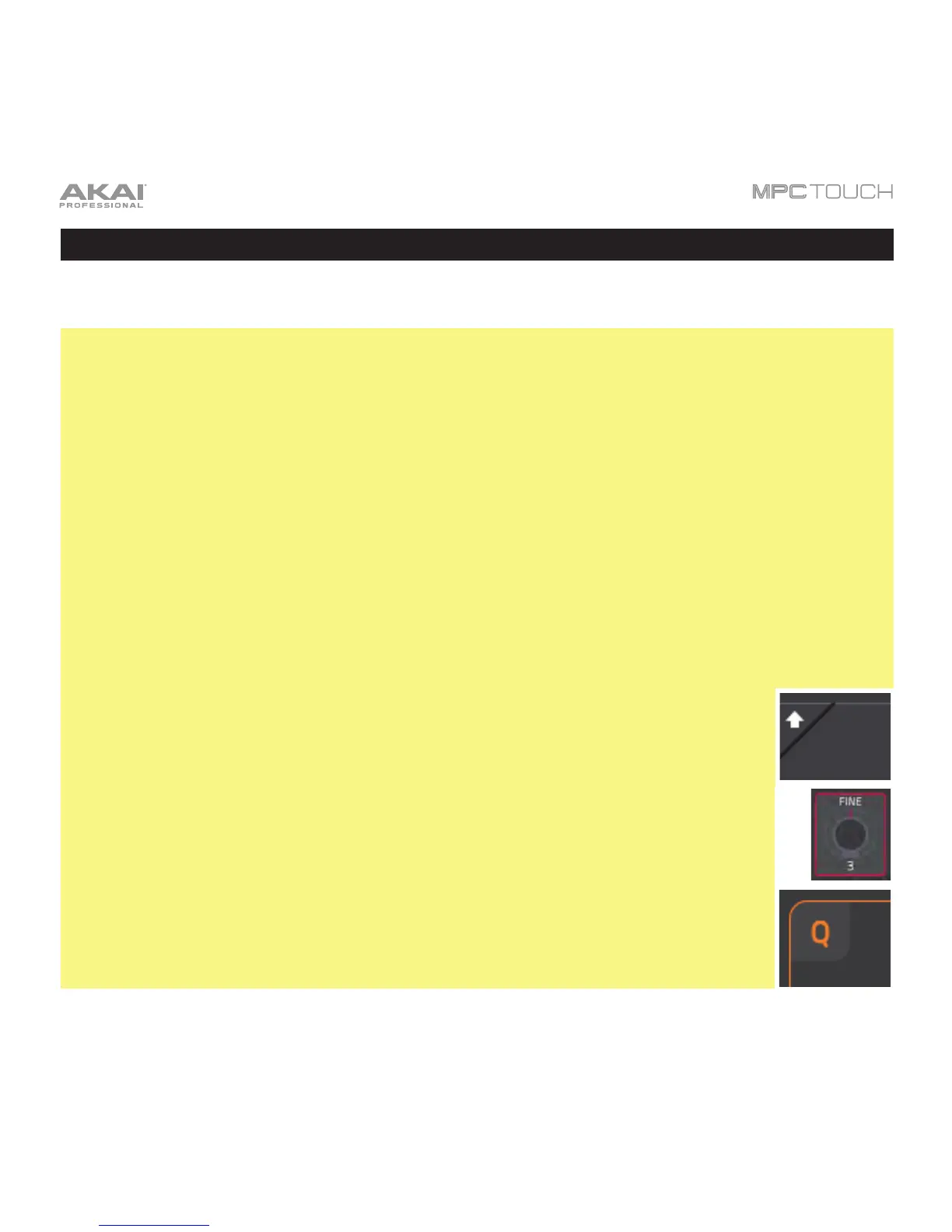53
Operation
This chapter explains the complete features and functions of your MPC Touch with the MPC software.
Important:
• When using the MPC software as a plugin, its features and functions are very similar to how it is
described in this chapter but with some notable differences, discussed in the Operation > General
Features > Differences Between Plugin and Standalone Usage chapter.
• The MPC Touch display/touchscreen reflects what it is controlling in the software, but due to space
and character limitations, the hardware’s display and your computer’s display may show different
things (e.g., parameter names may be abbreviated, the layout may be different or spread across
multiple tabs, etc.).
• When accessing the secondary functions of buttons on your MPC Touch, you can do this one of two
ways: (1) pressing and holding Shift and then pressing the desired button or (2) double-pressing the
desired button. This manual describes these operations using only the first option, but both are
acceptable.
• Almost every mode shown in the touchscreen has 1–6 buttons at the bottom edge. Each of these
buttons select a different tab in that mode or perform a specific function in that mode.
• When the left-most button at the bottom of the touchscreen shows an upward arrow
(©), it means there are additional buttons you can use when you press and hold Shift.
Press and hold Shift to show the secondary buttons, and any of them, if desired.
Release Shift to return to the previous buttons.
• When a parameter is highlighted and has a red outline, this means that it is selected.
You can then change it by turning the hardware’s Data Dial or using the –/+ buttons. If
the parameter is a number, try double-tapping it to show a numeric keypad in the
touchscreen, and use that to enter a specific value.
• When the touchscreen shows a group of four parameters with an orange outline and
a Q in the upper-left corner, this means that the current bank of Q-Link Knobs will
control those parameters or settings. Turn a Q-Link Knob to adjust its corresponding
parameter value or setting in that group. You can also press the Q-Link button to
select another group of four parameters.
