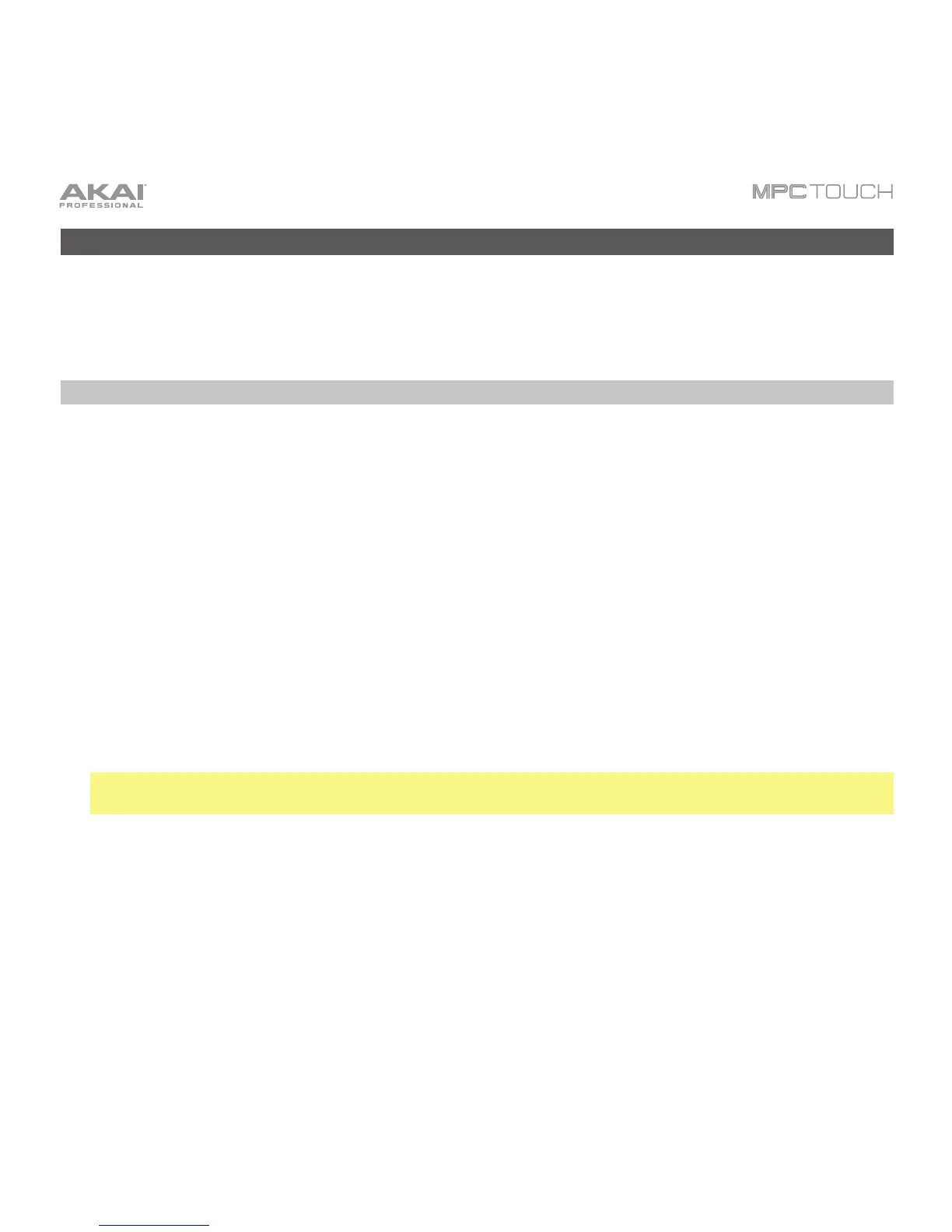40
Other Features Explained
This chapter describes various advanced features. For a fuller explanation of these features, please refer
to their corresponding sections in the Operation chapter.
Step Sequencer
You’ve already learned how to record note events on a track, but you can quickly enter note events in
the Step Sequencer by using the pads as “step buttons,” simulating the experience of a traditional step-
sequencer-style drum machine.
To enter the Step Sequencer, press Menu, and then tap Step Sequencer. Alternatively, in some
modes, you can tap the steps icon on the left side of the touchscreen.
1. Let’s create a sequence on a new track. Tap the Track field in the upper-left corner, and then use
the Data Dial or –/+ buttons to select an (unused) track. Alternatively, double-tap the Track field,
and then tap a track to select it.
2. To set a length for the track, tap the Track Length field at the top of the touchscreen, and then use
the Data Dial or the –/+ buttons to select a length. If you select the minimum value, Sequence, the
track will be however long your sequence it.
Tip: This lets you maintain tracks of different lengths. For instance, you could play a 1-bar drum
sequence repeatedly under a 4-bar bass line.
3. To return to the previous screen without changing anything, tap the grey area in the upper-left corner
of the touchscreen.
4. Tap the Bar –/+ buttons at the bottom of the touchscreen to select the bar whose steps you want to
create or edit. The bar number will appear in the Bar field in the upper-left corner.
5. Tap the Pad –/+ buttons at the bottom of the touchscreen to select the pad whose steps want to
create or edit. The pad number will appear in the Pad field in the upper-left corner.
6. Press the Play button to start your sequence.
