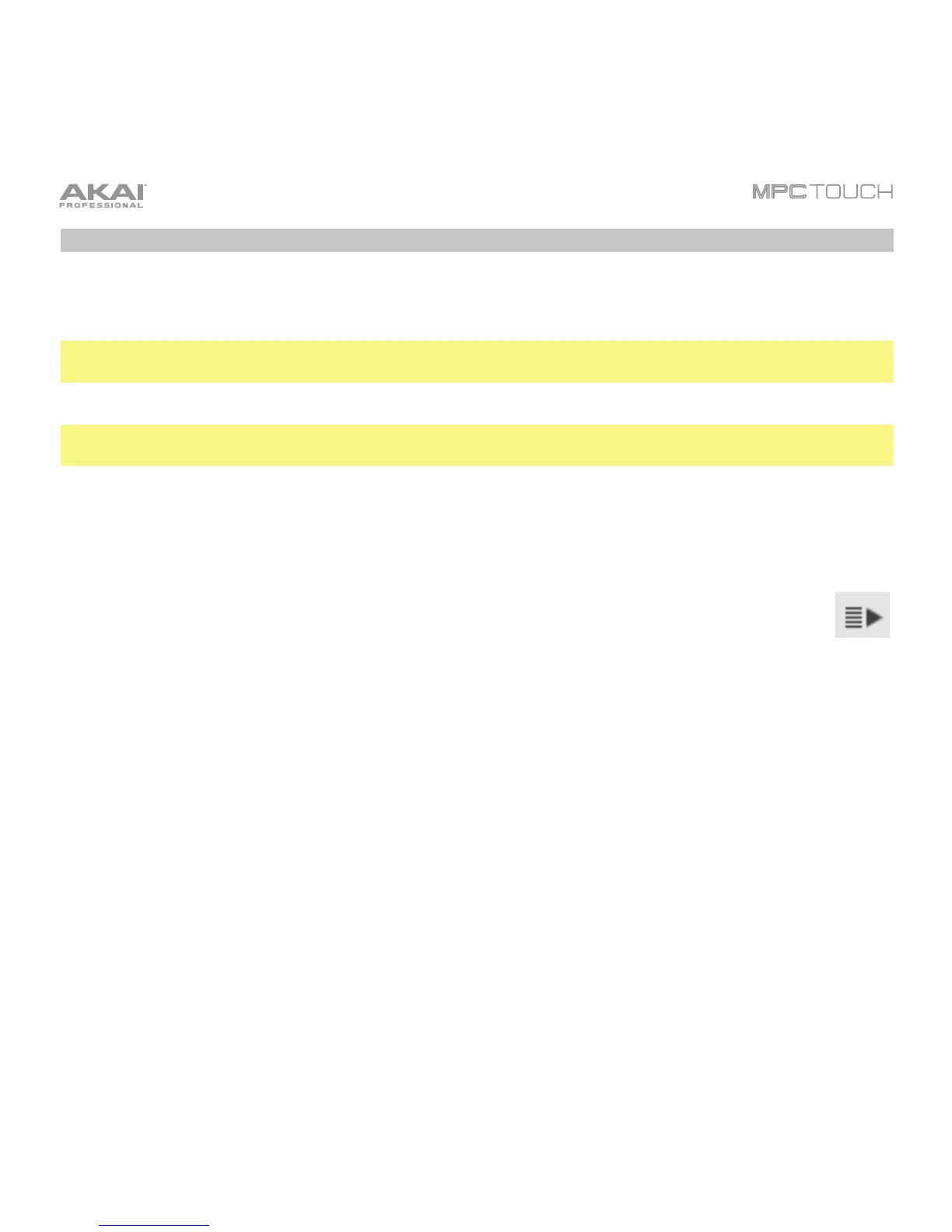88
Differences Between Plugin and Standalone Usage
When using the MPC software as a VST, AU, RTAS, or AAX plugin, its features and functions are very
similar to its operation as your host software but with some notable differences discussed here.
Important: This Operation chapter contains information about using the MPC software as a standalone
software program. This section describes the differences.
Note: To learn how to load and use an instrument plugin in a host application, please refer to the
corresponding chapter of your host application’s manual.
Saving: Make sure to save your work in the MPC software plugin as well as saving all of your work in
your host application. For ease of use, we recommend saving your host application projects and their
associated MPC projects in the same folder.
Software Menus: The MPC plugin doesn’t offer a top menu like in the standalone application.
The menu button is located to the left of the Main Mode tab.
Audio Input and Output: Your audio input and output are set in your host application rather than in
MPC. MPC’s Preferences will not have the Audio tab.
MIDI Ports: All MIDI Out ports will be assigned to your digital audio workstation (DAW). In MPC’s
Preferences, the MIDI tab will display DAW as the only available MIDI Out port assignment.
DAW Projects Folder: In MPC’s Preferences, the Plugin tab will let you select a DAW Projects Folder
location.
Tempo and Sync: The MPC plugin is automatically synchronized to the tempo of your host application.
MPC’s Preferences will not have the Sync tab, and the BPM in the Transport Section will be greyed out.
Playback Controls: The Stop, Play, and Play Start buttons will be greyed out. You must start and stop
playback using your host application’s playback controls.
Playback Start and Stop: The start and stop commands are always synchronized to the host application.
When the playback of the host application is started, the MPC plugin playback starts simultaneously.
