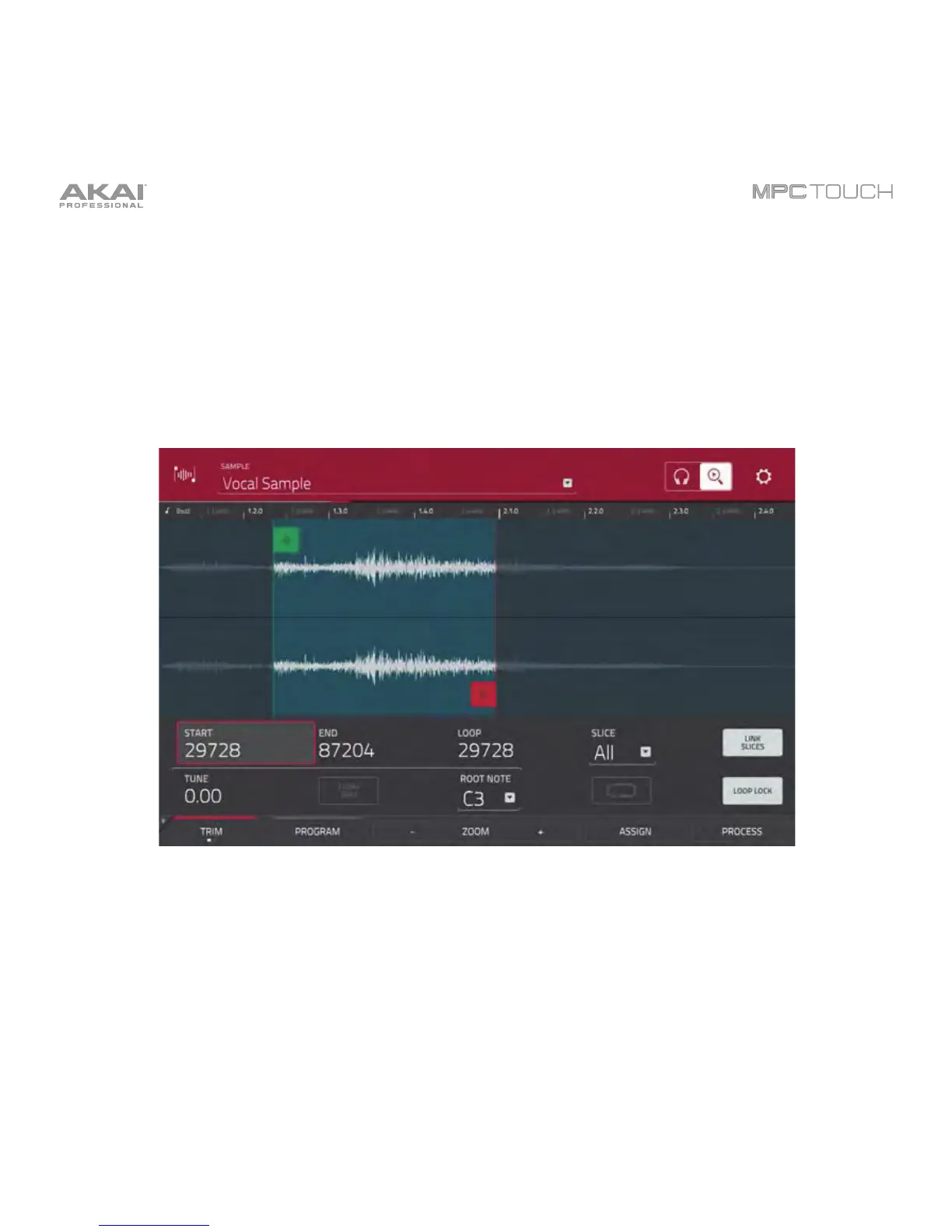143
Trim Mode
We recommend using Trim Mode to simply crop the end(s) from a sample.
To enter Trim Mode, tap the Trim/Chop button in the lower-left corner so it says Trim.
Trim Mode.
Use the Start and End fields to set the position of the start point and end point of the sample
(respectively). Alternatively, tap and drag the start (S) or end (E) marker left or right, or use the first bank
Q-Link Knobs to adjust the start point or the second bank of Q-Link Knobs to adjust the end point.
