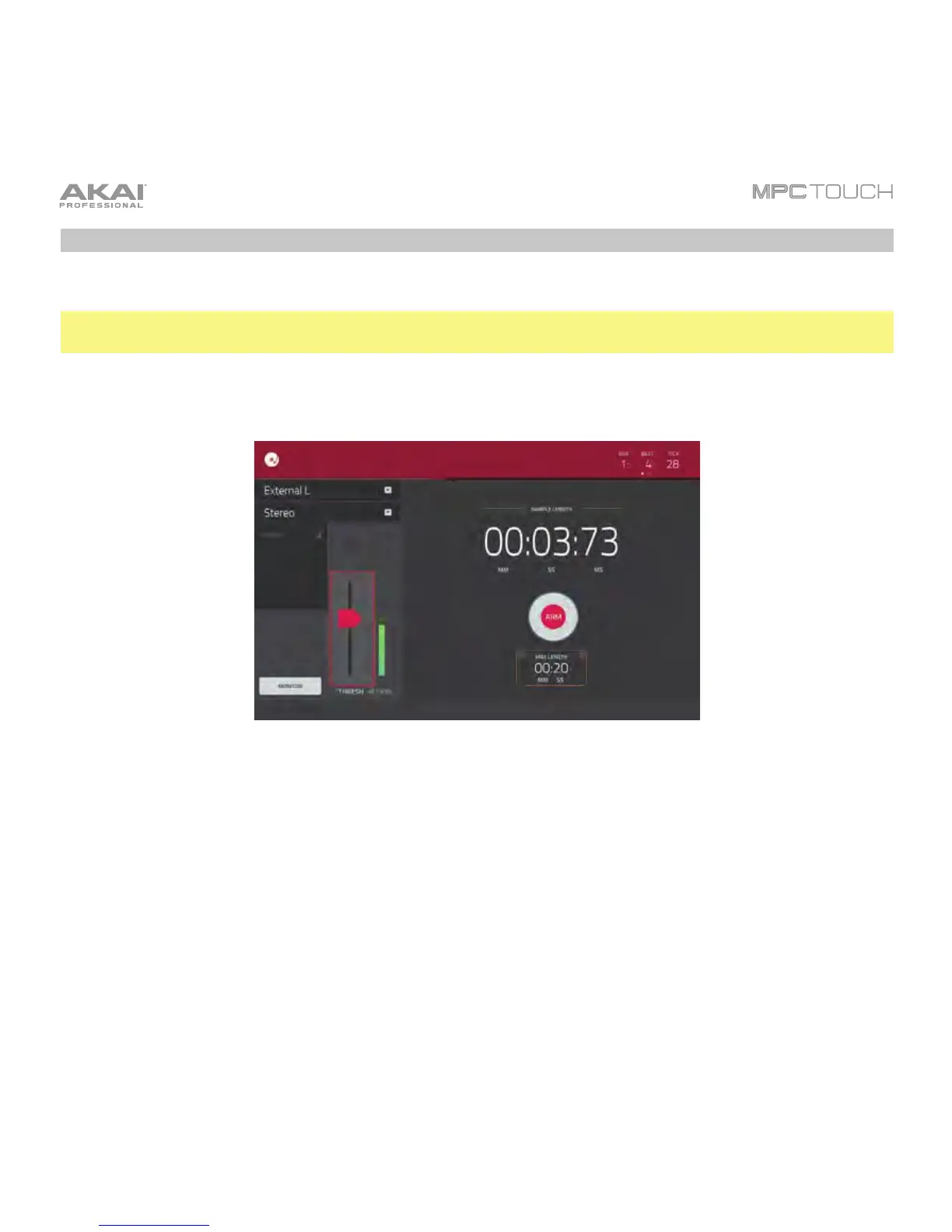47
Sample Recording
This section describes recording new samples of your own, which you can use in your projects.
Important: To record any audio, you need to connect an audio source to your MPC Touch or to your
computer’s audio interface.
To open the Sampler, press Menu and then tap Sampler.
Recording using the Sampler.
1. Connect a microphone to the input(s) of your MPC Touch.
2. Turn the Rec Gain knob to set the input level while speaking into the microphone. You should now
see the level in the meter. Make sure it does not exceed the maximum level (the meter should not be
“peaking” constantly).
3. To set the threshold, tap and drag Threshold slider. Alternatively, use the Data Dial or –/+ buttons.
Set it to a fairly low level (e.g., -50 dB).
4. Tap the Arm button to record-arm the Sampler.
5. Sing or say something into the microphone. The sampler will start recording immediately when the input
level reaches the threshold value. Alternatively, tap the round Record button to manually start recording.
6. To stop recording, tap the round Stop button. The Keep or Discard Sample window will appear.
