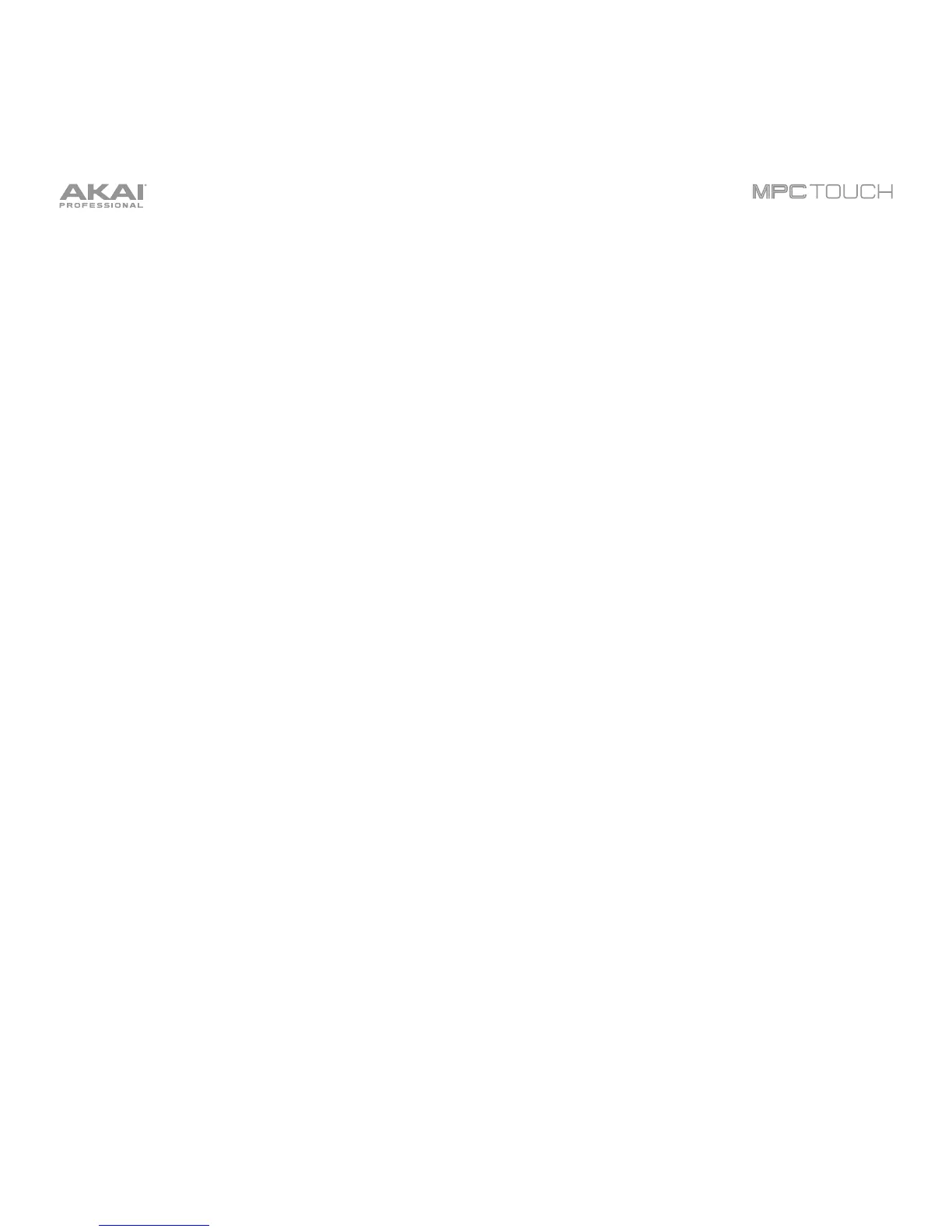168
Program Mode
Program Mode lets you edit a sample in the context of the program in which you’ll use it. You can adjust
the pad parameters as though you were in Program Edit Mode, auditioning and hearing how it will sound
in the program’s audio path.
To enter Program Mode, tap the Program button at the bottom of the touchscreen. The pads will show
their assigned samples in the current Program.
Use the Start and End fields to set the position of the start point and end point of the sample
(respectively). Alternatively, tap and drag the start (S) or end (E) marker left or right, or use the first bank
Q-Link Knobs to adjust the start point or the second bank of Q-Link Knobs to adjust the end point.
Program Mode includes a loop function. When on, the region of the sample between the loop point and
end point will repeat. This is useful when trying to find an ideal spot to begin the sample. The loop
cannot be earlier than the start point.
To adjust the loop point, do any of the following:
• Use the Loop field.
• Tap and drag the start (S) marker (if Loop Lock is on) or the loop marker (if Loop Lock is off).
• Use the first bank of Q-Link Knobs (if Loop Lock is on) or the third bank Q-Link Knobs (if Loop
Lock is off). The top-most Q-Link Knob provides coarse adjustment. The bottom-most Q-Link Knob
provides fine adjustment.
To turn Loop Lock on or off, tap the Loop Lock button. When on, the loop point is the same as the
start point. When off, the loop point is independent from the start point.
