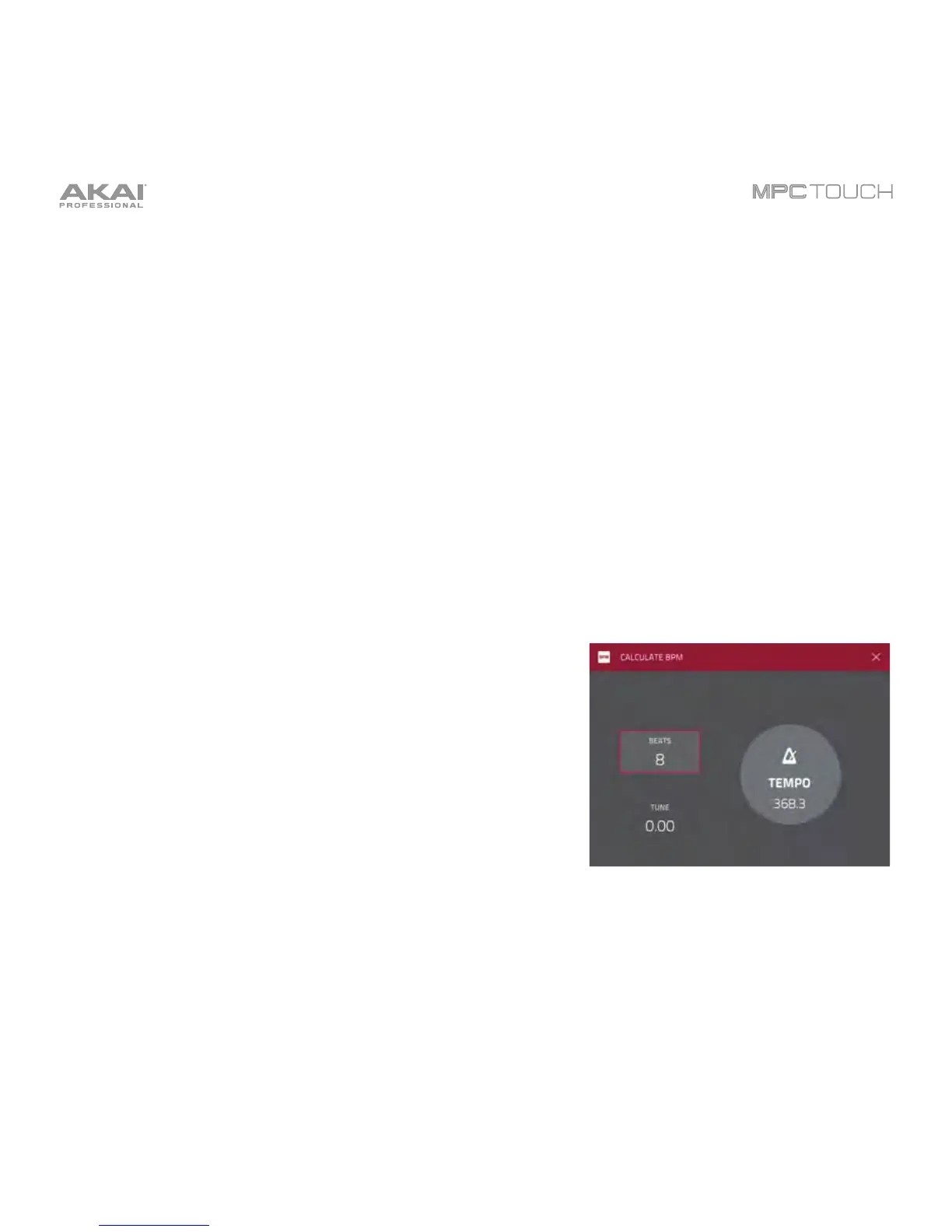169
To turn the loop function on or off, tap the Loop button to cycle between the three modes:
• Forward: When the loop reaches its end point, it will start playing again from the loop point.
• Reverse: When the loop reaches its end point, it will play in reverse. When it reaches the loop point
again, it will return to the end point and continue playing in reverse.
• Alternating: When the loop reaches its end point, it will play in reverse. When it reaches the loop
point again, it will start playing forward again from the loop point.
To switch between Forward and off, press and hold Shift, and then tap Loop at the bottom of the
touchscreen.
Tap each pad to hear its sample(s). The sample on its first layer will automatically appear in the
waveform display for editing.
Use the Tune field to transpose the sample up or down from its original pitch.
Tap From BPM to open the Calculate BPM window, which lets
you tune a sample to the current sequence.
Use the Number Of Beats field to match the number of beats
in the sequence.
To tune the sample to the sequence, tap Match. The Tune
field will adjust automatically and close the window. The sample
is now tuned to the sequence.
To tune the sample to the sequence, tap Match. The Tune
field will adjust automatically and close the window. The sample
is now tuned to the sequence.
To tune the sample to the sequence and adjust the
sequence tempo, tap To Seq. This is the same as tapping
Match but it also changes the sequence’s tempo to the BPM
shown in the Tempo field on the right.
To close the window, tap Close.
