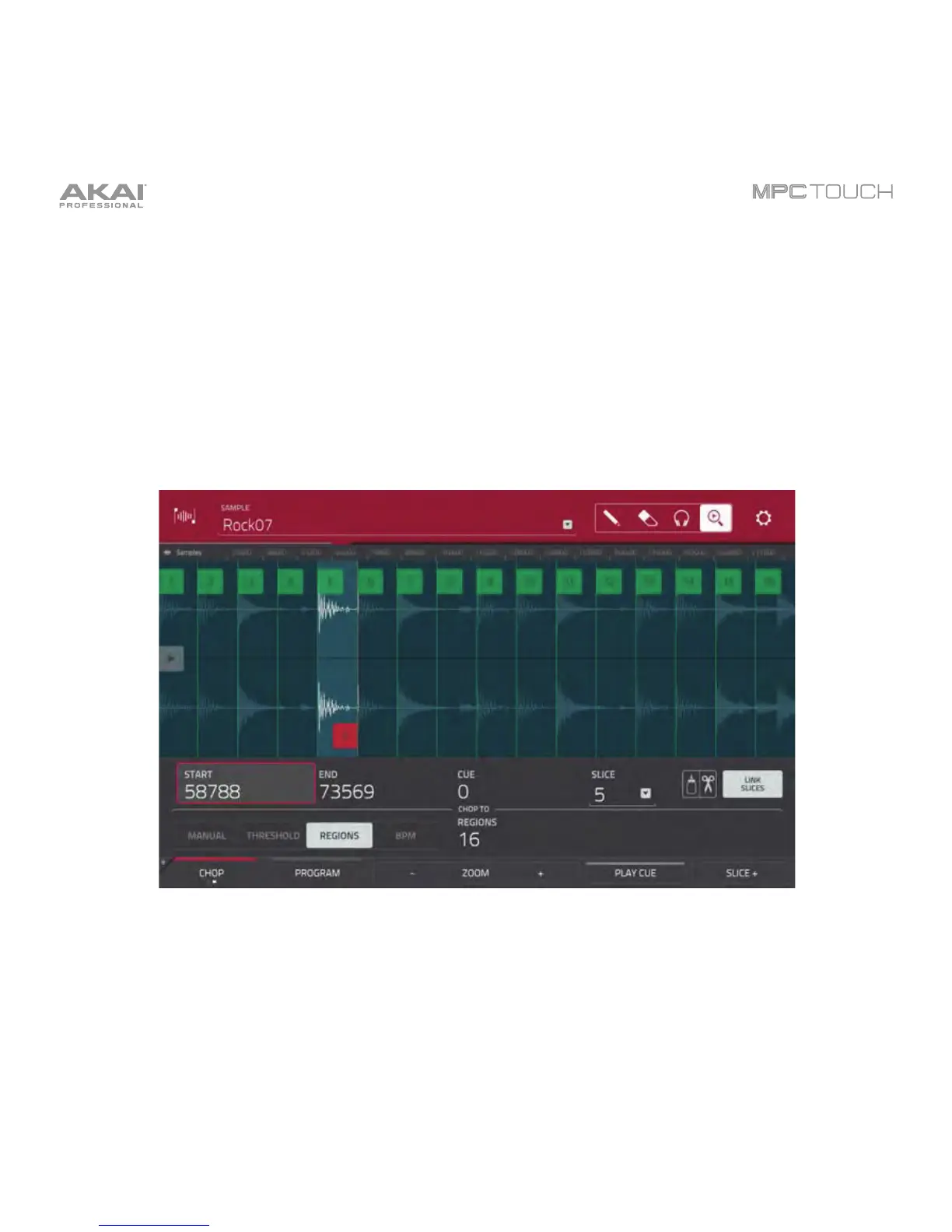155
Chop Mode
Whereas Trim Mode crops only the end(s) off of a sample, Chop Mode divides the sample into multiple
regions called slices. We recommend using Chop Mode when working with a long sample with different
sounds throughout (e.g., a drum loop or a long melodic or harmonic passage).
To enter Chop Mode, tap the Trim/Chop button in the lower-left corner so it says Chop.
Chop Mode.
Use the Start and End fields to set the position of the start point and end point (respectively) of the
currently selected slice. Alternatively, tap and drag the start (S) or end (E) marker left or right, or use the first
bank Q-Link Knobs to adjust the start point or the second bank of Q-Link Knobs to adjust the end point.
