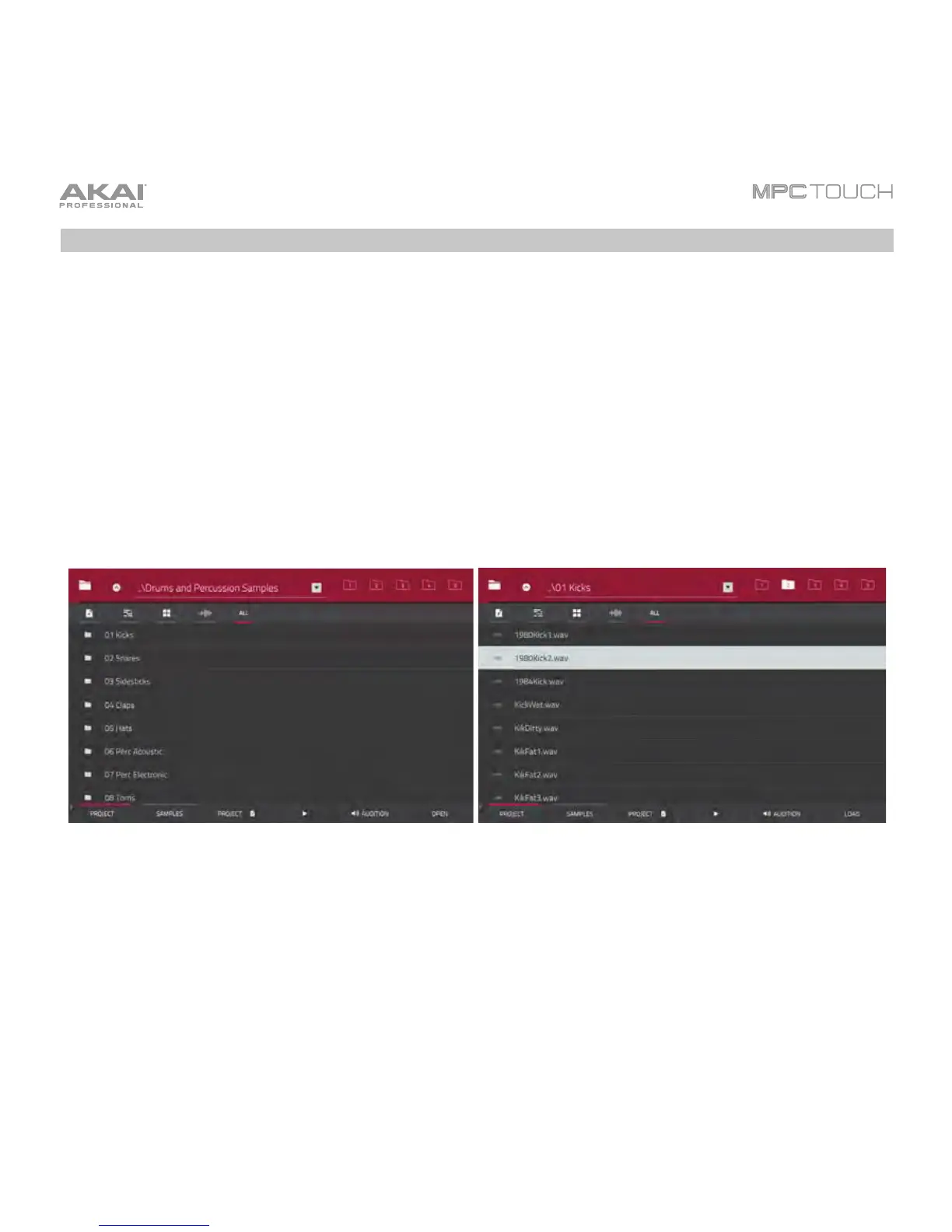256
Browser
The browser lets you navigate your computer’s internal and external hard disks to load samples,
sequences, songs, etc. Using filter buttons and user-definable folders, you can easily adapt it to your
preferred workflow. You can also audition (preview) your samples before loading them.
To show the Browser, do any of the following:
• Press Shift+Menu/Browse.
• Double-press Menu/Browse.
• Press Menu and then tap Browser.
Viewing folders in the Browser. Viewing files in the Browser.
To view the files and folders on your computer, tap Project in the lower-left corner.
To view the project’s sample pool and pads, tap Samples in the lower-left corner.
