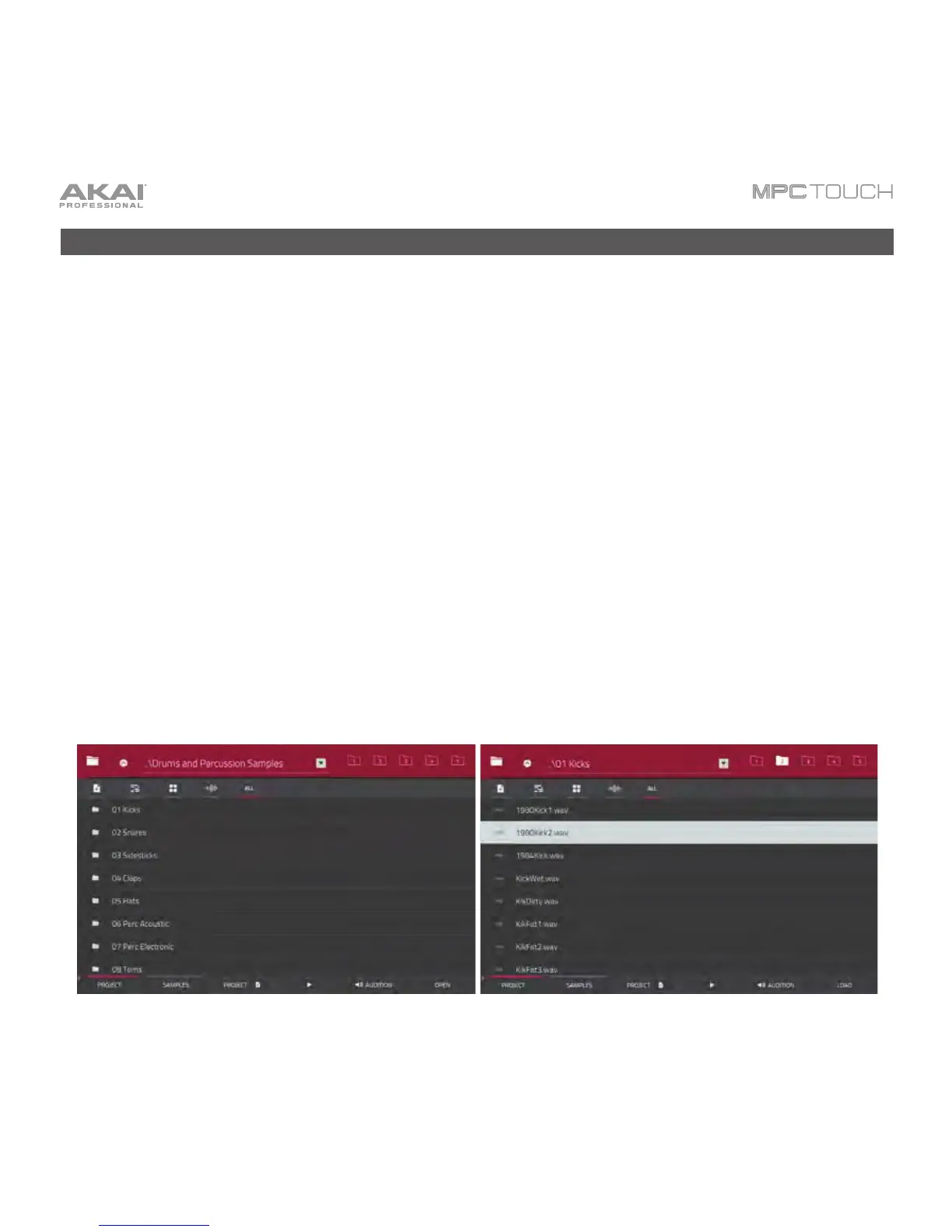23
Creating a Drum Kit
Let’s start by making a simple drum kit.
Press Shift+Menu/Browse to show the Browser. Then, use the touchscreen to navigate to where your
drum sounds are located:
• To view the files and folders on your computer, tap Project in the lower-left corner.
• To view the pads and the project’s sample pool, tap Samples in the lower-left corner.
• To move to the previous folder, tap the up (
) button in the upper-left corner.
• To move through a list, swipe up or down. To move more quickly, use two or three fingers.
• To skip to the top or bottom of the list, swipe left or right (respectively) with two fingers.
• To select a file or folder, tap it.
• To enter a selected folder, tap it once more or tap Open.
• To load a selected sample file, tap it once more or tap Load. This will load it to the currently
selected pad (lit green) and the project’s sample pool.
• To load an entire folder of samples, press and hold Shift, and then press Load All. This will load
all samples in the selected folder to the project’s sample pool.
• To preview a selected sound, tap Play (X) at the bottom of the touchscreen.
Viewing folders in the Browser. Viewing files in the Browser.
