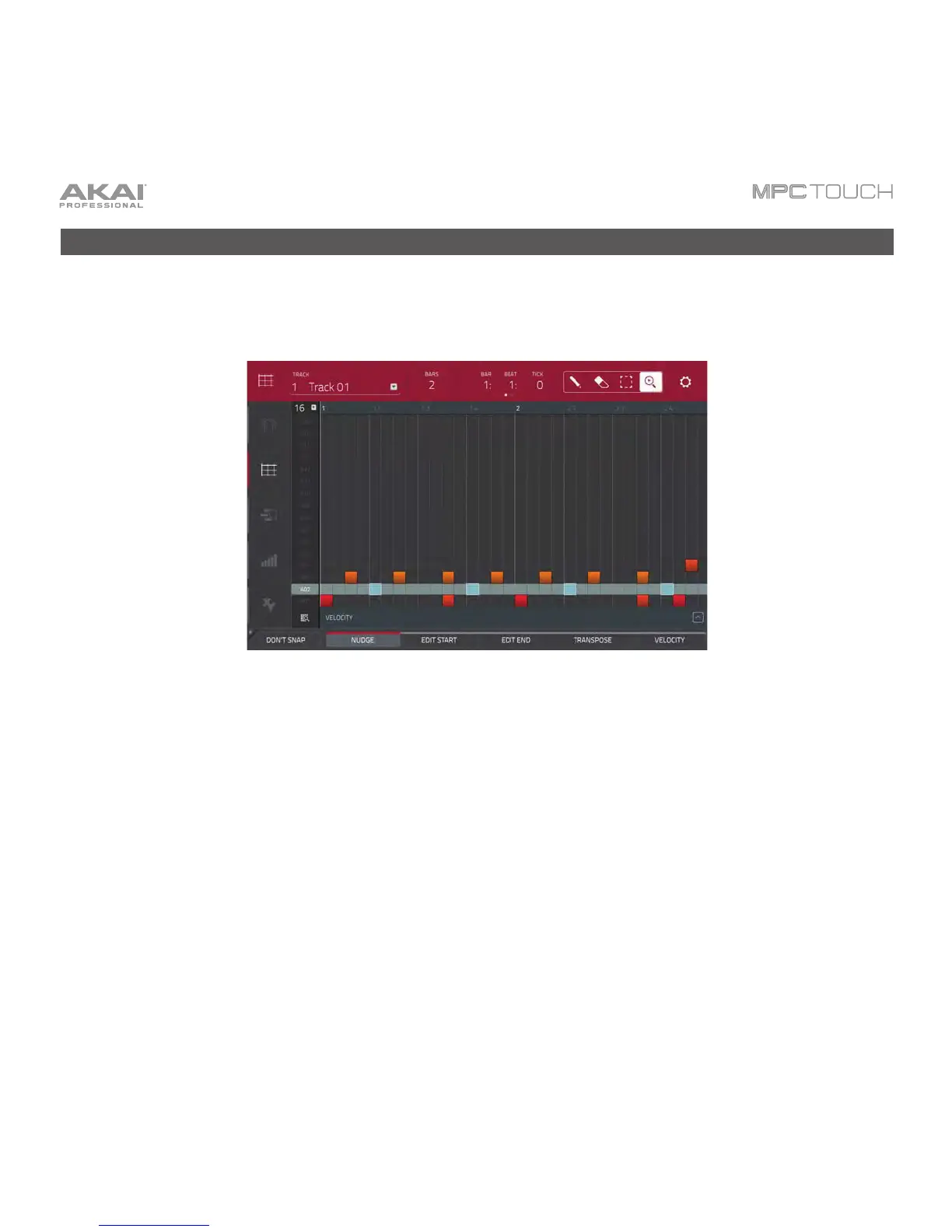28
Editing Note Events
In the grid, you can see your recorded notes (or note events) as a sequence.
To enter Grid View, press Main, and then tap the grid icon on the left side of the touchscreen.
The Grid View with Pad A02 selected.
In the Grid View, you can do any of the following:
• To zoom in or out, tap the magnifying-glass icon in the upper-right corner. Then, in the grid, spread
two fingers apart or pinch two fingers together. You can do this for each axis, horizontal or vertical.
• To select all notes for a pad, press the desired pad.
• To select a single note, tap the select box in the upper-right corner. Then, in the grid, tap the note.
• To move the selected notes, tap Nudge at the bottom of the touchscreen, and then use the Data
Dial or –/+ buttons to shift the notes left or right.
By default, you can position notes only by quantization values, defined by the Time Correct value
(see below).
To change the position of notes without restricting (“snapping”) them to the grid, tap and hold
Don’t Snap in the lower-left corner of the touchscreen, and then use the Data Dial or –/+ buttons
to shift the notes. In this case, each nudge is equivalent to 4 ticks.