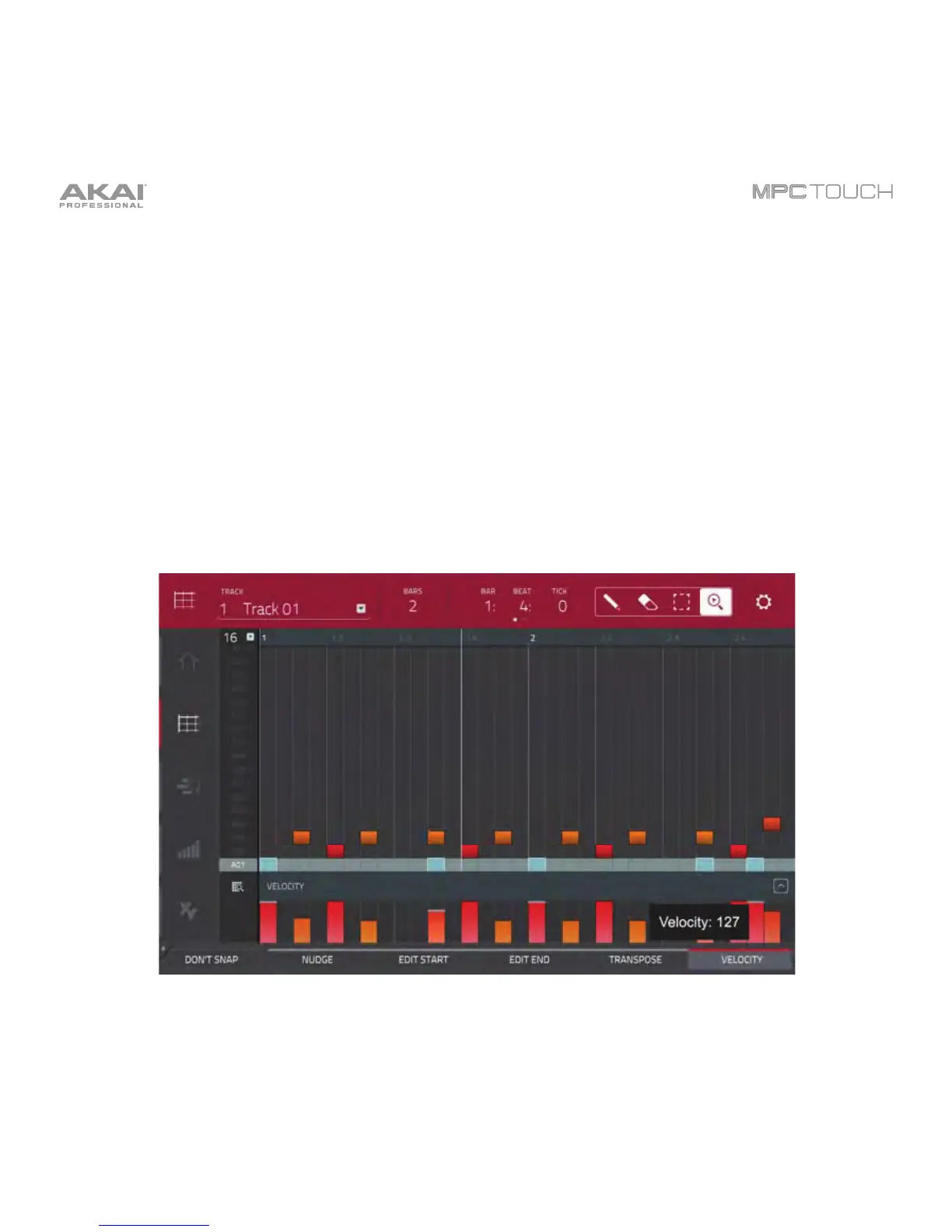29
• To adjust the start point or end point of the selected notes (without changing their position), tap
Edit Start or Edit End at the bottom of the touchscreen, and then use the Data Dial or –/+ buttons.
• To transpose the selected notes up or down, tap Transpose at the bottom of the touchscreen,
and then use the Data Dial or –/+ buttons.
• To adjust the velocity of the selected notes, tap Velocity at the bottom of the touchscreen, and
then use the Data Dial or –/+ buttons.
• To show or hide the velocity lane, tap the up (
) button in the lower-right corner of the
touchscreen to show the velocity lane below the grid. Each note’s velocity is represented by a
vertical bar. The higher and more red the bar is, the higher the velocity is.
Tap the up (
) button, which you can then tap to hide the velocity lane.
Adjusting velocities in the Grid View.
