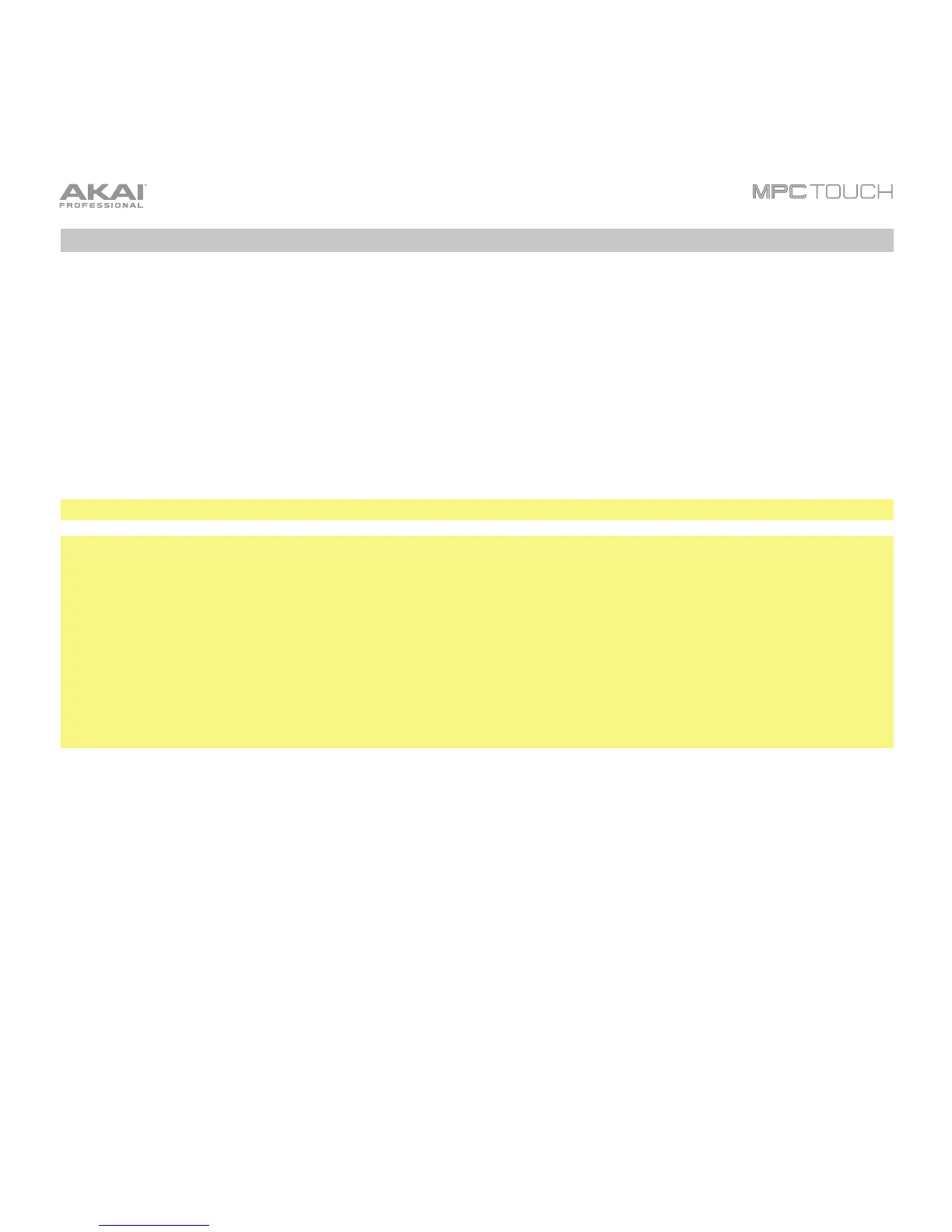13
3. Getting Started
1. Power on MPC Touch.
2. On your computer, open the MPC software.
3. Follow the on-screen instructions to authorize your version of MPC. For more specific instructions,
see the following section, Unlocking Your MPC Software.
4. In the MPC software, click the Edit menu, and select Preferences. Click the Audio tab and select
the sound card you want to use. Click OK when you are done.
5. Remove the protective film from the MPC Touch display, and start making music!
Important: To view the MPC software User Guide click the Help menu and select MPC Help.
Important Note for Mac OS X Users:
If you want to be able to use other apps on your computer as you are using the MPC Touch display,
please do the following:
1. On your computer, open the System Preferences.
2. Select Mission Control.
3. Check Displays have separate Spaces.
4. Close the System Preferences.
