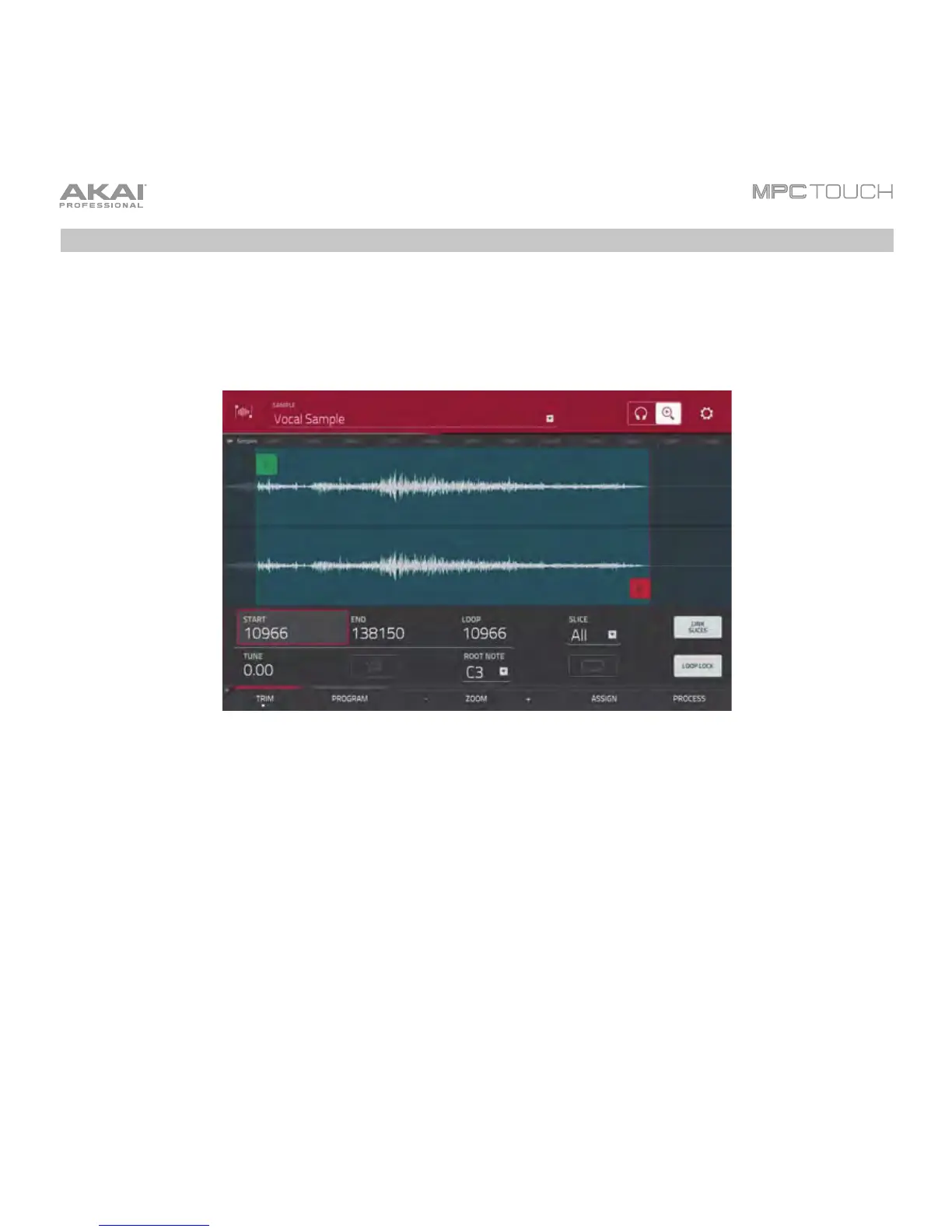49
Sample Editing
You may need to edit your newly recorded samples using Sample Edit Mode.
To enter Sample Edit Mode, press Menu and then tap Sample Edit.
Using Trim Mode while in Sample Edit Mode.
In Sample Edit Mode:
• To switch between Trim Mode and Chop Mode, tap the Trim/Chop button at the bottom of the
touchscreen. (In this example, use Trim Mode.)
• To set the sample’s start point, press Q-Link to select the first bank: Q1, Q5, Q9, and Q13. Use the
Q-Link Knobs to adjust the start point with varying degrees of resolution. Alternatively, tap and
drag the S marker in the waveform.
• To set the sample’s end point, press Q-Link to select the second bank: Q2, Q6, Q10, and Q14.
Use the Q-Link Knobs to adjust the end point with varying degrees of resolution. Alternatively, tap
and drag the E marker in the waveform.
• To hear your edits, press Pad 10 to play the sample from the start point to the end point.
