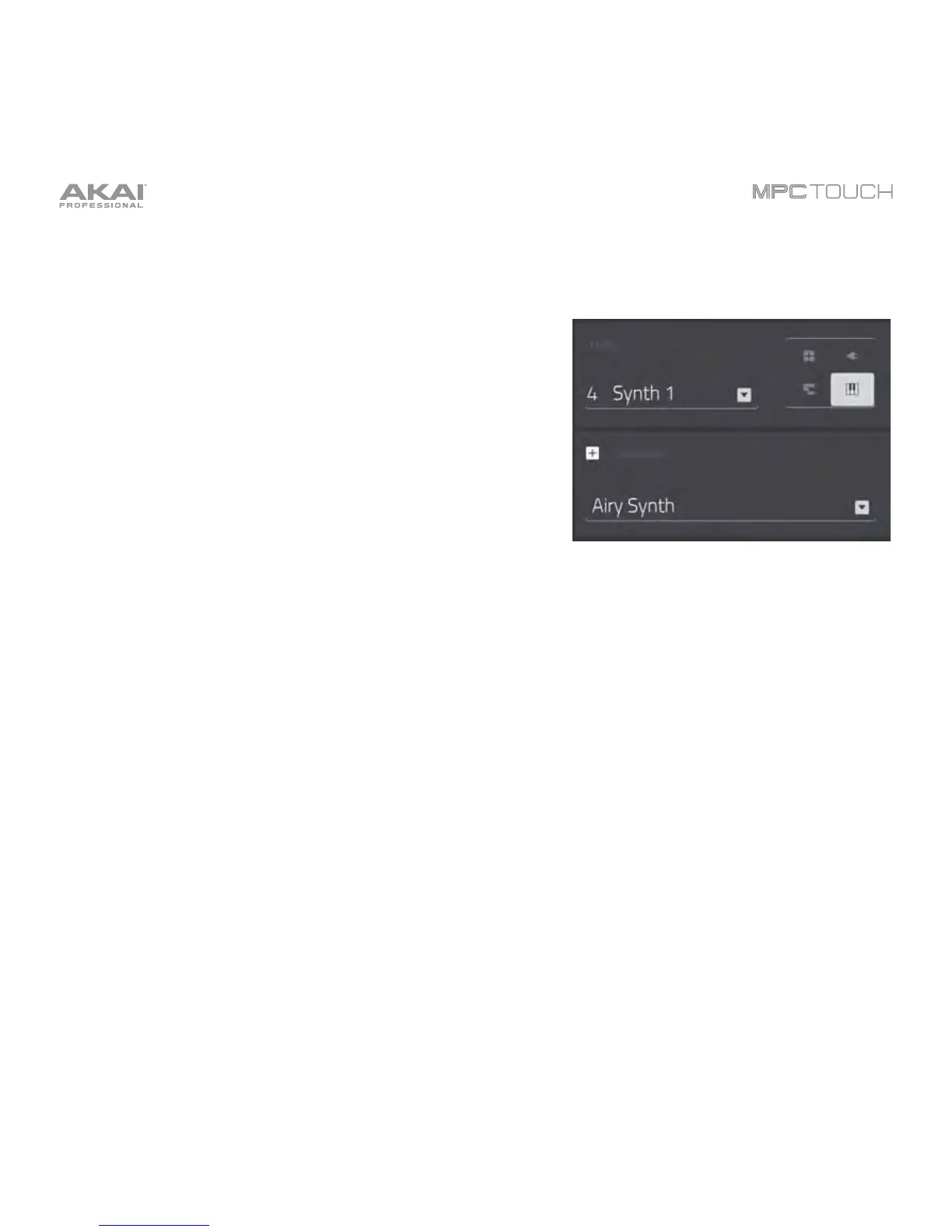64
Keygroup Programs
To create a keygroup program:
1. Press Main to enter Main Mode.
2. Next to the Track field, tap the piano-keys icon, which
indicates a keygroup program.
3. If the project does not contain a keygroup program yet, a
new keygroup program will automatically be added to the
project and appear in the Program field below.
If the project already contains a keygroup program, it will
be selected automatically and appear in the Program field
below. To create another keygroup program, tap the +
icon above the Program field. A new keygroup program
will be created and given a number (e.g., Program 002).
4. To name your program, tap the cursor icon on the right
edge of the Program section. Use the virtual keyboard
that appears to enter a new name, and then tap Do It.
