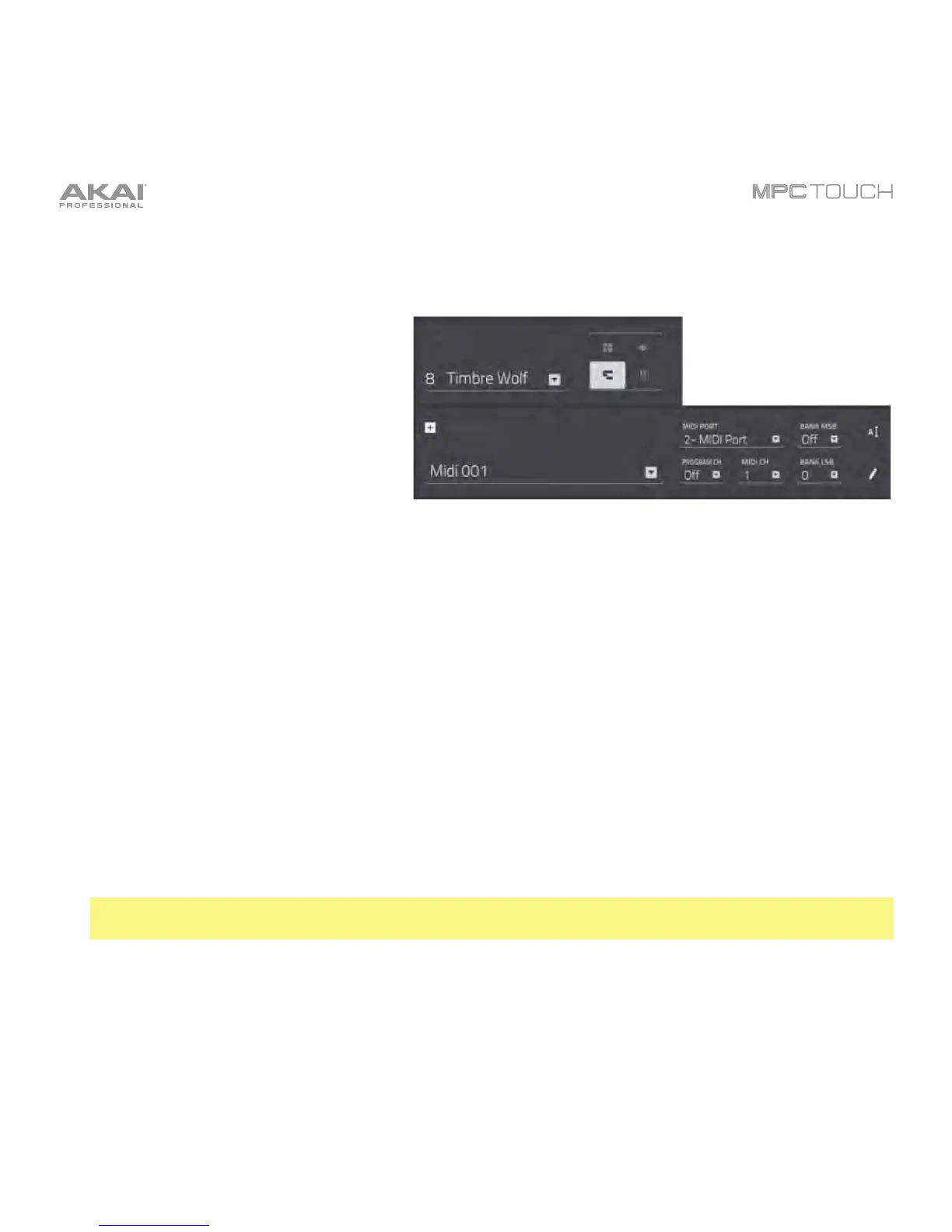68
MIDI Programs
A MIDI program lets you send your track’s
MIDI data to an external MIDI device like a
synth or drum machine.
To create a MIDI program:
1. Press Main to enter Main Mode.
2. Next to the Track field, tap the bars icon, which indicates a MIDI program.
3. If the project does not contain a MIDI program yet, a new MIDI program will automatically be added
to the project and appear in the Program field below.
If the project already contains a MIDI program, it will be selected automatically and appear in the
Program field below. To create another MIDI program, tap the + icon above the Program field. A
new MIDI program will be created and given a number (e.g., Midi 002).
4. There are 5 additional settings to configure for a MIDI program: the MIDI Port, program change
message (Prog Ch), MIDI channel (MIDI Ch), Bank MSB (Most Significant Byte), and Bank LSB
(Least Significant Byte). See Modes > Main Mode > MIDI Programs to learn more.
For each one, double-tap its field. In the list that appears, tap the desired option. Alternatively, use
the Data Dial or the –/+ buttons to select an option.
Note: You also have to configure the MIDI ports in the software’s Preferences (in the Edit Menu).
See the User Guide in the MPC software to learn more: click the Help menu and select MPC Help.
5. To name your program, tap the cursor icon on the right edge of the Program section. Use the virtual
keyboard that appears to enter a new name, and then tap Do It.