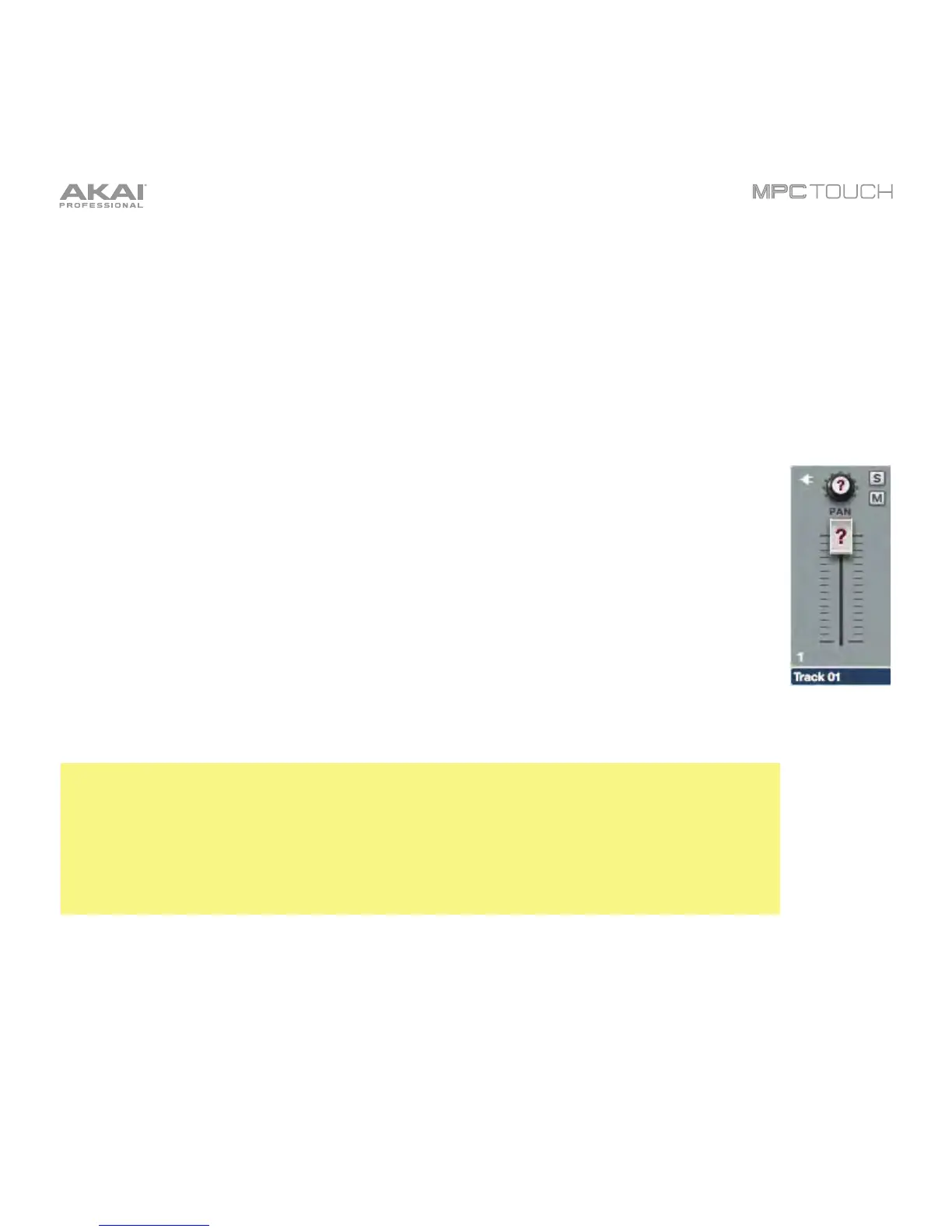67
5. To select the MIDI channel the program will use, double-tap the MIDI Ch field. In the list that appears,
tap the desired channel. Alternatively, use the Data Dial or the –/+ buttons to select a channel. Use
this setting when you are working with a virtual instrument plugin that supports multi-mode.
6. To select a preset in your plugin (if any), double-tap the Preset field. In the list that appears, tap the
desired preset. Alternatively, use the Data Dial or the –/+ buttons to select a preset.
7. To name your program, tap the cursor icon on the right edge of the Program section. Use the virtual
keyboard that appears to enter a new name, and then tap Do It.
By default, the volume and pan values will initially appear in the software window as ?,
indicating the program is not sending any volume or pan changes. These values will
appear as normal in the touchscreen, though (in Channel Mixer Mode).
To adjust the volume and panning of a track using the plugin program:
1. Press Menu and then tap Channel Mixer to enter Channel Mixer Mode.
2. Double-tap the Mixer field in the upper-left corner, and then tap Tracks.
3. Tap the square that represents the track with the plugin program to select it.
4. Tap and drag the volume slider or pan knob up or down to adjust it. After you do this
once, you can adjust the volume and panning of the plugin program normally.
Important:
If you copy a sequence, the volume and pan values will be copied with that sequence. If
you move to a new sequence and put the same plugin program on a new track, though,
these values will appear in the software window as ?, as described above.
By default, some plugins do not support MIDI volume and pan. In this case, adjust volume
levels and panning on the track.
