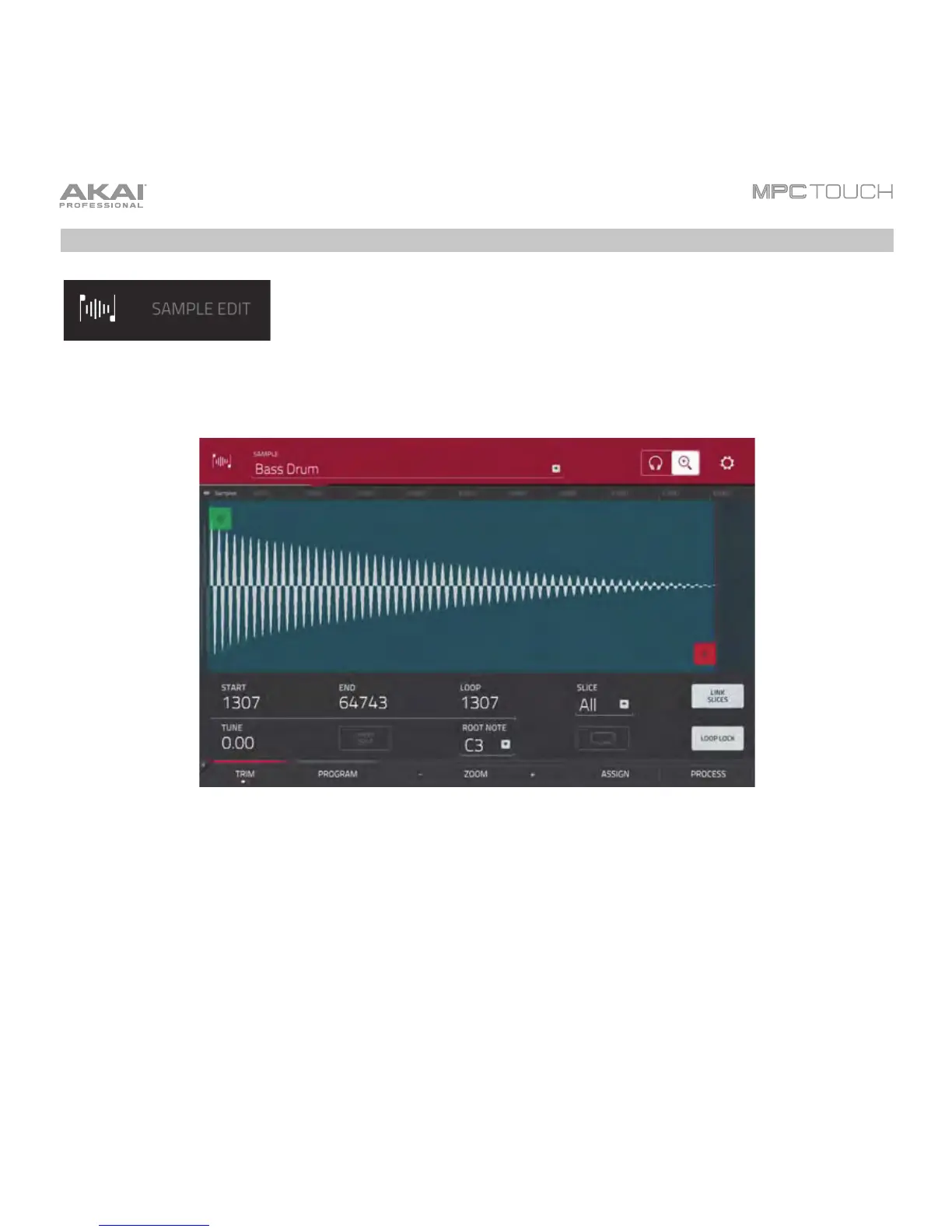140
Sample Edit Mode
Sample Edit Mode lets you edit samples using various functions.
To enter Sample Edit Mode, press Menu, and then tap Sample Edit.
To select a sample to edit, do any of the following:
• Use the Sample field at the top of the touchscreen.
• In Main Mode, tap the Project field at the top of the touchscreen, and then double-tap a sample in
the list on the right side.
• In the Browser, tap the Project button with the P/page icon at the bottom of the touchscreen, and
then double-tap a sample in the list on the right side.
