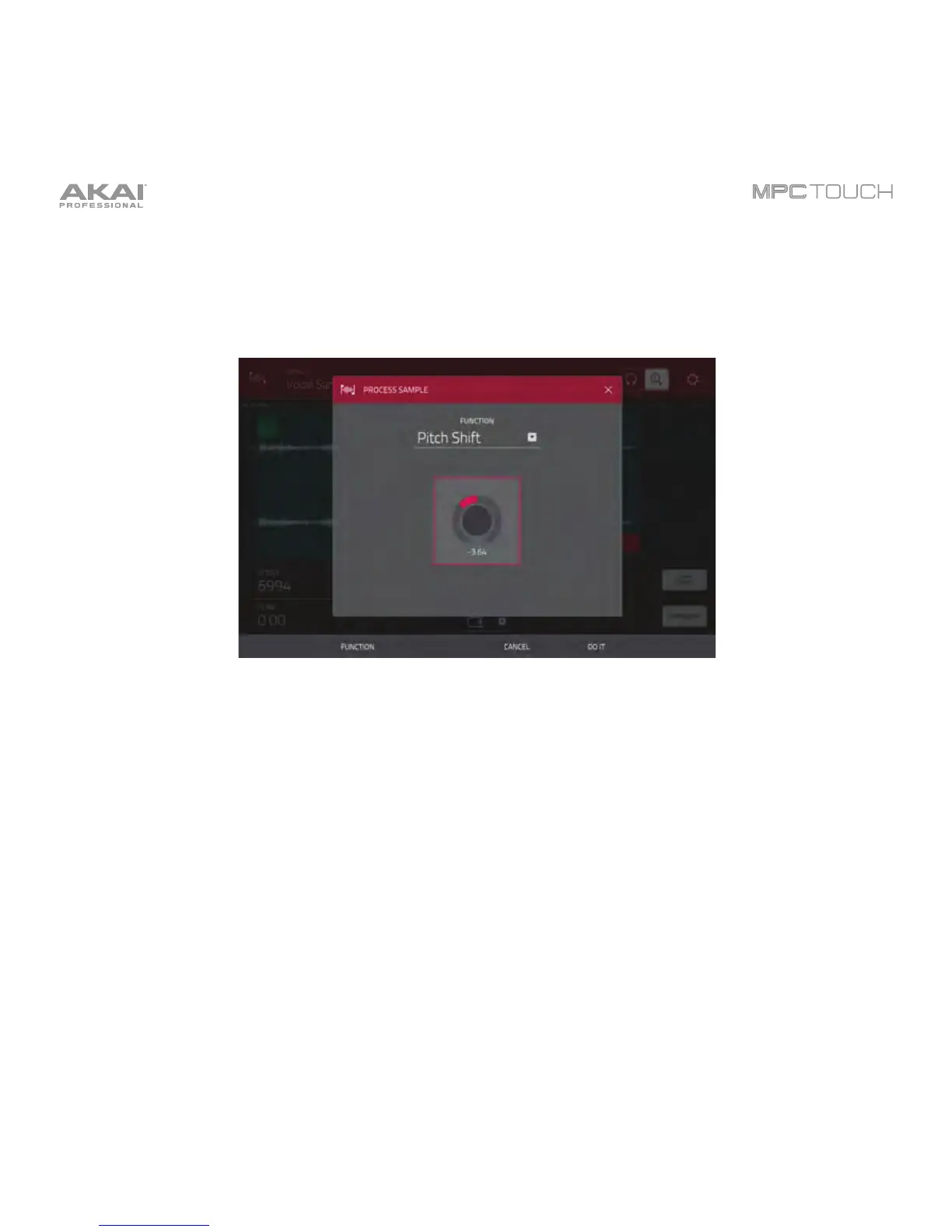50
Let’s apply some processing to the sample.
To open the Process Sample window, tap the Process button at the bottom of the touchscreen.
The Process Sample window in Sample Edit Mode.
1. To select the desired process in the Function field, use the Data Dial or –/+ buttons. Alternatively,
tap the Function button or double-tap the Function field, and then tap the desired process. Let’s
select Pitch Shift to change the overall pitch of your sample. This will transpose the sample without
affecting its length.
2. Tap the knob in the center of the window up or down. Alternatively, use the Data Dial or –/+ buttons.
To make finer adjustments, double-tap the knob and adjust the larger version that appears. Tap
anywhere else to return to the previous screen.
3. To confirm your selections, tap Do It.
To cancel the process, tap Cancel.
See Operation > Modes > Sample Edit Mode to learn more.
