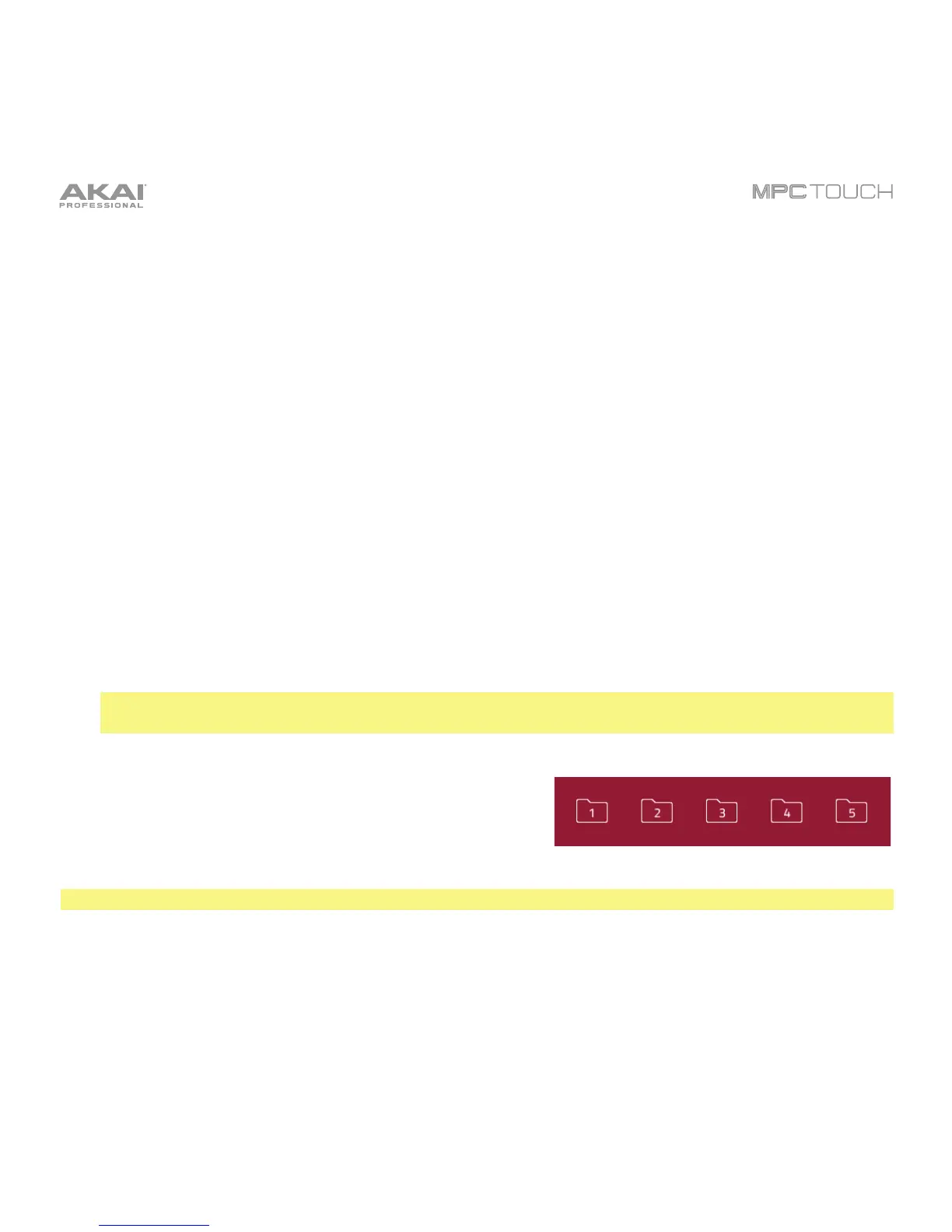) button in the upper-left corner.
• To enter another hard disk, double-tap the file path field at the top of the touchscreen. In the list
that appears, tap the desired location. Alternatively, tap the file path field and then use the Data
Dial or the –/+ buttons to select a location.
• To move through a list, swipe up or down.
• To select a file or folder, tap it.
• To enter a selected folder, tap it once more or tap Open.
• To load a selected sample file, tap it once more or tap Load. This will load it to the currently
selected pad (lit green) and the project’s sample pool.
• To load all samples in a selected folder, press and hold Shift and then tap Load All in the lower-
right corner. You should not be in the folder when you do this—the folder itself should be
highlighted in the Browser list.
• To preview a selected sound, tap Play (X) at the bottom of the touchscreen.
• To enable or disable the audition function, tap Audition at the bottom of the touchscreen. In the
window that appears, tap Auto to enable or disable it. To adjust the level, tap and drag the Level
slider up or down. Tap Audition once more to hide the window.
Important: Only audio samples can be previewed. Also, make sure that your audio hardware is
connected properly to listen to the audio file.
To get the most efficient use of the Browser, set the file path
to your hard disk(s) first. There are five folder buttons
labeled 1–5 in the upper-right corner. You can set these to
be shortcuts to five locations on your hard disk(s), giving
you quick access to your files.
Note: The browser will not display irrelevant files (e.g., text documents, spreadsheets, pictures, etc.).
To assign the current location to a folder button, press and hold Shift, and then tap one of the folder
buttons (1–5). Now, when you tap that folder button again, the Browser will display that folder’s content
immediately.
