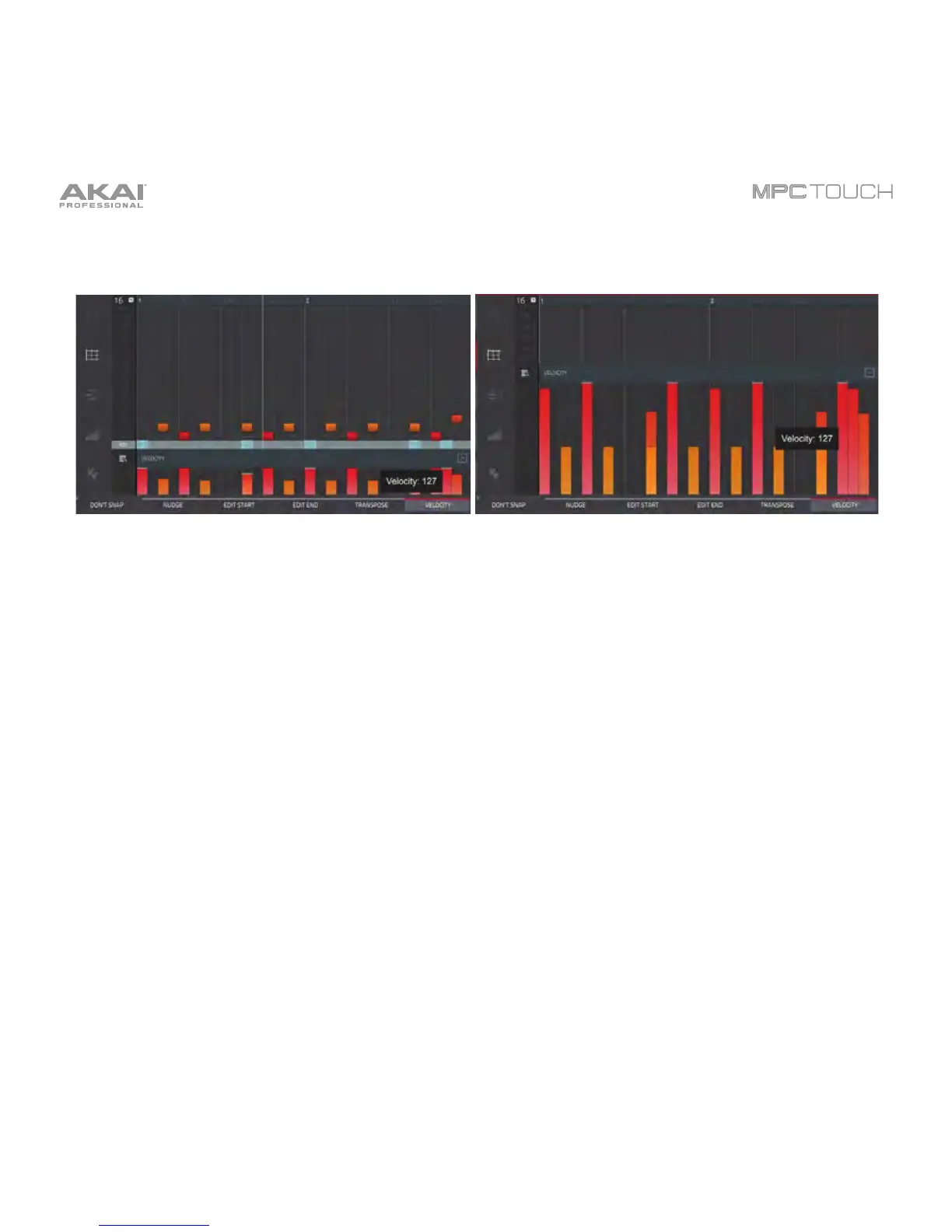125
Grid View also contains a velocity lane where you can easily adjust note velocities.
The velocity lane in the Grid View. The taller velocity lane in the Grid View.
To show or hide the velocity lane:
1. Tap the up (
) to hide the velocity lane.
Each note’s velocity is represented by a vertical bar. The higher and more red the bar is, the higher the
velocity is. Yellow bars indicate a lower velocity. Bars with a gray line at the top indicate a currently
selected note.
To adjust the velocity of the selected notes, tap Velocity at the bottom of the touchscreen, and then
use the Data Dial or –/+ buttons. The numeric value will appear on the screen.
To open the Timing Correct window, press and hold Shift, and then tap TC at the bottom of the
touchscreen. This feature is described already in the Main Mode chapter.
To adjust the metronome settings, press and hold Shift, and then tap Click at the bottom of the
touchscreen. This feature is described already in the Main Mode chapter.
