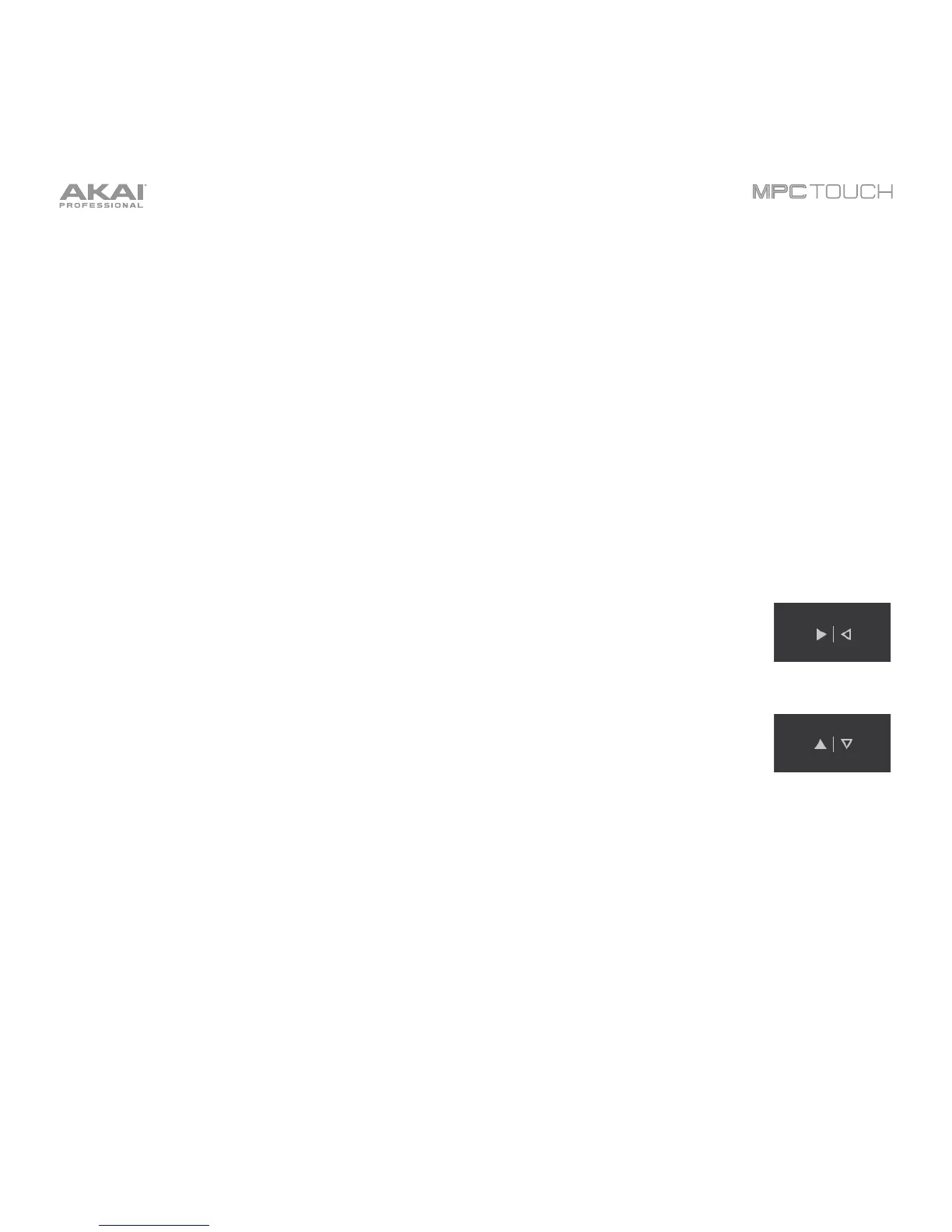135
The third button will apply ascending or descending velocities to the steps. Each time you tap it, it will
cycle through these options:
• Across the entire bar, the velocities will ascend to a peak and then descend from it.
• In each half of the bar, the velocities will ascend to a peak and then descend from it.
• In each quarter of the bar, the velocities will ascend to a peak and then descend from it.
• Across the entire bar, the velocities will descend from a peak into a valley and then ascend back up
to the peak.
• In each half of the bar, the velocities will descend from a peak into a valley and then ascend back
up to the peak.
• In each quarter of the bar, the velocities will descend from a peak into a valley and then ascend
back up to the peak.
Tap the Reflect button (inward-pointing-arrows icon) to swap the first half and second
half of the bar. In other words, the first half of the bar will become a mirrored image of
the second half, and vice versa.
Tap the Flip button (up-and-down-arrows icon) to invert the velocities of all steps with
entered notes. The sum of the old and new velocities will equal 127. The exception is a
velocity of 127 or 1 as a step with a note cannot have a velocity of 0.
Examples:
Steps with velocities of 40 will now have velocities of 87, and vice versa.
Steps with velocities of 75 will now have velocities of 52, and vice versa.
Steps with velocities of 127 will now have velocities of 1, and vice versa.
