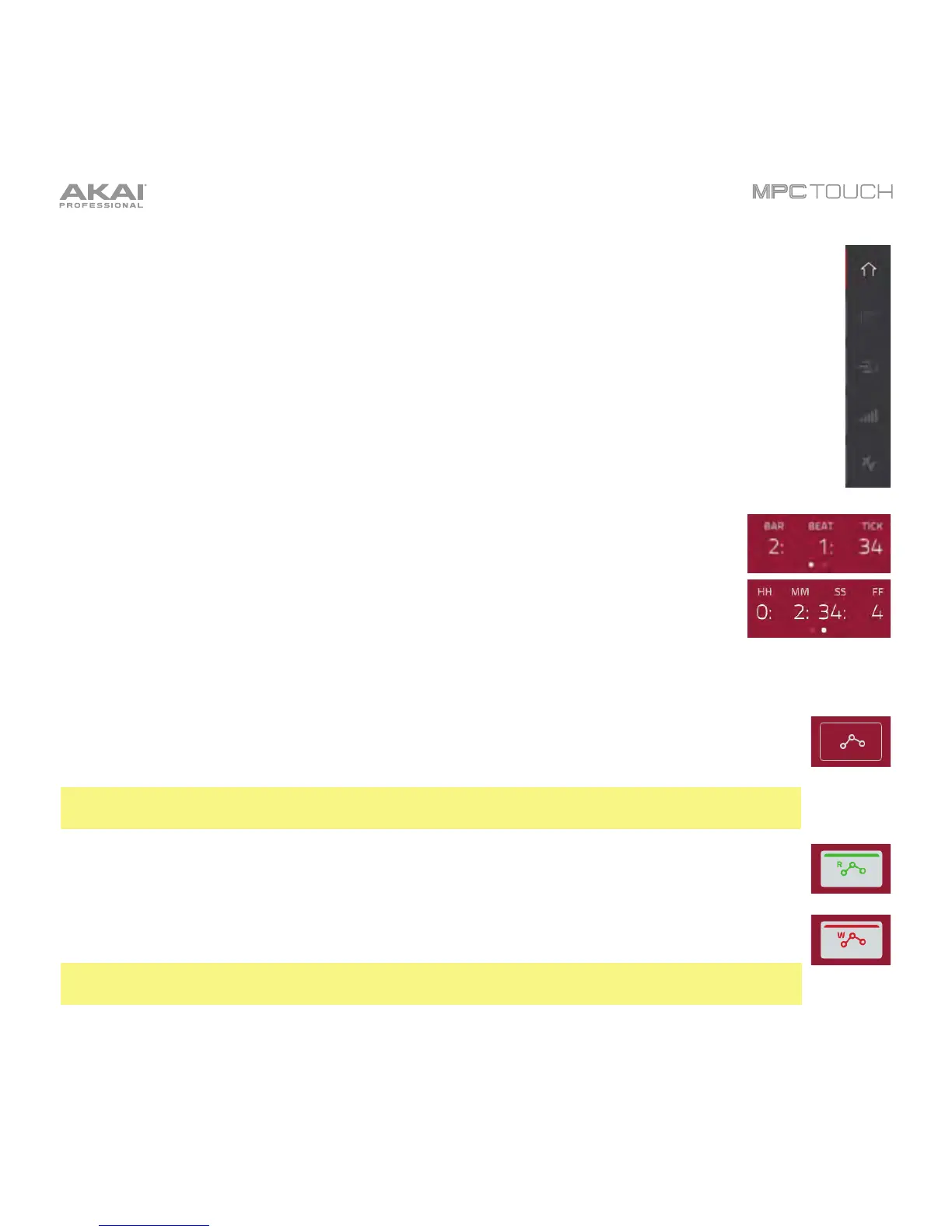137
The left edge contains icons to quickly enter one of five modes. Using this strip of icons, you can
easily jump between them:
• To enter Main Mode, tap the house icon.
• To enter Grid View, tap the grid icon.
• To enter Track View, tap the bars-and-magnifying-glass icon.
• To enter the Step Sequencer, tap the vertical-bars icon.
• To enter XYFX Mode, tap the XY icon.
The counter indicates the current playhead position.
To adjust the position, tap it, and then use the use the Data Dial or the –/+ buttons.
To switch the time increments, double-tap it. You can view it in Bars, Beats, and
Ticks or in hours (HH), minutes (MM), seconds (SS), and frames (FF).
The automation button in the upper-right corner controls the global automation, which sets the
automation state for all programs in the project. Tap it to cycle through its three states:
When off, the program will ignore automation data. If you have already recorded or entered
automation, tapping this will switch between Read (R) and Write (W) only, but you can
override this and turn it off by pressing and holding Shift while tapping the button.
Important: If you have already recorded automation and turn it off, the track will still use the
effect and its parameter values at the point where you turned it off.
When set to Read (R), the program will read automation data but will not record any
additional automation over it. You can still manually edit and enter automation. (Think of this
as a protective feature to prevent accidental changes to your automation while recording.)
When set to Write (W), the program can record automation. (Make sure not to touch the XY
pad accidentally while you are recording.)
Note: You can set automation for each program indepdendently in Main Mode. See the
Main Mode chapter to learn how to do this.
