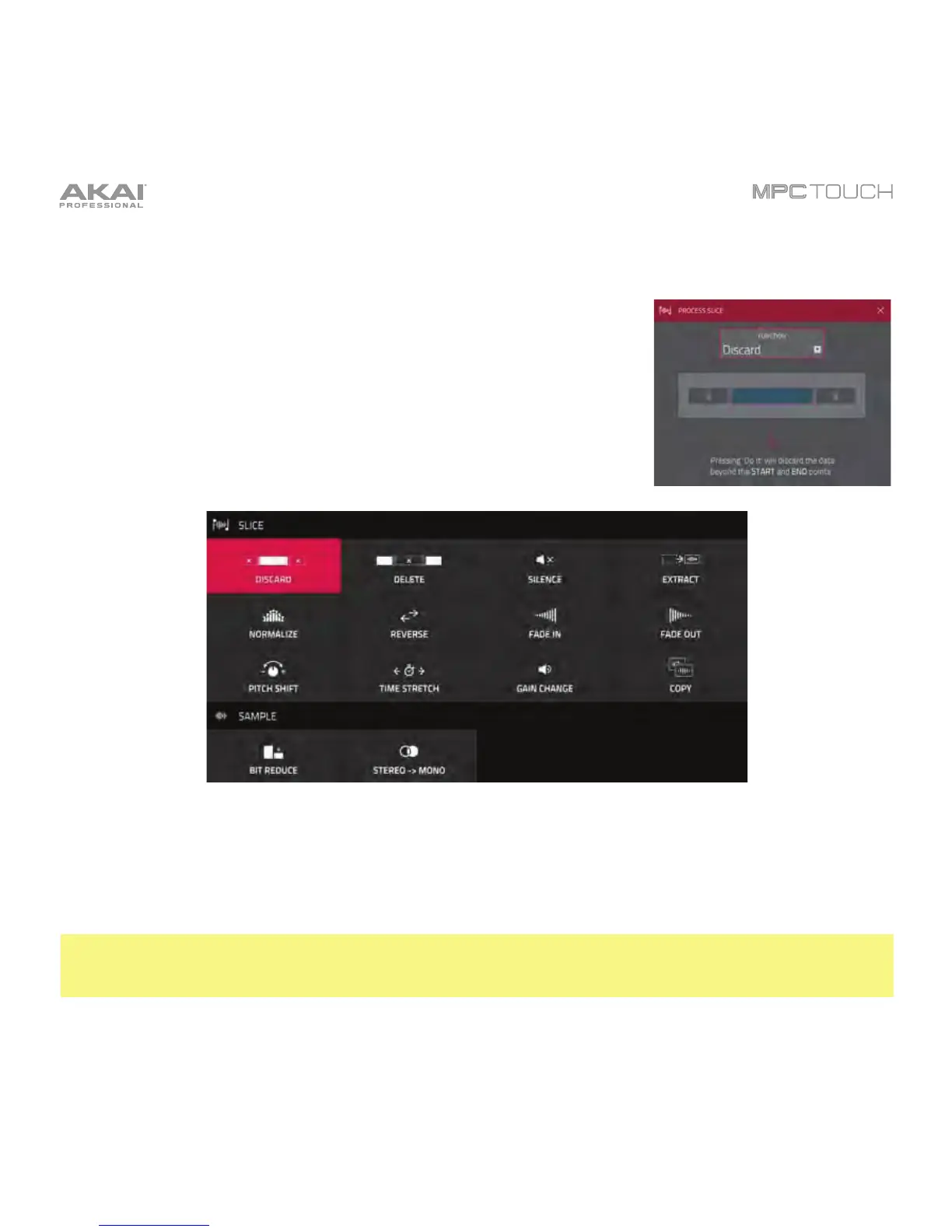149
Processing Slices & Samples
Tap the Process button to open the Process window, where you can
select an editing option for the sample.
Use the Function field to select an editing process. Double-tap it or tap
Function at the bottom of the touchscreen to open the Function
window, which gives an overview of all available editing processes.
The Process window in Trim Mode.
You can use any of these functions as described below.
To return to Sample Edit Mode, tap Cancel.
To return to the Process window, tap the top edge of the touchscreen.
Note: All Slice processes will affect only the part of the sample between the start point and the end
point. The Sample processes (Bit Reduce and Stereo -> Mono) will affect the entire sample regardless
of its start point or end point.
