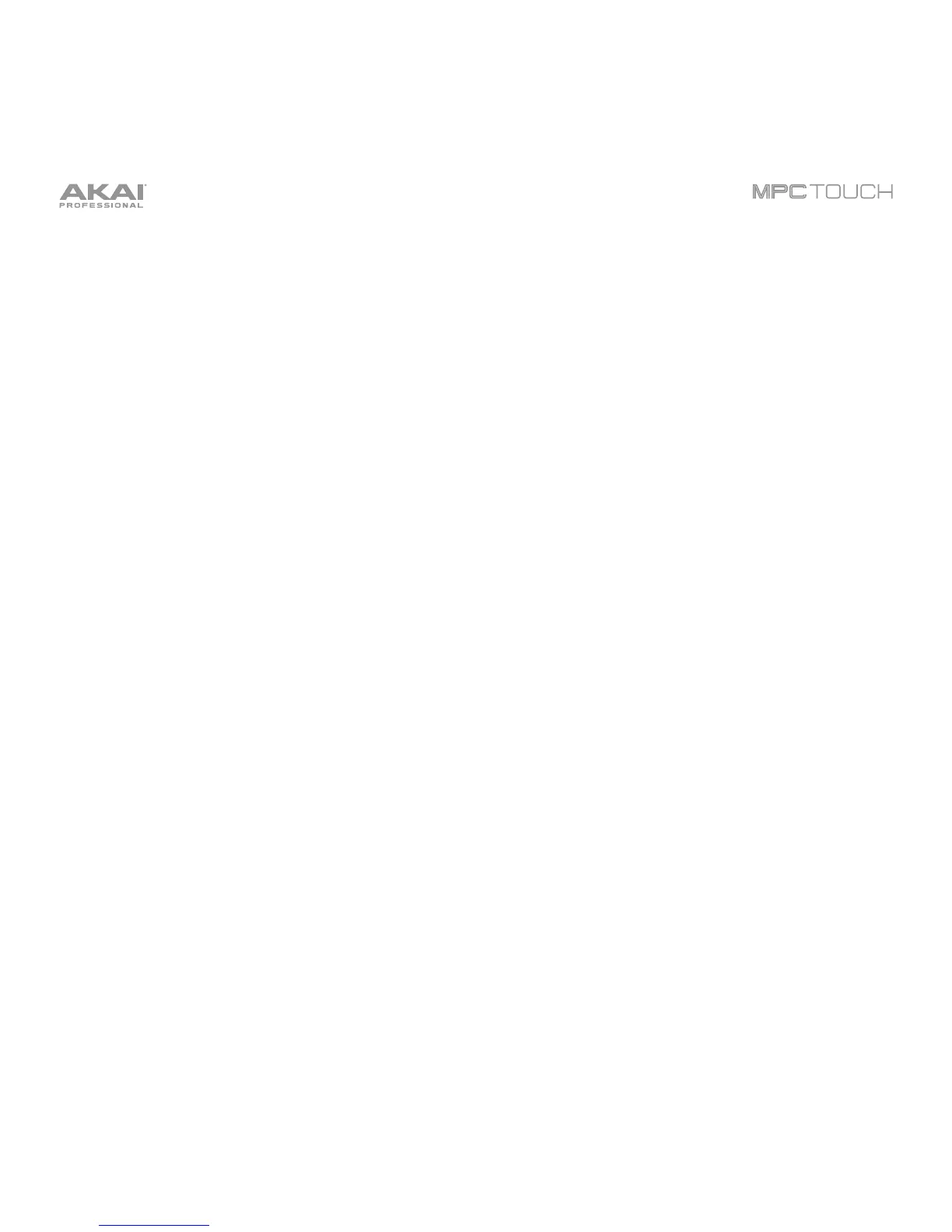16
4. Q-Link Knobs: Use these touch-sensitive knobs to adjust various parameters and settings. The
knobs can control one column of parameters at a time. The lights above the Q-Link Knobs indicate
the currently selected column. Press the Q-Link button above them to change which column of
parameters they currently control.
5. Q-Link Button: Press this button to change which column of parameters the Q-Link Knobs currently
control (indicated by the lights above the Q-Link Knobs). Each press will select the next column.
Press and hold Shift and then press this button to select the previous column instead.
6. Pads: Use these pads to trigger drum hits or other samples in your software. The pads are velocity-
sensitive and pressure-sensitive, which makes them very responsive and intuitive to play. The pads
will light up different colors, depending on how hard you play them (ranging from yellow at a low
velocity to red at the highest velocity). You can also customize their colors.
7. Pad Bank Buttons: Press any of these buttons to access Pad Banks A–D. Press and hold Shift
while pressing any of these buttons to access Pad Banks E–H. Alternatively, double-press one of
these buttons.
8. Note Repeat/Latch: Press and hold this button, and then press a pad to trigger that pad’s sample
repeatedly. The rate is based on the current tempo and Time Correct settings.
Press and hold Shift and then press this button to “latch” the Note Repeat feature. When latched,
you do not have to hold the Note Repeat button for it to be activated. Press Note Repeat once more
to unlatch it.
9. Full Level/Half Level: Press this button to activate/deactivate Full Level. When activated, the pads will
always trigger their samples at the maximum velocity (127), regardless of the amount of force you use.
Press and hold Shift and then press this button to activate/deactivate Half Level. When activated,
the pads will always trigger their samples at half-velocity (64).
10. 16 Level: Press this button to activate/deactivate 16 Level. When activated, the last pad that was hit
will be temporarily copied to all 16 pads. The pads will now output the same note number as the
initial pad, but a selectable parameter will be fixed at values that increase as the pad numbers
increase (e.g., Pad 1 is the minimum, Pad 16 is the maximum), regardless of how hard you press
them. In the window that appears, use the Type selector to choose the parameter: Velocity, Tune,
Filter, Layer, Attack, or Decay. See Operation > General Features
>
16
Level to learn mor
e.
11. Erase: As a sequence is playing, press and hold this button and then press a pad to delete the note
event for that pad at the current playback position. This is a quick way to delete note events from
your Sequence without having to stop playback.
