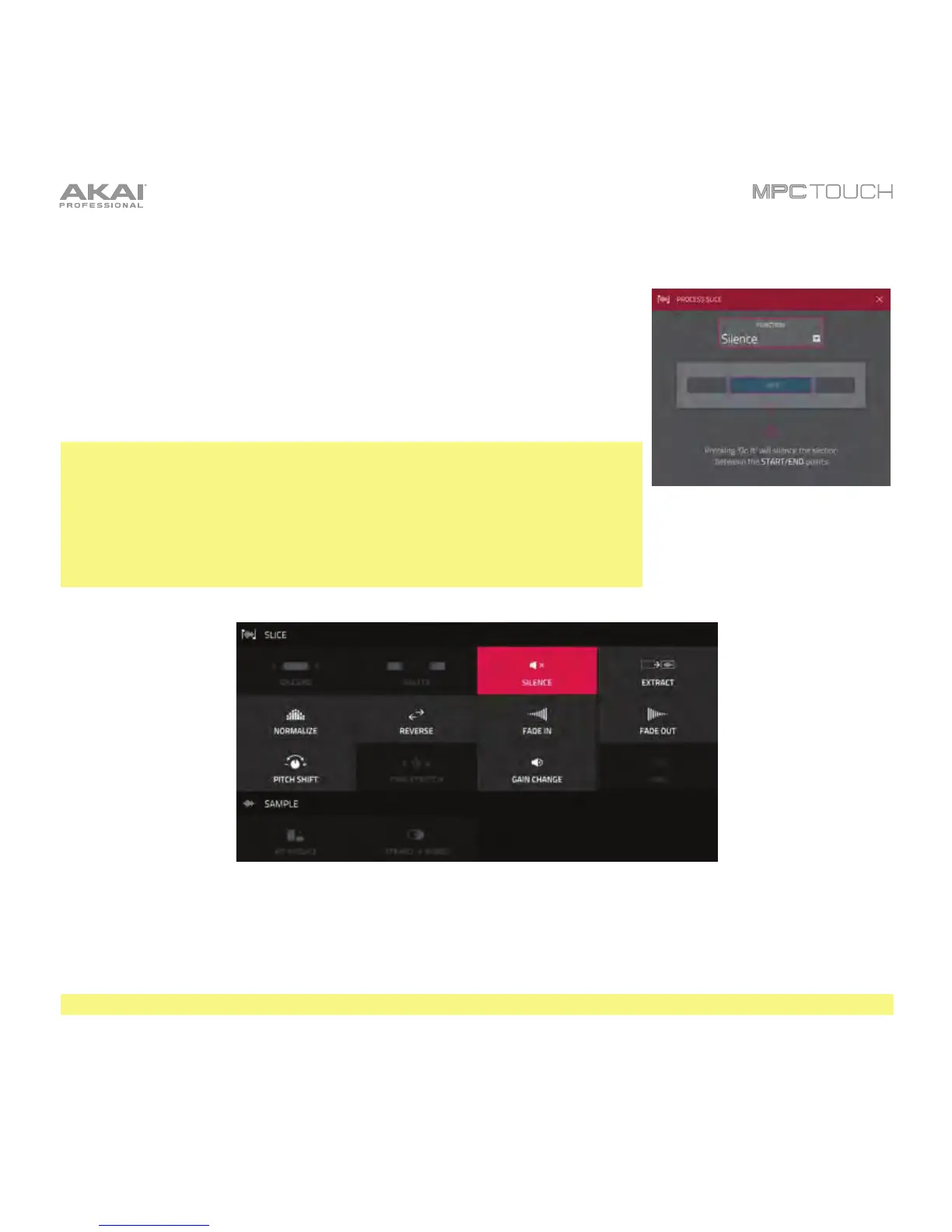164
Processing Slices
Press and hold Shift, and then tap the Process button to open the
Process window, where you can select an editing option for the currently
selected slice. (This has fewer options than Trim Mode. Unavailable ones
are darkened.)
Use the Function field to select an editing process. Double-tap it or tap
Function at the bottom of the touchscreen to open the Function
window, which gives an overview of all available editing processes.
Important: Chop Mode is non-destructive: You can choose the
slice/edit behavior without destroying your original sample, giving you
more control over sample playback; you can save your sliced sample
and but also reuse all of the slice data in another project. See the
Program Edit Mode chapter to learn more about setting a pad to play
the entire sample, a specific slice of a sample, or a specific region of the
sample (independent of its slice markers).
The Process window in Chop Mode.
You can use any of these functions as described below.
To return to Sample Edit Mode, tap Cancel.
To return to the Process window, tap the top edge of the touchscreen.
Note: All processes here will affect only the currently selected slice.
