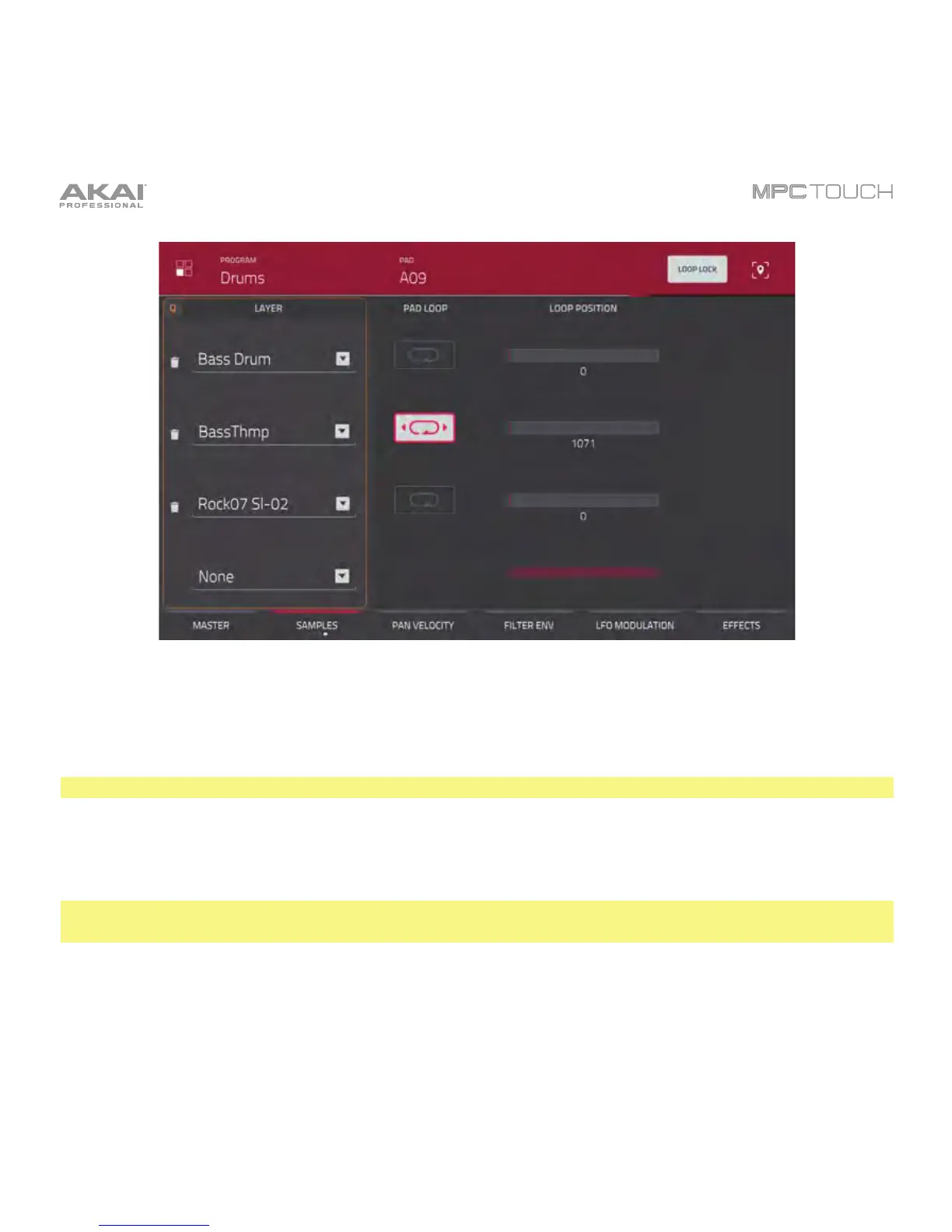206
The fourth Samples tab for a drum program.
Use the Pad Loop button to enable or disable Pad Loop. When enabled, you can hold down the pad to
cause that sample to repeat from the Loop Position (Loop Pos) to the end of the sample. Release the
pad to stop the repeating playback.
Important: For Pad Loop to work, you must set Sample Play to Note On instead of One Shot.
Use the Loop Position slider to determine the position (in samples) where the pad’s playback will repeat
when Pad Loop is activated.
Note: When Loop Lock is on, the loop position is the same as the pad start (as determined in the third
Samples tab). When off, the loop position is independent from the pad start.
