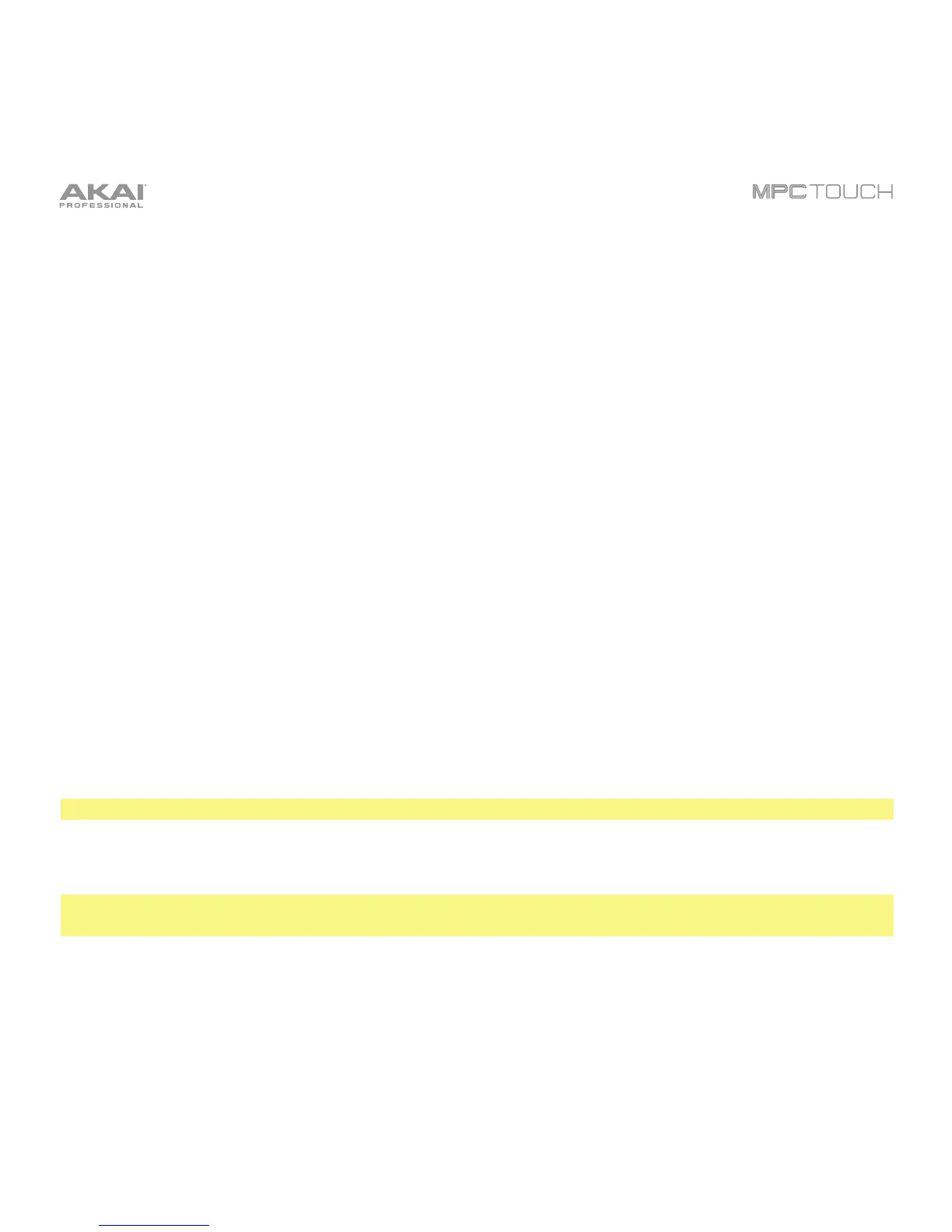265
Use the field in the upper-left corner to set how the pad lights will display:
• Off: The pads will be unlit whether you are playing them or not.
• Classic Velocity: The pads will be unlit while you are not playing them. When you press them, they will
light with colors according to the velocity: red indicates a high velocity, yellow indicates a low velocity.
• Fixed: The pads will be lit with their assigned colors whether you are playing them or not.
• Off->Velocity: The pads will be unlit when you are not playing them. When you press them, they
will light with their assigned color with a brightness that corresponds with the velocity.
• Dim->Velocity: The pads will be dimly lit when you are not playing them. When you press them,
they will light with their assigned color with a brightness that corresponds with the velocity.
• Bright->Velocity: The pads will be brightly lit when you are not playing them. When you press
them, they will light with their assigned color with a brightness that corresponds with the velocity.
Use the Empty Pads field in the upper-left corner to set how empty pads will display:
• Empty pads off: Pads without any sounds will remain off.
• Empty pads dim: Pads without any sounds will remain more dimly lit than pads with sounds assigned.
• Empty pads normal: Pads without any sounds will appear the same as pads with sounds assigned.
Use the Single Pad/All Pads select to determine whether you are setting the color for a Single Pad or
All Pads.
Tip: To quickly assign that color to all pads in the program, press and hold Shift while tapping a color button.
Use the color buttons to select which color you are assigning.
Tip: To select the color button corresponding a specific pad’s color, press and hold Shift, and then
press the pad or tap it on the touchscreen.
Press a pad on MPC Touch or tap it on the touchscreen to select it.
