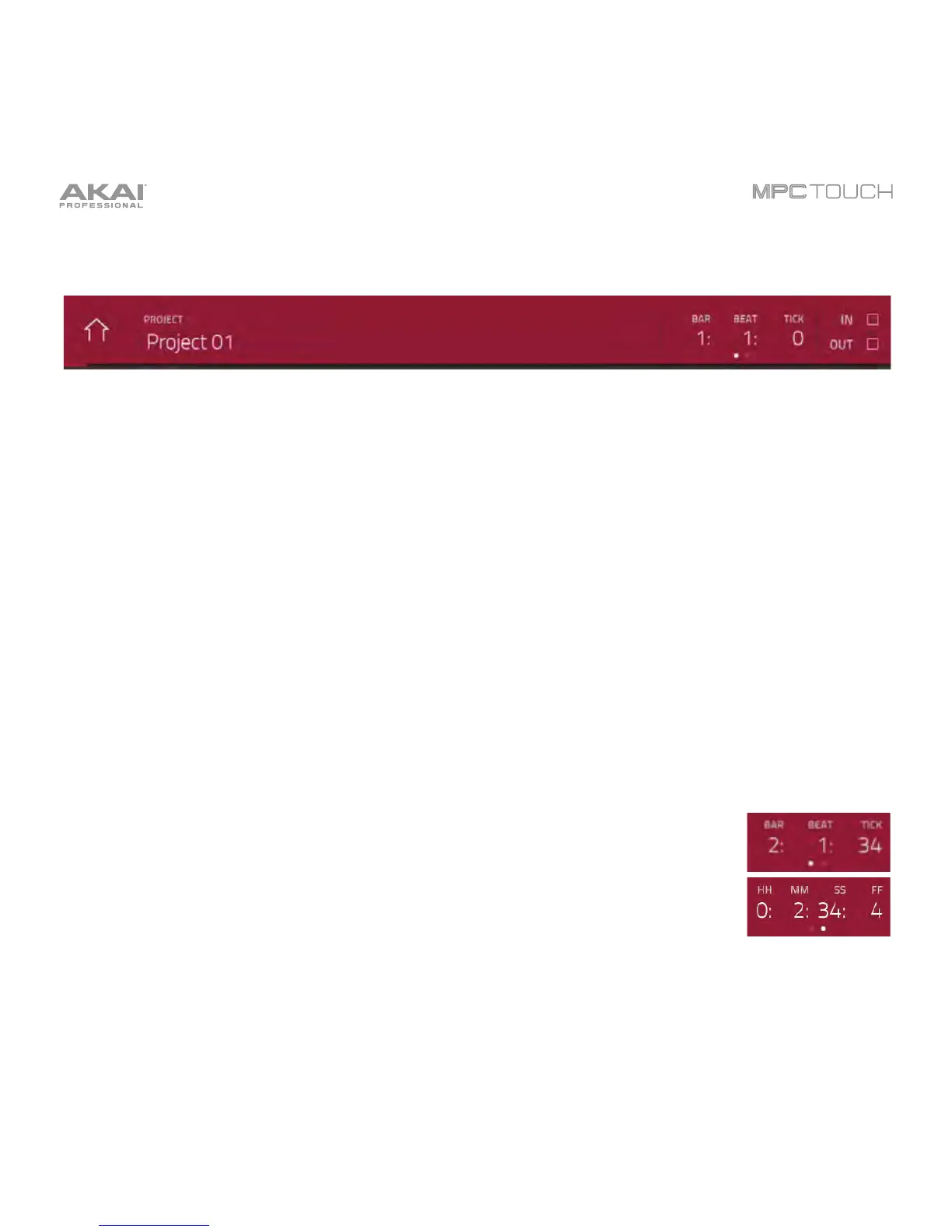91
The upper edge shows the project name and transport information.
The Project field shows the name of the current project.
To view the project information, tap the Project field. A list will appear of the available programs,
sequences, and samples in the project.
In the Project window, in additional to typical functions you can perform in lists, you can do any of the
following:
• To expand or collapse the list of programs or sequences, tap the arrow (
or >) to its left.
• To immediately select a sample and enter Sample Edit Mode, double-tap it.
• To save the project, tap Save.
• To return to the previous screen, tap Close, the X in the upper-right corner, or anywhere outside
the window.
• To delete samples from the project, tap Purge. In the screen that appears, tap Unused Samples
to delete all unused samples from the project, tap All Samples to delete all samples from the
project, or tap Cancel to return to the previous screen.
The counter indicates the current playhead position.
To adjust the position, tap it, and then use the use the Data Dial or the –/+ buttons.
To switch the time increments, double-tap it. You can view it in Bars, Beats, and
Ticks or in hours (HH), minutes (MM), seconds (SS), and frames (FF).
The In and Out boxes indicate the software is receiving or sending (respectively) MIDI messages from or
to your computer.
