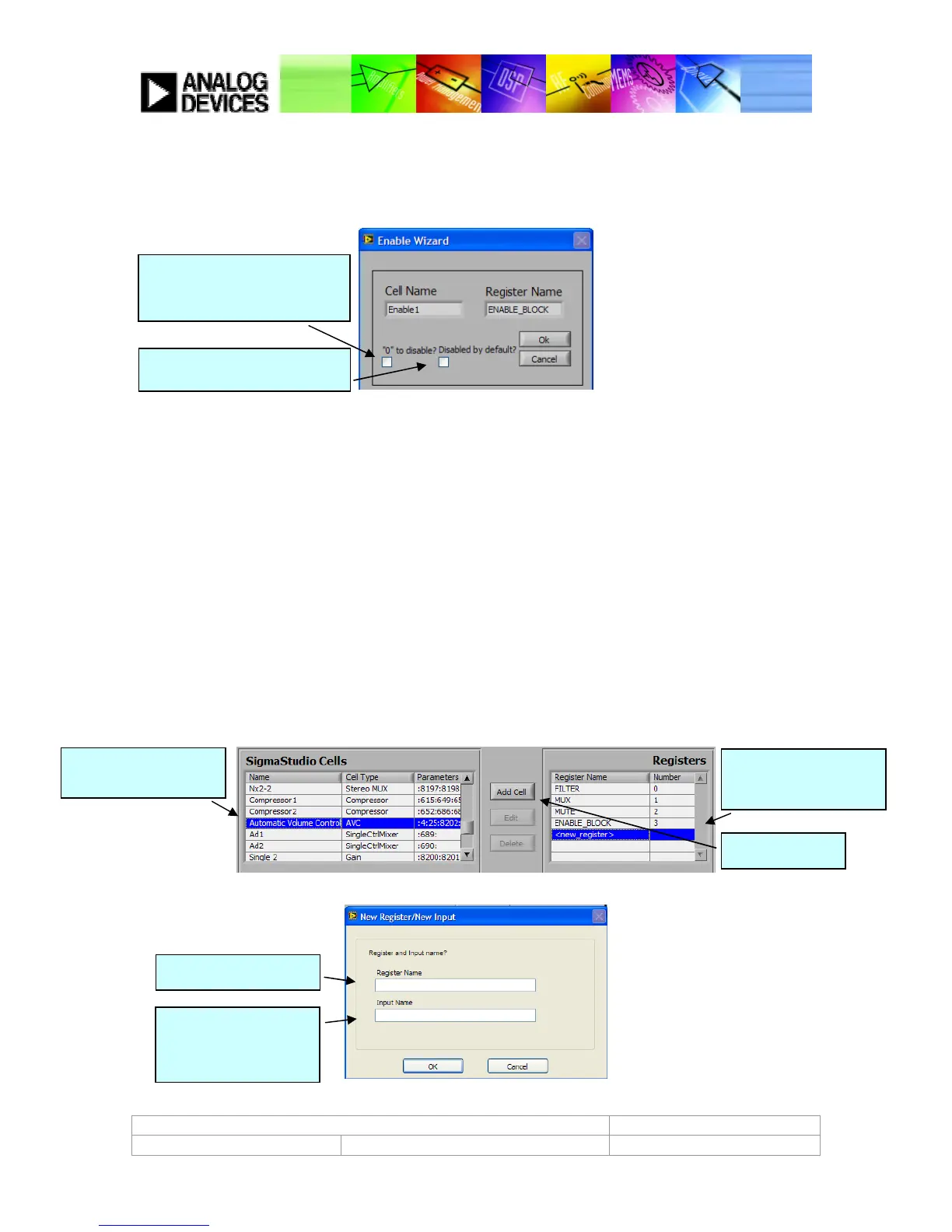ADAV4601 System Design Document Confidential Information
Rev.1 August 2009 Analog Devices Page 65
Enable Wizard
Controls the enable block.
Figure 69: Enable wizard
Imported Registers
Some of the cell types create the registers importing a code file (*.cod). The GUI will request the *.cod file, and it will
check that the cell type in the project matches the cell type defined in the .cod file.
Please note that these registers will not be editable, and they will be exclusive to the cell added to them. This
means, it's not possible to add a cell to a previously created register, if this one was an imported register.
We provide a set of .COD files for the following cell types:
•
ADI Surround
•
AVC
•
BBE
•
BBE VIVA
•
BassEnhance
•
Compressor
The .cod files can be found on the AppLayer / import_code_files / directory. Once the code file is selected, a register
like the example in Figure 70 (AVC block) will be automatically added to the register map.
Figure 70: Import Wizard (1)
Figure 71: Import Wizard (1)
1) If ticked, a 0 will mute the
output. If unticked a 1 will mute
the output.
2) If ticked, by default the block
1) Select the cell that
will be code-imported
2) Select “new_register”
(imported cells can’t
3) Click Add Cell
1) Input register name
2) Select input name
(Internal use only, won’t
be used as any input
