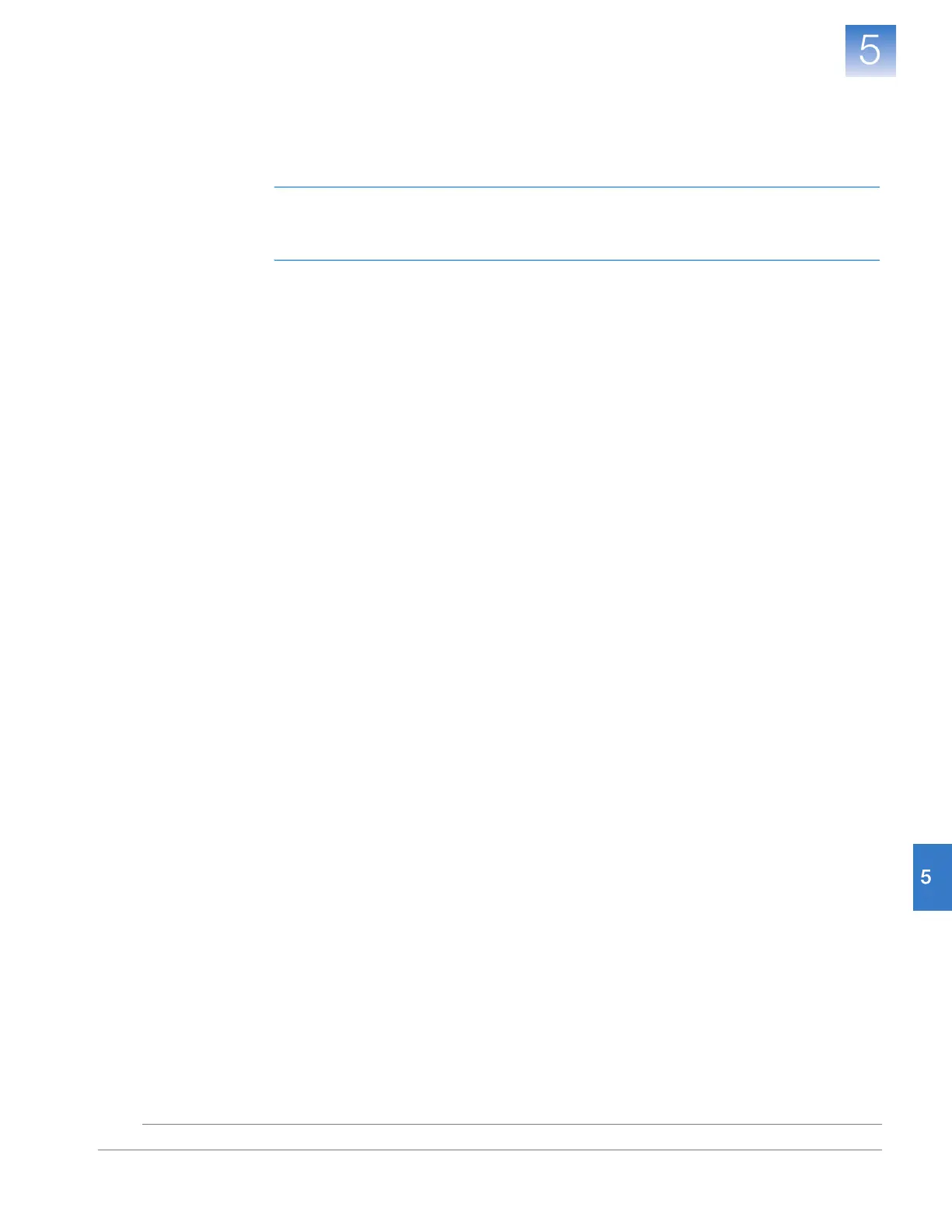DRAFT
September 25, 2007 1:07 am, 4376782_Install_to_a_Network.fm
Chapter 5 Connect the System to a Network
Monitor the Instrument
85
Applied Biosystems StepOne
™
and StepOnePlus
™
Real-Time PCR Systems
Installation, Networking, and Maintenance Guide
Notes
Enable or Change
Notification
Settings
The notification settings allow you to configure the StepOne
™
software to alert you via
email when the instrument begins and completes a run, or if an error occurs during a run.
The notifications settings feature is optional and does not affect system performance.
IMPORTANT! The StepOne
™
software will transmit email only while the instrument is
monitored. If the network connection is interrupted, the StepOne
™
software will stop
transmitting updates.
To modify the notification settings:
1. Contact your systems administrator or information technology department for the:
• Network address of a Simple Mail Transfer Protocol (SMTP) server.
• A user name and password for the server, if required for access.
• The Secure Sockets Layer (SSL) setting of the server (on or off).
2. While monitoring an instrument, select Enable Run Notifications in the top-right
corner of the screen.
3. Click Change Notifications, change the Notification Settings as desired, then click
the close box.
4. Select Enable Notifications.
5. Select the events that will trigger notifications:
• Instrument Error – Causes the system to email recipients all errors
encountered by the instrument during each run.
• Run Started – Causes the system to email the recipients every time the
instrument starts a run.
• Run Completed – Causes the system to email the recipients every time the
instrument completes a run.
6. Click the Enter e-mail addresses for notifications field, then enter the email
address(es) that you want to receive email notifications.
7. Click the Outgoing Mail Server (SMTP) field, then enter the address of the SMTP
server.
8. Set the authentication settings as needed.
If the SMTP server requires authentication:
a. Click Ye s .
b. Click the User Name field, then enter the user name to access the server.
c. Click the Password field, then enter the password for the user account.