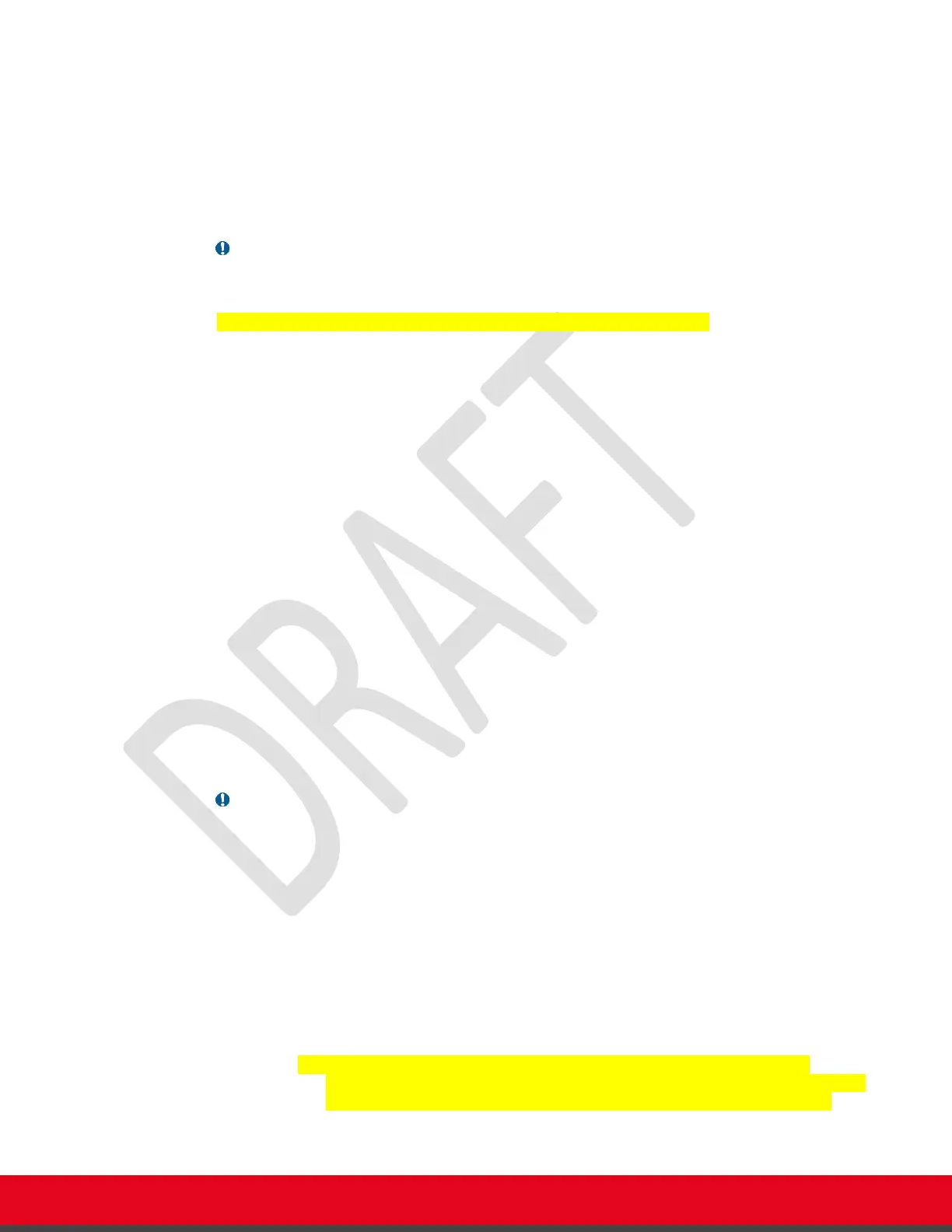The procedure will automatically register your CU360 as a Google Certified Device with a “custom
ROM”.
In this way, you can access the Google Play Store™ on your registered CU360 and install Google
applications or third-party applications that rely on the Google Mobile Services Framework
(GMS/GSF).
The procedure described in this section requires execution of the AppsProvider application (locally
via the device GUI), and a valid Google account to access the Google Play Store. During the
procedure, the device will reboot twice.
Note:
• If your CU360 File System has been encrypted ( to install some special application),
then this procedure requires an external USB key.
• Some tip texts for this procedure are only in English, in this release.
Steps are described below.
1. [A] Select Apps from the CU360 App UX and choose AppsProvider, or follow the Quick
Setup Wizard steps, “Use CU360 with Multiple Meeting Services” > “Apps from Google
Play Store”. The AppsProvider app is launched.
Or,
[B] Click the Home button on the remote-control or click on the Circle icon in the
navigation bar to show the device desktop and launch AppsProvider (app icon as below) .
2. It is suggested to scan the QR code to perform the installation using a web browser on
your mobile phone. In this case, see instructions in the section Setup
AppsProvider/Google Play Store™ via Web
3. If instead you want to execute the procedure using the UX and the remote control or a
keyboard/mouse/touch screen, the tip overlay popup message will guide you in all the
steps of the installation. Press “Click” in the message to proceed[Needed only if your
CU360 is encrypted]
If your CU360 is encrypted, below message will appear. Insert an USB storage
(FAT32) or SD Memory Card on your CU360 device, close and restart the
AppsProvider app. Any update.zip file present on the storage will be overwritten
4. Accept the disclaimer
5. A progress for the download of the package is displayed.
Note:
• If the download does not start at all after a few minutes (0% progress), check that the web
interface of the device is working.
o Connect to the IP address of the device via Web (Admin/1234 is the default
login)
o Check that the browser is able to connect to the device.
o If not, cancel the download and close the CU360 app. Wait for the CU360 app
to restart, check the web interface, and then start again the AppsProvider
procedure.
• At the end of the download, after validating the firmware package successfully, the device
will reboot automatically.
o If the validation procedure shows an error saying, “Not a valid update
package!” at this point, restart the AppsProvider procedure. The package can
become corrupted for a network loss happening when downloading.
a. [ Only if your device is encrypted]
If your CU360 is encrypted, below message will appear. Press Yes