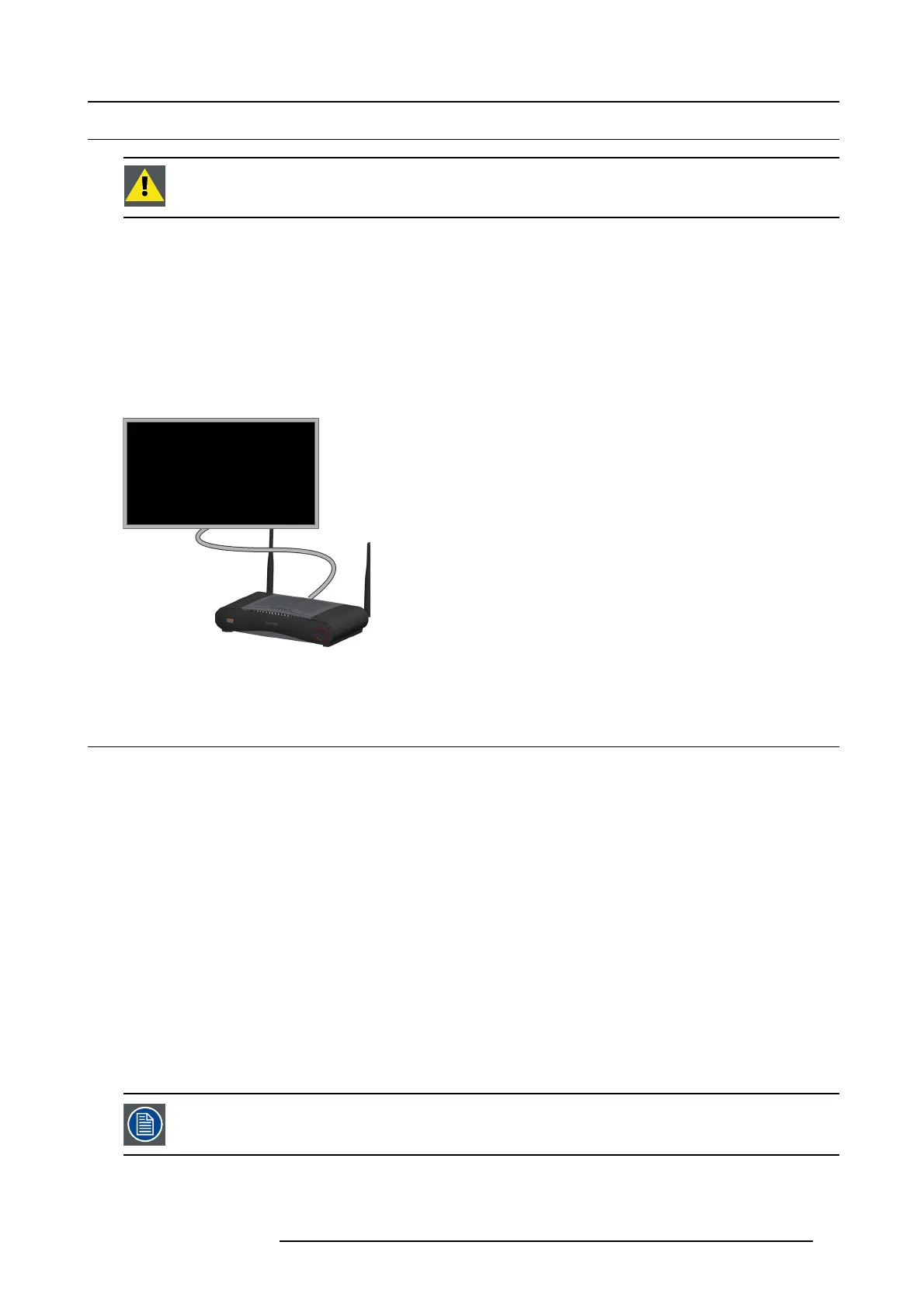4. CSE-200 Installation
4.5 Video signal connections to the Base unit
CAUTION: Make sure t he Base Unit is installed properly before connecting.
About Video signal connection
A single screen c an be connected to the Base unit.
To connect a display, an H DMI connection should be made between the Base Unit and the display.
To connect
1. Connect the Base unit to the display using a display cable.
Note: No display cables are included in the Click Share box at purchase.
Whe n s etting up a display configuration , connect the HDMI cab le to the display. When necessary, use an adapter piece to c onnect
to a display port or a DVI port on the display side.
HDMI
Image 4-3
Display connection
4.6 Audio connection
About audio
The ClickShare B utton captures the audio output of the user ’s laptop and sends it to the Base Unit together with the video signal.
The audio will be output at line levels from the mini jack s ocket (3.5mm), TOSLINK socket and via the HDMI connector.
It is up to the user to decide whether or not to sen d the audio signal together with the video signal. The user can decide this by
using the same tools as he would to control the laptop’s speakers or a headphone: the audio c ontrols of the ope rating system (eg for
Windows: Control Panel > S ounds and audio dev ices) or the physical buttons on the keyboard of their laptop (mute/unmute, lower
volume, higher volume).
There will be synchronization between the audio and video signal.
Audio via HDMI
When your display is connected via HD MI and it suppo rts audio, a separate audio connection is not necessary. The audio signal is
sent together with the video signal to the dis
play.
How to connect separate audio
1. When using the analog ou tput, connect an audio cable w ith min i jack (3.5mm) into the analog audio output of the B ase Unit.
When using the digital output, connect an fibre optical cable with TOSLINK connec tor into the digital audio output of the Base
Unit.
2. Connect the other side to th e meeting room’s sound sy stem.
Audio output needs t o be selected in th
eConfigurator, for more info, see "Audio settings", page 36.
Sound is not sent out
In s ome Windows environments sound is not sent ou t. Th is can be solved as follow:
R5900023 CSE-200 11/04/2016 17
