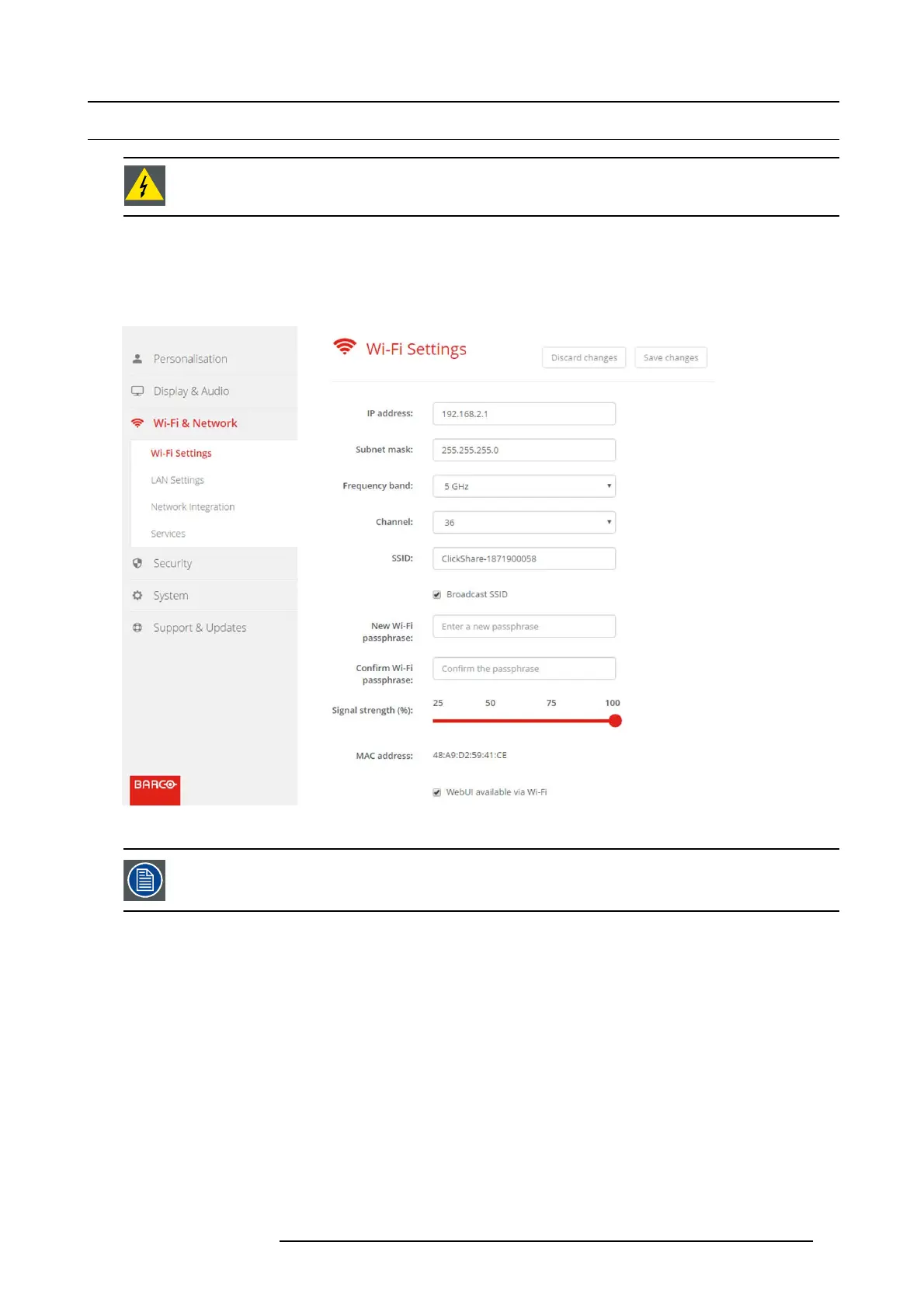6. CSE-200 Configurator
6.9 WiFi settings
WARNING: It is not allowed to operate the Base Unit outside its intended geographical region.
About WiFi
A connection with the Base Unit can be m ade via a wireless connection. A fixed wireless IP address is u sed to establish the con-
nection.
The transmission power of the wireless signal can be reduced.
Image 6-14
WiFi settings
Changing the IP address will require a repairing of the Buttons used with this Base Unit.
IP address & subnet mask
1. LogintotheConfigurator.
2. Click Wi-Fi & Network → WiFi Settings.
3. To change the IP address or subnet ma sk, c lick in the input field and enter the 4 octets of the new IP address o r s ubnet mask.
Note: This must NOT be 0.0.0.0 for static IP-Address assignment.
Frequency band & channel
1. Select the wireless connection channel by clicking on the drop down box and selecting the d esired channel.
The channels available in the list vary acco rding to the regional v ersion of your Base Unit. Re-pairing the Buttons is not required
when changing the frequency band or wireless connection channel.
2. Select the wireless connection frequency band: 2.4 G Hz or 5 G Hz by clicking on the dro p down box and selecting the correct
band.
Note: Make sure your PC’s w ireless interface s upports the 5 GHz band before selecting it on the Base Unit.
R5900023 CSE-200 11/04/2016
37
