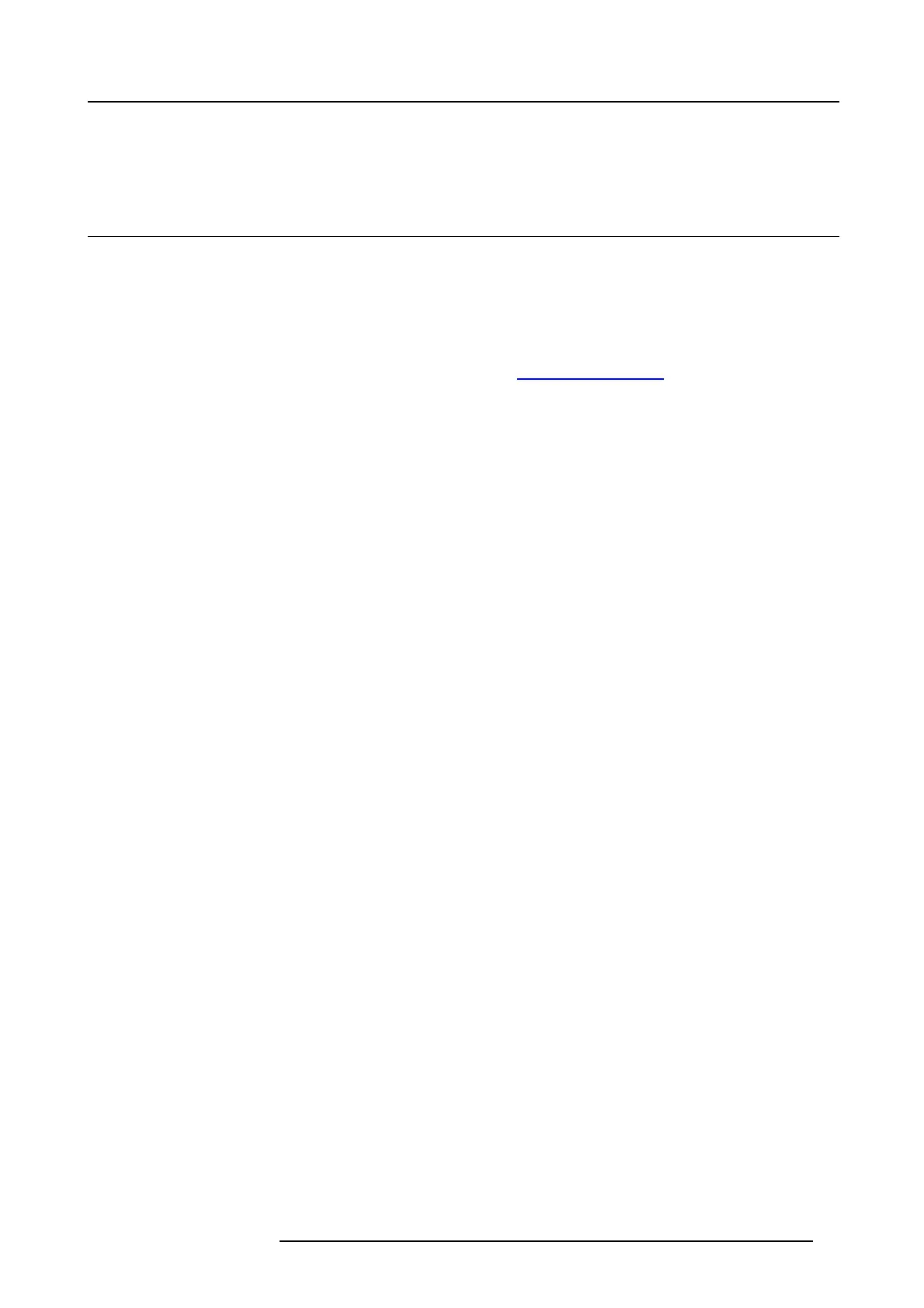7. Software updates
7. SOFTWARE UPDATES
7.1 Software update
About Software updates
There are two ways to u pdate the Base Unit software:
•viatheConfigurator, for m ore information, see "F irmware Update", page 58.
• by copy ing the software on a US B stick
To update the Base Unit software by copying the software on a USB stick
1. Download the latest version of the software from Barco’s website, , www.barco.com/clic kshare. C lick on Visit the ClickShare
product page and go to tab Downloads
2. Unzip the zip file.
3. Copy the ENC file to a USB stick.
4. Rename the file to clickshare_firmware.enc.
Renaming is nec essary as the software will look for that s pecific filenam e o n the device.
5. Insert the USB stick into the USB port at the front of the Base Unit.
6. Follow the instructions on the m eeting room s creen.
7. When the on-screen messa ge indicates that the p rocess is fin ished, remove the USB stick.
The Base Unit reboots.
R5900023 CSE-200 11/04/2016
63
