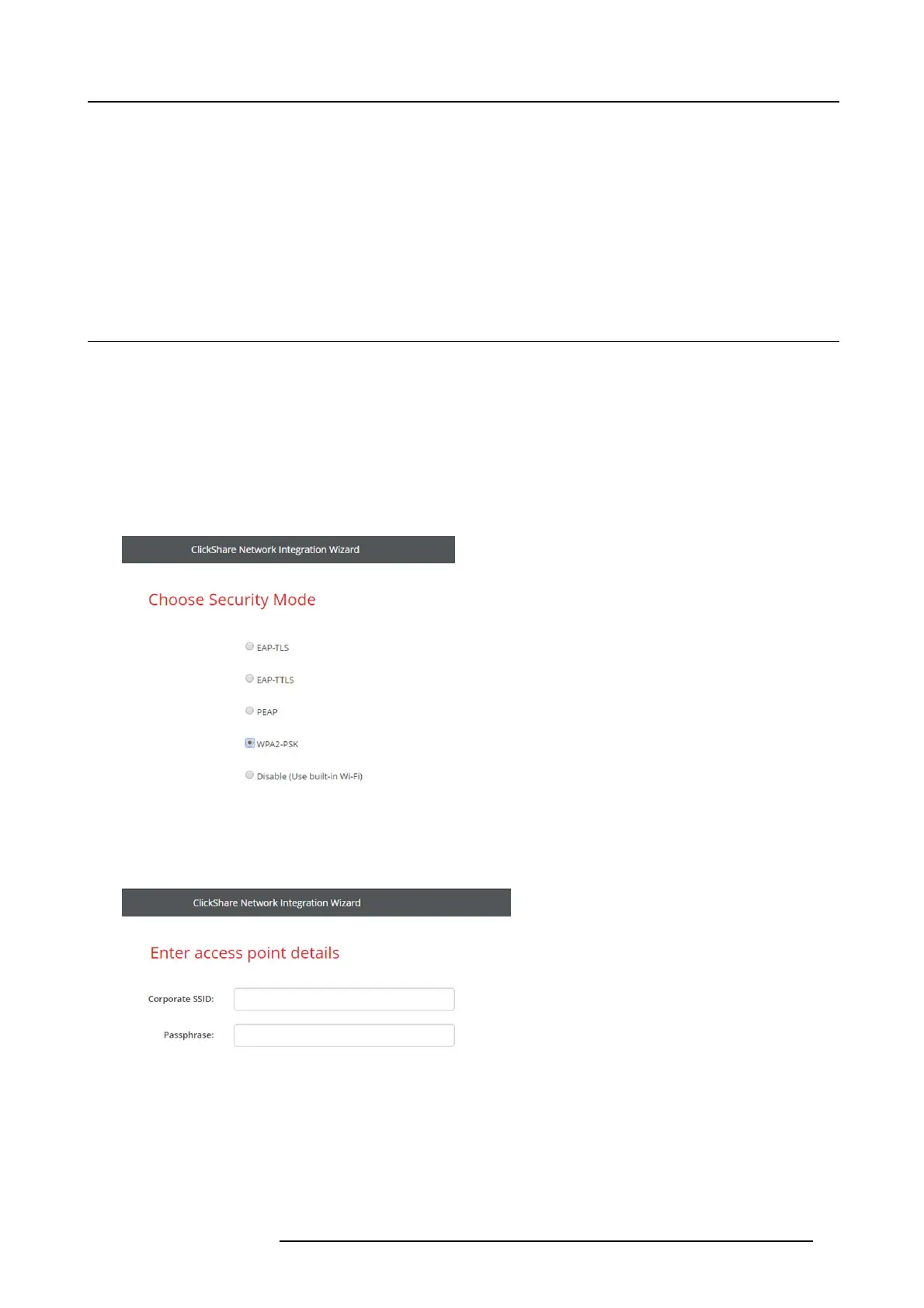6. CSE-200 Configurator
Password
The c orresponding password for the identity that you are using to authenticate on the c orporate
network. Per Base Unit each Button w ill use the s ame identity and password to connect t o the
corporate network.
Corporate S SID The SSID of your corporate wireless infrastructure to which the ClickShare Buttons will connect.
Click Next to continue.
When having problems connecting the Button to you r corporate network, to get feedback from the Button please have a look at
the ClickShare C lient log. This log can be pressing the holding S hift key when starting the Client executable. Look for the lines
“EDSUSBDongleConnec tion::mpParseDongleMessages”. An error c ode and a short sum mary of the issue should be logged.
6.15 Network integration, WPA2-PSK security mode
About WPA2-PSK
WPA2-PSK does not distinguish between individual users, there is 1 password (PS K – Pre-Shared Key) for all clients connecting
to the wireless infrastructure. This ma kes setup very straightforward. Once connected, all data transmitted between client and AP
(access point) is encrypted using a 256 bit key.
How to start up for WPA2-PSK
1. LogintotheConfigurator.
2. Click WiFi & Network → Network integration.ClickonChange configuraton.
3. Select the r adio button next to WPA2-PSK a n d click Ne xt.
Image 6-27
Network integration, WPA2-PSK selected
The WPA2-PSK mode window opens.
Necessary Data to continue:
Image 6-28
Corporate S SID The SSID of your corporate wireless infrastructure to which the ClickShare Buttons will connect.
Passphrase
(Pre-shared key)
The key us ed in W PA2-PSK to authenticate onto t he wireless infrastructure. This can be a string of
64 hex adecimal digits or a passphrase of 8 to 63 p rintable ASCII characters.
Click Next to continue.
R5900023 CSE-200 11/04/2016
47
