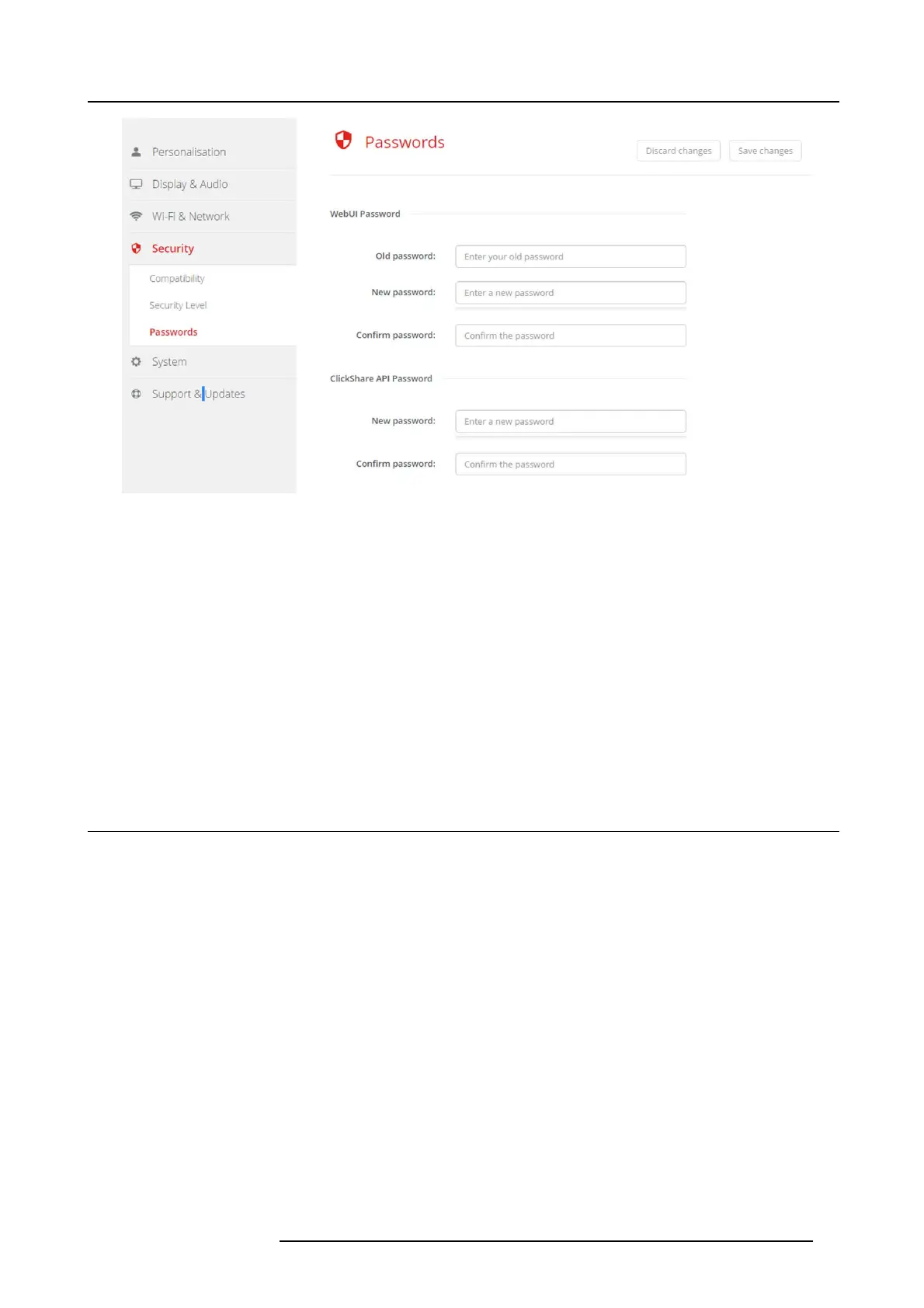6. CSE-200 Configurator
Image 6-34
Passwords
3. Click in the WebUI Password pane in the input field next to Old pas sword and enter the old passwo rd.
4. Click in the input field next to New password and enter a new password.
5. Click in the input field next to Confirm pass word and enter the ne w passw ord again.
6. Click Save changes to apply.
Changing the ClickShare API Password
1. LogintotheConfigurator.
2. Click Security → Passwords.
3. Click in the ClickShare AP I Password pane in the input field next to New password and enter the new passw ord.
4. Click in the input field next to Confirm pass word and enter the ne w passw ord again.
5. Click Save changes to apply.
6.21 Status information Base Unit
Status information
The following information can be found:
• Model info rmation, name and part number
• Serial num ber
• Firmware version
• First us ed
• Last used
• Current uptime: time since last startup
• Lifetime uptime: time used since first s tartup
• Overa ll status
Base Unit restart
1. LogintotheConfigurator.
2. Click Support → Base Unit Status.
R5900023 CSE-200 11/04/2016
53
